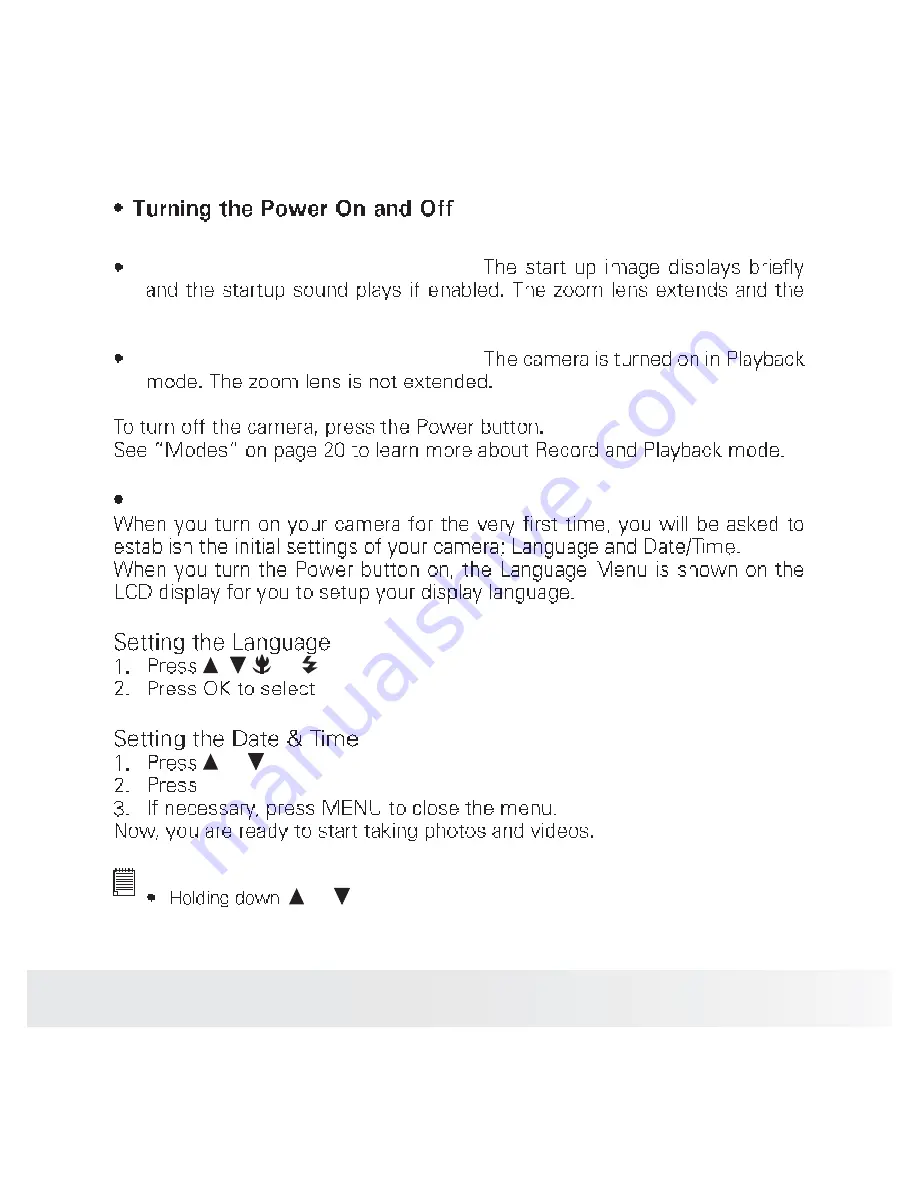
ïç
б´¿®±·¼ ·ïìíé Ü·¹·¬¿´ Ý¿³»®¿ Ë-»® Ù«·¼»
©©©ò°±´¿®±·¼ò½±³
̸»®» ¿®» ¬©± ©¿§- ¬± ¬«®² ±² ¬¸» ½¿³»®¿æ
Press and hold the Power button.
½¿³»®¿ ·- ¬«®²»¼ ±² ·² ¬¸» λ½±®¼ ³±¼»ò
Press and hold the Playback button.
Initial Settings
ô
ô
or
¬± ³±ª» ¬¸®±«¹¸ ¬¸» -»´»½¬·±²-ò
§±«® ´¿²¹«¿¹»ò
±®
¬± ½¸¿²¹» ¬¸» ª¿´«» ±º ¬¸» ¼¿¬» ¿²¼ ¬·³»ò
OK
¬± ¿°°´§ò
NOTE:
±®
-½®±´´- ¬¸®±«¹¸ ¬¸» ½¸±·½»- ½±²¬·²«±«-´§ò
Summary of Contents for i1437
Page 2: ...Table of Contents 1 Preface 7 2 Introduction 10 3 Getting Started 17...
Page 3: ...4 Understanding the LCD Screen 21 5 Recording Photos Videos and Voices 28...
Page 4: ...6 Playback 54...
Page 6: ...11 Troubleshooting 83 12 Getting Help 84 13 Specifications 85...
Page 7: ...1 Preface About this Manual w...
Page 8: ...Safety and Handling Precautions...
Page 9: ...Need help with your digital camera...
Page 10: ...2 Introduction Camera Features Need help with your digital camera...
Page 15: ...Button Usage...
Page 16: ...Camera Memory NOTE Need help with your digital camera...
Page 17: ...3 Getting Started Attaching the Wrist Strap 1 2...
Page 18: ...Inserting a SD SDHC Memory Card...
Page 19: ...Press and hold the Power button Press and hold the Playback button Initial Settings or OK NOTE...
Page 20: ...Modes Need help with your digital camera...
Page 21: ...4 Understanding the LCD Display LCD Display Layout...
Page 22: ...No Item Description...
Page 23: ...No Item Description...
Page 24: ...Playback mode display of still images No Item Description...
Page 25: ...No Item Description...
Page 26: ...Playback mode of audio clips No Item Description...
Page 27: ...Changing the LCD Display NOTE NOTE...
Page 28: ...5 Recording Photos Videos and Voices Using the Image Stabilizer...
Page 30: ...Auto Red eye reduction Always on Auto flash is enabled Slow sync Off NOTE...
Page 31: ...Normal Macro Macro enabled Pan Focus Infinity or Menu options Menu bar...
Page 32: ...Icon Icon Pixel Size Pixel Size 14...
Page 33: ...or...
Page 35: ......
Page 36: ...NOTE...
Page 37: ......
Page 38: ......
Page 39: ...Using Smile Capture Mode...
Page 40: ...The camera displys a white frame when a face is detected NOTE Using Intelligent Scene Mode...
Page 42: ...Using Aperture Priority Mode...
Page 44: ...Displays the aperture and shutter speed value NOTE...
Page 45: ......
Page 46: ...Icon Item Description...
Page 47: ...Icon Item Description...
Page 48: ...Icon Item Description...
Page 49: ...NOTE Icon Item Description NOTE...
Page 50: ......
Page 51: ...Recording Videos NOTE...
Page 52: ...or Icon Frame Size Description...
Page 53: ...NOTE...
Page 54: ...6 Playback Playback or Viewing Thumbnails...
Page 56: ...Zooming Images NOTE Playing Videos or or...
Page 57: ...NOTE NOTE Playing Voice Recording 0 00 16 0 00 20...
Page 58: ...NOTE Playing Voice Memo NOTE...
Page 60: ...Setting Slideshow or or or...
Page 62: ...or NOTE...
Page 64: ...or...
Page 65: ...Red Eye Correction To activate Red Eye Correction or Cancel Voice Memo...
Page 66: ...To record voice memo or NOTE Color Mode To activate Color Mode or...
Page 67: ...or Icon Type Description Trim...
Page 68: ...To trim an image or Cancel NOTE...
Page 69: ...Resize or Cancel NOTE...
Page 70: ...System My Photo or Off NOTE Setting DPOF Single All Reset...
Page 72: ...7 Using the Setup Menu or Setting Sound Sound...
Page 73: ...Setting Date Time OK...
Page 75: ...Setting LCD Brightness Setting Memory Kit Format Copy to Card NOTE Reset All...
Page 77: ...Adobe Reader PDF File Reading Software r...
Page 78: ...For Windows For Macintosh Need help with your digital camera...
Page 79: ...9 Making Connections Connecting the Camera to a TV Connecting the Camera to a PC...
Page 80: ...Connecting the Camera to a Printer Setting the Print Mode Menu or...
Page 81: ...or NOTE...
Page 82: ...10 Appendix About Folder and File Names NOTE Need help with your digital camera...
Page 83: ...11 Troubleshooting Problem Cause and or Action...
Page 84: ...12 Getting Help...
Page 85: ......
Page 86: ...f f...
Page 87: ...Camera Default Setting...
Page 88: ......
Page 89: ...Questions Need some help...
Page 90: ......
















































