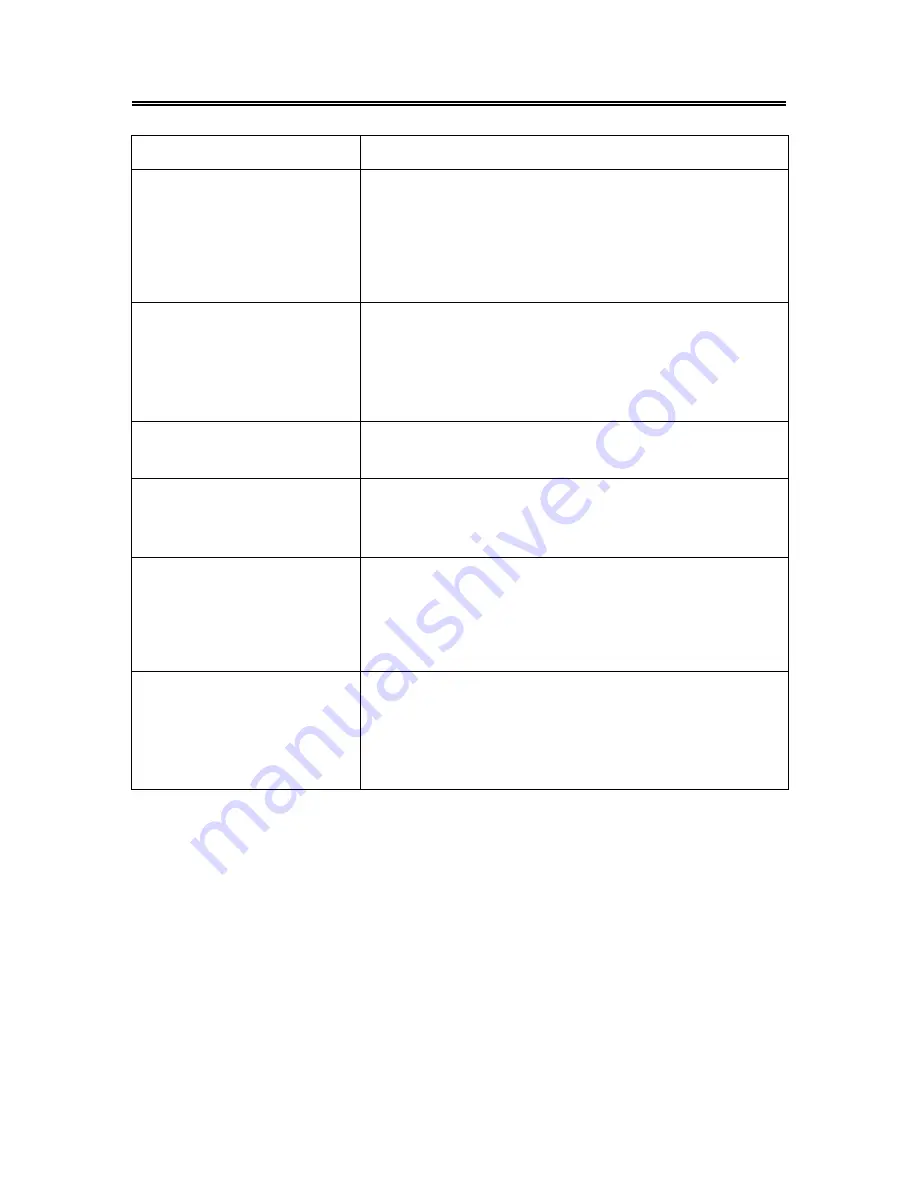
- 40 -
Troubleshooting
SYMPTOM CHECK
ITEM
The player cannot play.
Make sure disc is loaded in.
Make sure disc is loaded correctly.
Make sure disc is not dirty or warped.
Make sure the player’s region code is the same as region code
of DVD disc.
Make sure water condensation has not occurred. If it occurs,
take out disc and leave the player on for at least one hour.
There is no sound.
Make sure system connection is correct.
Make sure the sound setup of DVD disc is correct.
Make sure disc is not dirty or warped.
Clean or replace the disc.
Make sure the speakers are not muted.
In the TV mode, set the correct sound mode.
LCD does not display an image
or is blank.
Make sure the unit is turned on and the connections are
correct.
Make sure the power adapter is correctly connected.
Cannot continue to play and
play a section repeatedly.
Make sure is not in A-B or other repeat status.
Make sure disc is not dirty or damaged.
There is no picture or the
picture moves up and down.
Check if the connections with the external AV signal source
are correct.
Correctly set the items in the picture menu.
Check if the video type input signal is not corresponding to the
unit.
Make sure the unit is turned on and in correct video type.
The remote control does not
work.
Make sure there are no obstructions between the remote
control and the player.
Make sure the remote control is pointing at the player.
Make sure batteries are inserted and the polarity is correct.
Make sure battery is not weak.
Other Notes:
Static or other external interference may cause the player to behave abnormally. In this occurrence,
unplug the power-supply cord from the outlet and plug it in again to reset the player. If the problems
persist, then please disconnect the power and consult a qualified technician.
Summary of Contents for FXM-1911C
Page 1: ...19 HD Ready LCD TV DVD Combo FXM 1911C 20060331...
Page 43: ...42...



































