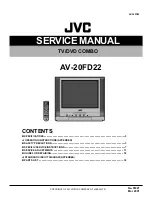- 27 -
DVD System Setup
Preparations
1. Connect to the power supply and turn on the unit.
2. Press the SOURCE button to select the DVD mode.
3. Press the SETUP button on the remote control to display the settings menu. The menu includes
General setup, Audio setup, Video setup, and Preference.
4. Press the
direction buttons on the remote control to select a category. All the items in the
category will appear on the screen.
5. Press the SETUP button again to exit the setup.
General Setup Page
Press the SETUP button to enter the General setup menu. The screen will display as the following:
TV Display
Angle Mark
In the menu, Use the
direction buttons to
select the desired item. Press the ENTER button to
enter the item. Press the
button to return.
1. Press
the
direction buttons to select
TV
Display
.
2. Press the ENTER button to enter the setup.
3. Use the
direction buttons to select items.
4. Press the ENTER button again to confirm
selection and return.
1. Press the
direction buttons to select
Angle Mark
.
2. Press the ENTER button to enter the setup.
3. Use the
direction buttons to select On or
Off.
4. Press the ENTER button again to confirm
selection and return.
Summary of Contents for FXM-1911C
Page 1: ...19 HD Ready LCD TV DVD Combo FXM 1911C 20060331...
Page 43: ...42...