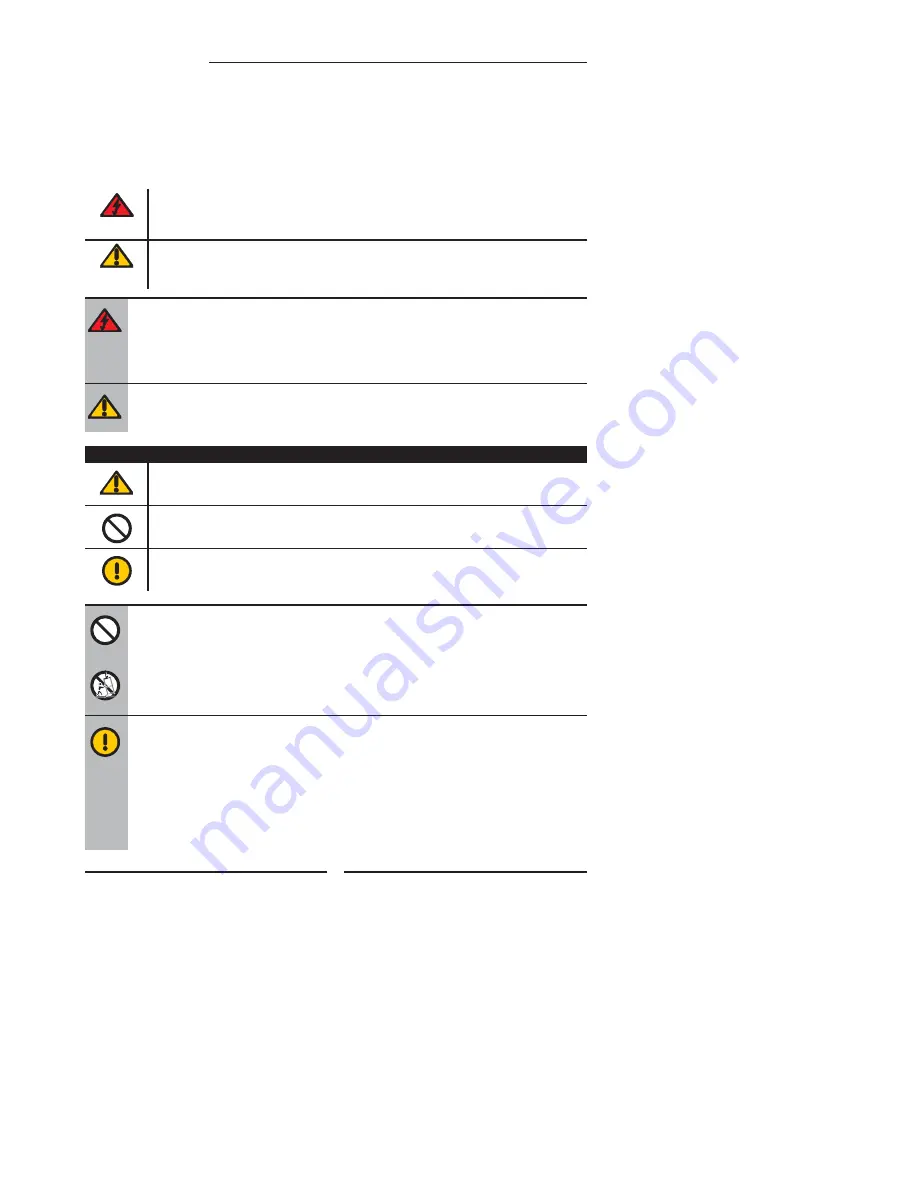
2
Warnings and Precautions
Warnings and Precautions
To reduce the risk of fi re or electric shock, do not expose this equipment to rain or moisture.
This symbol is intended to alert the user to avoid the risk of electric shock.
This equipment must not be disassembled by anyone except qualifi ed service personnel.
This symbol is intended to alert the user to the presence of important operating and
maintenance instructions in the literature accompanying the appliance.
▪
TO REDUCE THE RISK OF ELECTRIC SHOCK,
▪
DO NOT REMOVE COVER (OR BACK).
▪
NO USER-SERVICEABLE PARTS INSIDE.
▪
REFER SERVICING TO QUALIFIED SERVICE PERSONNEL.
Use of controls, adjustments or performance of procedures other than those specifi ed herein
may result in hazardous radiation exposure.
CAUTION
Important Safety Instructions
To prevent any injuries, the following safety precautions should be observed in the installation, use,
servicing and maintenance of this equipment.
Before operating this equipment, please read this manual completely, and keep it nearby for future
reference.
WARNING
▪
Do not place the equipment on any uneven or unstable carts, stands, tables, shelves etc.
The equipment may fall, causing serious injury to children or adults and serious damage
to the equipment itself.
▪
Use only a cart or stand recommended by the manufacturer. This equipment and
recommended cart or stand should be handled with care. Quick stops, excessive force,
and uneven surfaces may cause the equipment and cart/stand to overturn.
▪
Do not disable the 3-wire grounding type plug. The grounding pin on the 3-prong plug is
an important feature. Removing the grounding pin will increase the risk of damaging the
equipment.
▪
If you can not fi t the plug into the electrical outlet, contact an electrician to install a
grounding outlet.
▪
Always operate this equipment from the type of power source indicated on the rear of the
serial/model plate.
This symbol indicates caution points.
This symbol indicates actions that should not be done.
This symbol indicates actions that must be performed.
Summary of Contents for FLU-1911S
Page 1: ...19 48cm HD Ready LCD TV FLU 1911S 20060803 ...
Page 28: ......

















