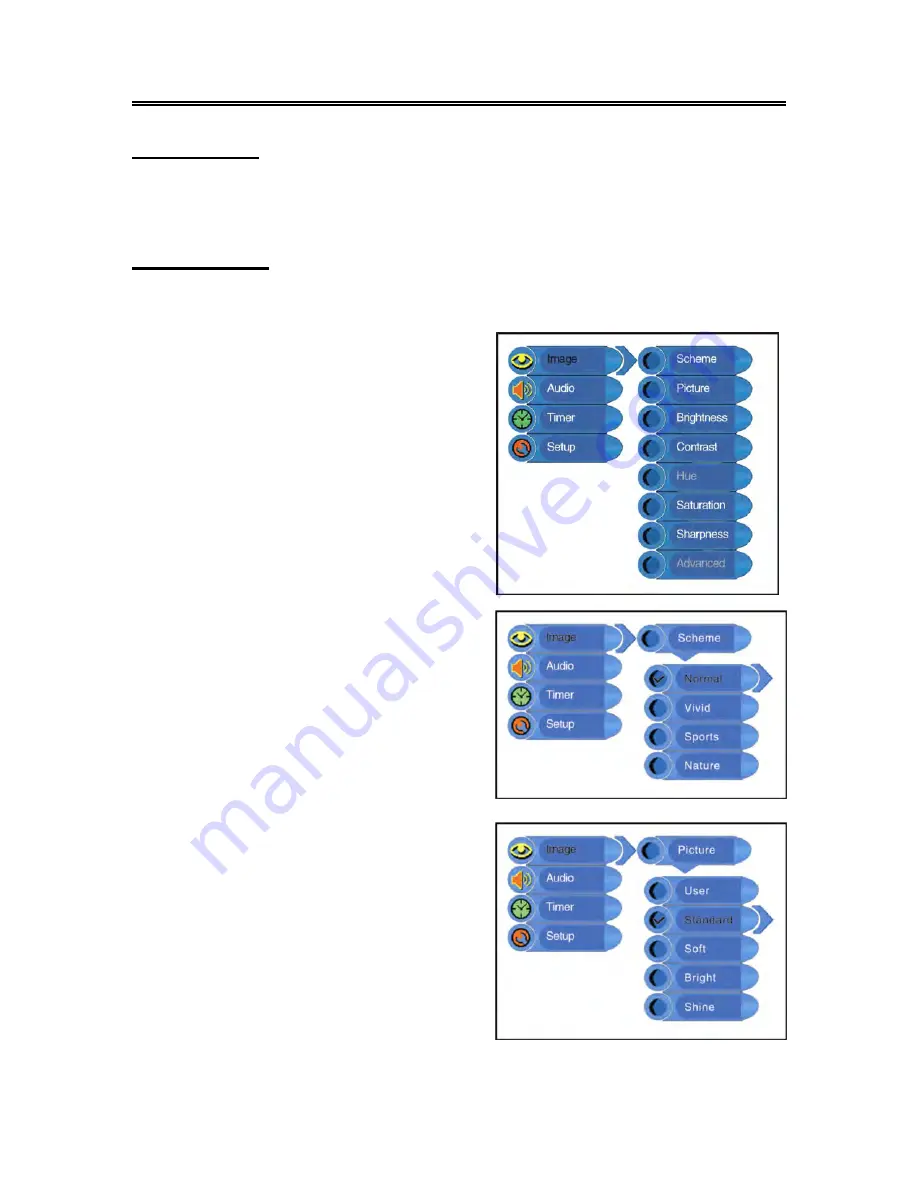
- 14 -
TV Function
Preparations
1. After connection, press the POWER button to turn on the power.
2. Press the INPUT button to shift to TV mode. You can go on with the following operations:
Image Setting
Note: This item is only available when there is a signal input.
Press the MENU button once to enter the setup menu,
as shown on the right:
In the setup menu, press the
▲▼
button to select
Image
and then press the OK button to enter the item.
Press the
▲▼
button to select. Press the MENU
button to return to the previous menu.
Scheme Setup
Press the
▲▼
button to select
Scheme
and press
the OK button to enter. Press the
▲▼
button to select
the desired item and press the OK button to confirm
your selection. Press the MENU button to return to
the previous menu.
Picture Setup
Press the
▲▼
button to select
Picture
and press the
OK button to enter. Press the
▲▼
button to select the
desired item and press the OK button to confirm your
selection. Press the MENU button to return to the
previous menu.
Summary of Contents for FLU-1514SA
Page 1: ...15 LCD FLU 1514SA 20060928...
Page 26: ...25...


























