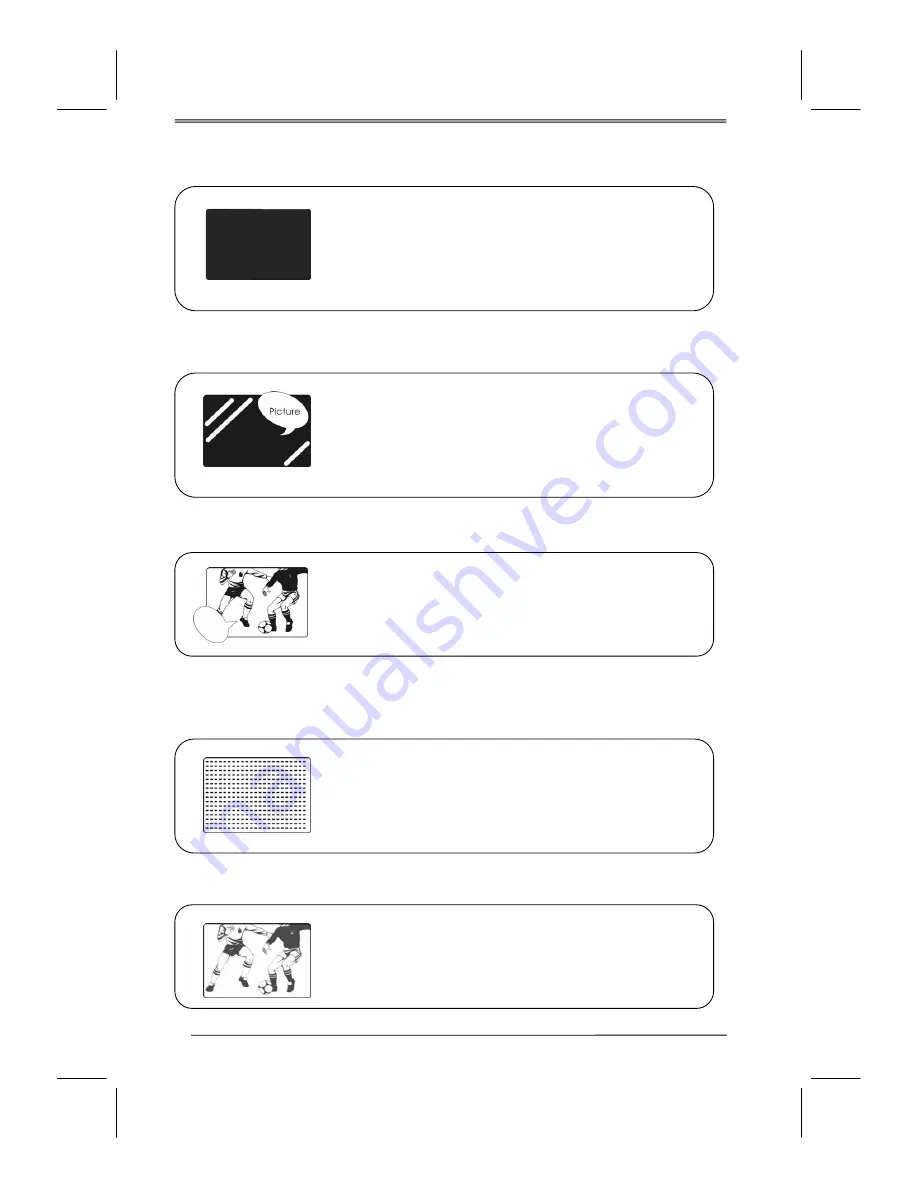
38
Troubleshooting
There is no picture or sound.
Make sure the AC adapter is connected.
Verify that there is a valid source signal.
Make sure the correct input mode is selected.
Make sure the master power switch has been turned on.
There is no picture from AV.
Make sure the BRIGHTNESS is properly adjusted.
Make sure the video source is plugged into the composite
video-in port.
There is no sound.
Make sure the volume is not set to minimum.
Make sure the sound is not muted
There is no picture or sound, just noise.
The source signal may be weak.
Your provider may be experiencing difficulties.
Check your input connections.
Picture is not clear.
The source signal may be weak.
The provider may be experiencing difficulties.
Check
input
connections.





































