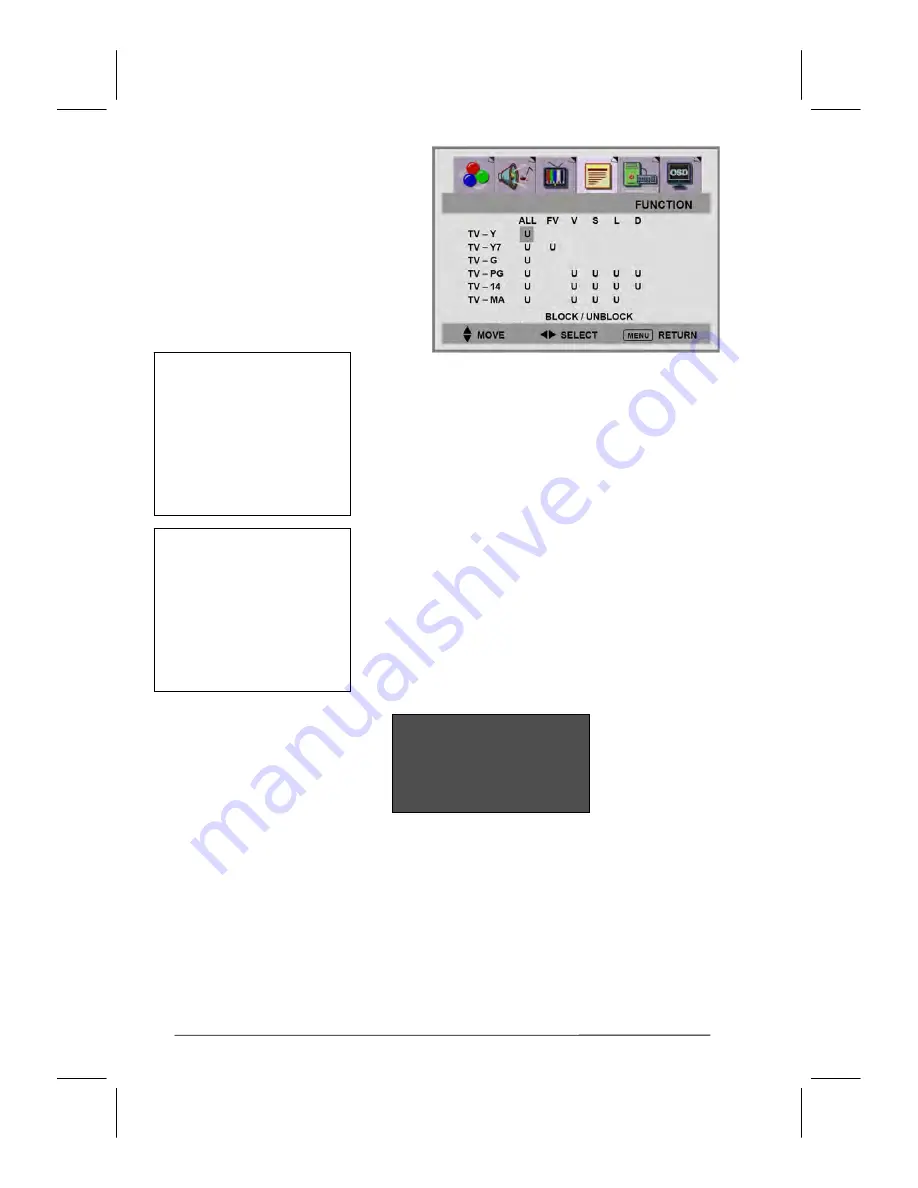
33
4. Press the
button to enter the
TV-RATING
, Rating
menu will
appear.
5. Press the
CC
key to select Content BLOCK or UNBLOCK.
6. Press the
EXIT/INFO
or
MENU
buttons to jump-out the
s
etting
menu. TV-Rating function is operation.
If the channel is set to a restricted channel, the
parent control will automatically block it, and
the BLOCK menu will appear:
TV-Y
Young children
TV-Y7
Children 7 and over
--------------------------------------
TV-G
General audience
TV-PG
Parental guidance
TV-14
Viewers 14 and over
TV-MA
Mature audience
ALL
:
FV
: Fantasy violence
V
: Violence
S
: Sexual situation
L
: Adult language
D
: Sexual suggestive dialog
TV-RATING
TV-PG
PASSWORD _ _ _ _
CC KEY :
























