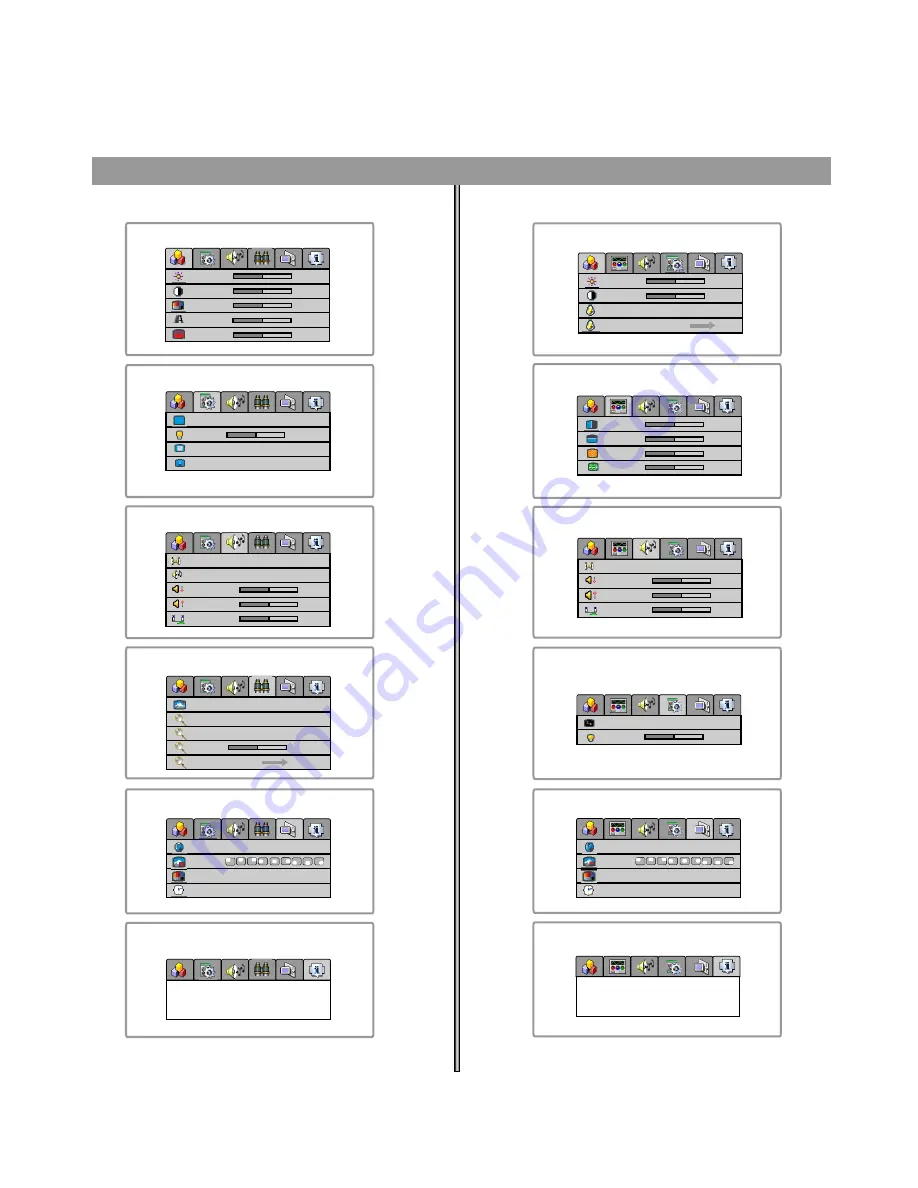
Picture Setting Menu
System Setting Menu
Picture Position MENU
Audio Setting Menu
Channel Setting Menu
OSD Setting Menu
Signal Information Menu
TV/AV/S-VIDEO MODE
YPbPr/YCbCr/VGA MODE
Main On-Screen-Display (OSD)
introduction
18
OSD Setting Menu
Signal Information Menu
System Setting Menu
Audio Setting Menu
Picture Setting Menu
brightness
brightness
blue screen
h position
language
channel number
sleep time
on
- - - -
on
minutes
20
9
off
contrast
contrast
v position
OSD position
SRS
antenna/cable
antenna
cable
color
color temp
customer temp setting
phase
OSD background
CC 1
opaque
30 seconds
translucent
sharpness
ccd mode settings
frequency
OSD timeout
bass
add/erase
add
erase
fine tune
tint
treble
balance
50
50
50
50
5000K 7300K 9300K user
50
50
15
866
0
0
0
18
0
32
video type: 650 X 462/60Hz
resolution: 640 X 480/60Hz
mode: 3
mode: 40
language
OSD position
OSD background opaque
30 seconds
translucent
OSD timeout
on
off
mono stereo SAP
SRS
MTS
bass
treble
balance
0
0
0
channel search
48
backlight
6
Back light
6
Note:
in
AV/S-VIDEO
mode,
Channel Setting
menu
can not be accessed and there is no
MTS
menu item
in
Audio Setting
menu.
English
English
1
Press
MENU
button to display menu screen.
2
Press
VOL+/-
to select the menu.
3
Press
CH
to access the menu.
4
Press
CH
to select the item.
5
Press
VOL+/-
to adjust the item.
6
5
/
6
6
.
Press
EXIT
button twice to
exit the menu.
Note:
in
YPbPr/YCbCr
mode, there are no
color
temp
and
customer temp setting
menu items in
Picture
Setting
menu.
parental control settings
















































