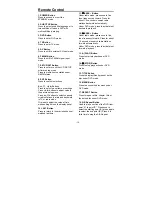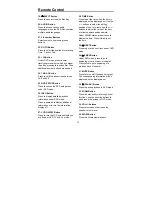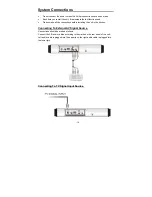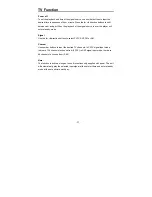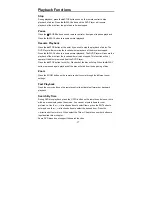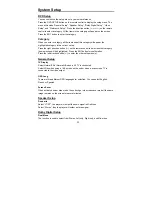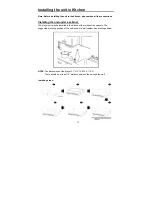- 27 -
Playback Functions
Stop
During playback, press the
STOP button once on the remote control to stop
playback of a disc. Press the
X
PLAY button and the DVD Player will resume
playback of the disc from the point where it was stopped.
Pause
Press the
PAUSE button once on remote control or front panel to pause playback.
Press the
X
PLAY button to resume normal playback.
Resume Playback
Press the
STOP button at the point if you wish to stop the playback of a disc. The
DVD Player will memorize the location where playback of the disc was stopped.
Press the
X
PLAY button to resume normal playback. The DVD Player will resume the
playback of the disc from the location where it was stopped. This function will not
operate if the disc is removed from the DVD Player.
Press the
STOP button twice (2x). Playback of the disc will stop. When the
X
PLAY
button is pressed again, playback of the disc will start from the beginning of disc.
Zoom
Press the ZOOM button on the remote control to cycle through the different zoom
settings.
Fast Playback
Press the
or
button on the remote control to activate fast forward or backward
playback.
Search By Time
During DVD disc playback, press the GOTO button on the remote control once, there
will be a menu displayed on the screen. You can set or select items for your
preference. Use the
,
direction buttons to select items, press the ENT button to
enter and use the
,
direction buttons to select the desired item. Press the
direction button to return. When select the Title or Chapter, use number buttons to
input desired title or chapter.
Some DVD discs do not support the search function.