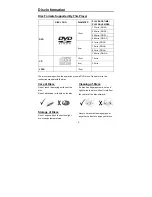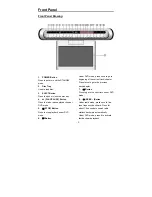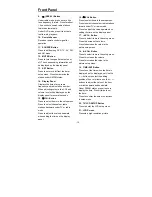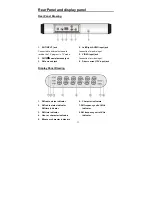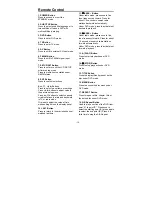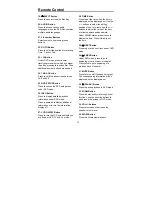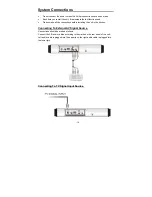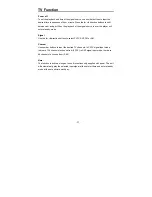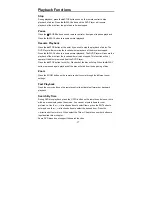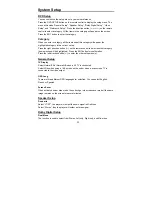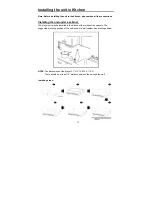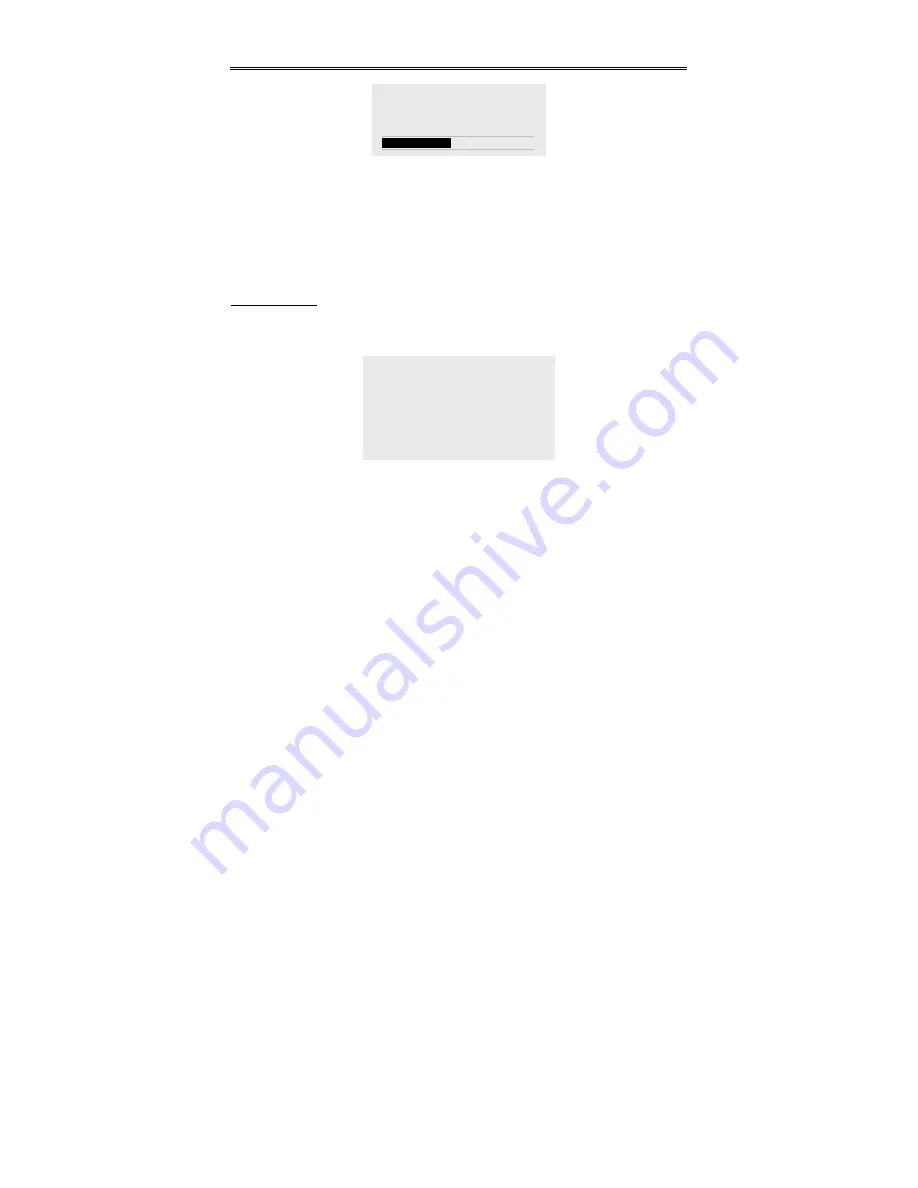
- 22 -
TV Function
The auto memory will take a few minutes. The unit will search channels from the
lowest channel to the highest channel in the standard channel list. When tuning
operations are complete the unit will exit and store the channels by sequence in the
memory.
During tuning, press the
◄
button to exit the auto memory.
Use the
▼
,
▲
direction buttons to select the desired channel from those in memory.
Timer Setup
Press the SETUP/SET button on the remote control twice to enter TIMER SETUP
menu, the screen will display as below:
Use the
▼
,
▲
buttons to select the item you want to set.
Use the
►
,
◄
buttons to enter the item and to select.
Press the SETUP/SET button again on the remote control to exit from the setup menu.
Timer
Use the
►
,
◄
direction buttons to select ON or OFF. This function allows you to set
the start time and end time of the desired signal source. No matter what mode the unit
is in, this function will automatically start the playback of the desired signal source.
Select ON to activate the function; select OFF to disable the function.
Power on
To set the playback start time of the signal source, use number buttons to input the
desired start time in sequence of hour, minute. Press the
►
,
◄
direction buttons to
shift between am and pm.
TIMER SET
TIMER
OFF
POWER ON _ _: _ _ am
POWER OFF _ _: _ _ am
SIGNAL CATV
CHANNEL 002
EXIT: SET
SEARCHING
CH
:
001
EXIT
:
◄
089.75MHz