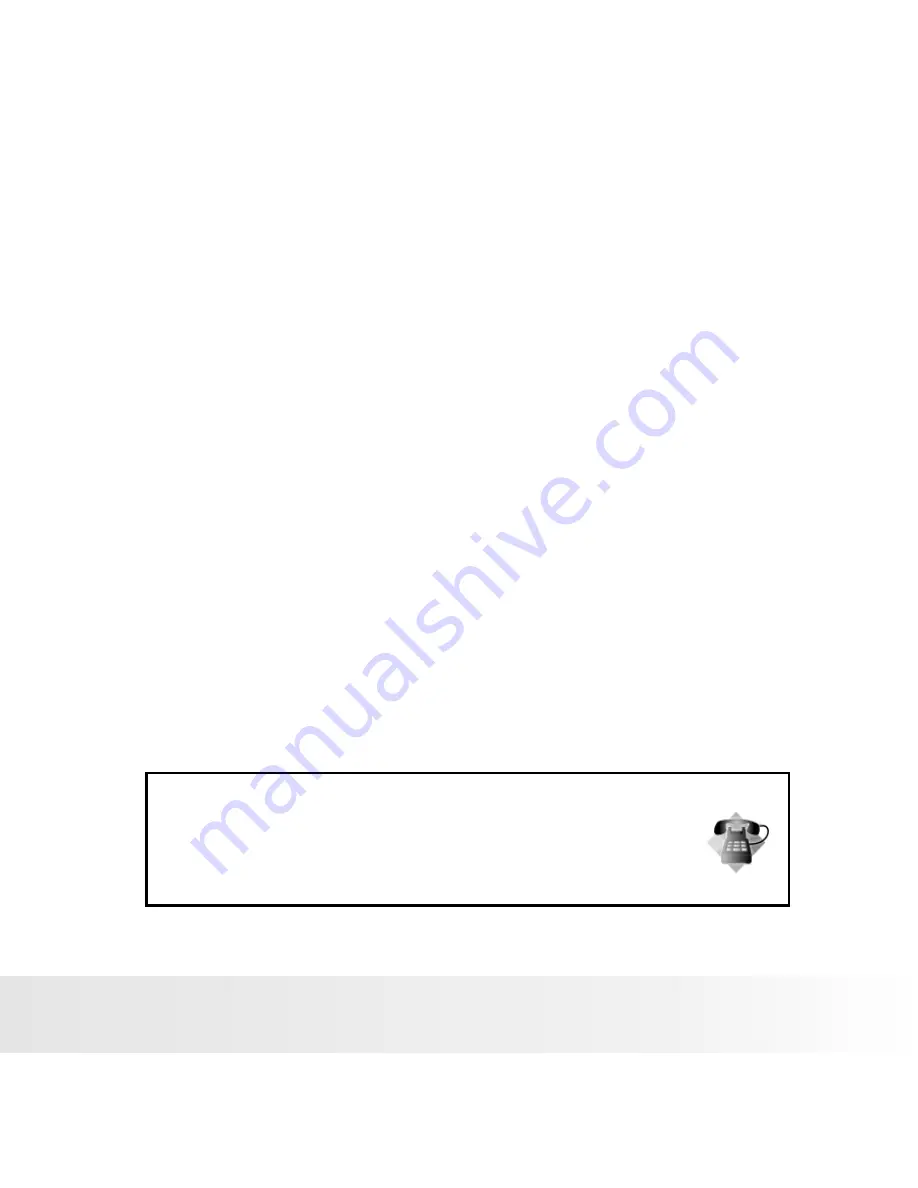
EN-6
Using Your Batteries
Excessive use of the flash
Remove batteries from your camera when not in use.
Batteries should be replaced by an adult.
Use recommended or equivalent type of batteries only.
Insert the batteries in the correct orientation.
Remove exhausted batteries from the camera immediately.
Do not short the supply terminals.
Please dispose of the batteries properly.
Our laboratory testing has shown that our digital camera models comply with industry standard
battery consumption levels (Camera & Imaging Products Association commonly known as CIPA).
All digital cameras are high drain products. For the best performance and prolonged battery life,
we recommend the use of high capacity batteries designed for such applications.
Here are some helpful hints to extend battery life considerably by limiting the following activities:
■ Reviewing the pictures on the LCD Screen
■ Using the optical viewfinder (if your camera has one) to frame the subject when taking pictures
■
■
WARNING!
■
■
■
■
■
■
These instructions should be retained for future reference.
Questions?
Call our toll-free customer service number. Look for the insert with this icon:
Or visit www.polaroid.com.
Polaroid DVF-130 USB Digital Camcorder User Guide
www.polaroid.com








































