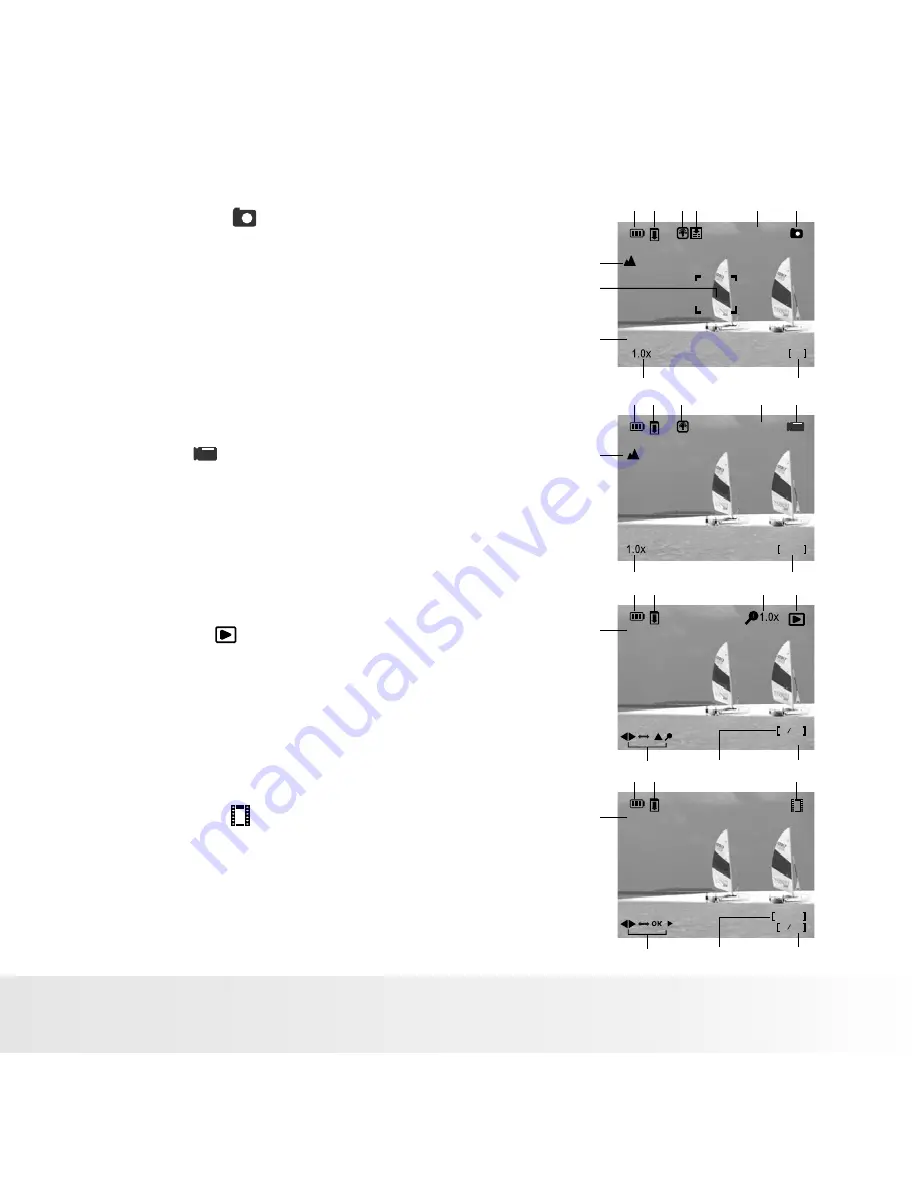
Still Image
mode
[ ]
1. Battery level
2. SD card icon
3. White Balance
4. Image Compression
5. Image Size
6. Still Image mode
7. Focus setting
8. Framing Guides
9. EV Setting
10. Zoom value
11. Available pictures remaining
Videos mode[ ]
1. Battery level
2. SD card icon
3. White balance
4. Video resolution
5. Video mode
6. Focus setting
7. Zoom value
8. Available recording time
Playback mode[ ]--
Photographs
Playback
1. Battery level
2. SD card icon
3. Zoom value
4. Playback mode
5. Still Image resolution
6. Playback indicator
7. Quantity of pictures in memory
8. Date / Time
Videos
Playback[ ]--
1. Battery level
2. SD card icon
3. Playback mode
4. Videos in memory
5. Video length
6. Playback indicator
7. Video resolution
Polaroid DVF-130 USB Digital Camcorder User Guide
www.polaroid.com
EN-14
3M
1
3 4
5
+0. 3
00
2
7
8
9
10
11
6
VGA
00:00
1
4
5
6
3
7
8
2
0
00
:
:
2009/04/03 08:35 AM
640x480
1
4
5
3
6
7
8
2
0
00
:
:
640x480
1
3
7
6
5
4
00:00
2
















































