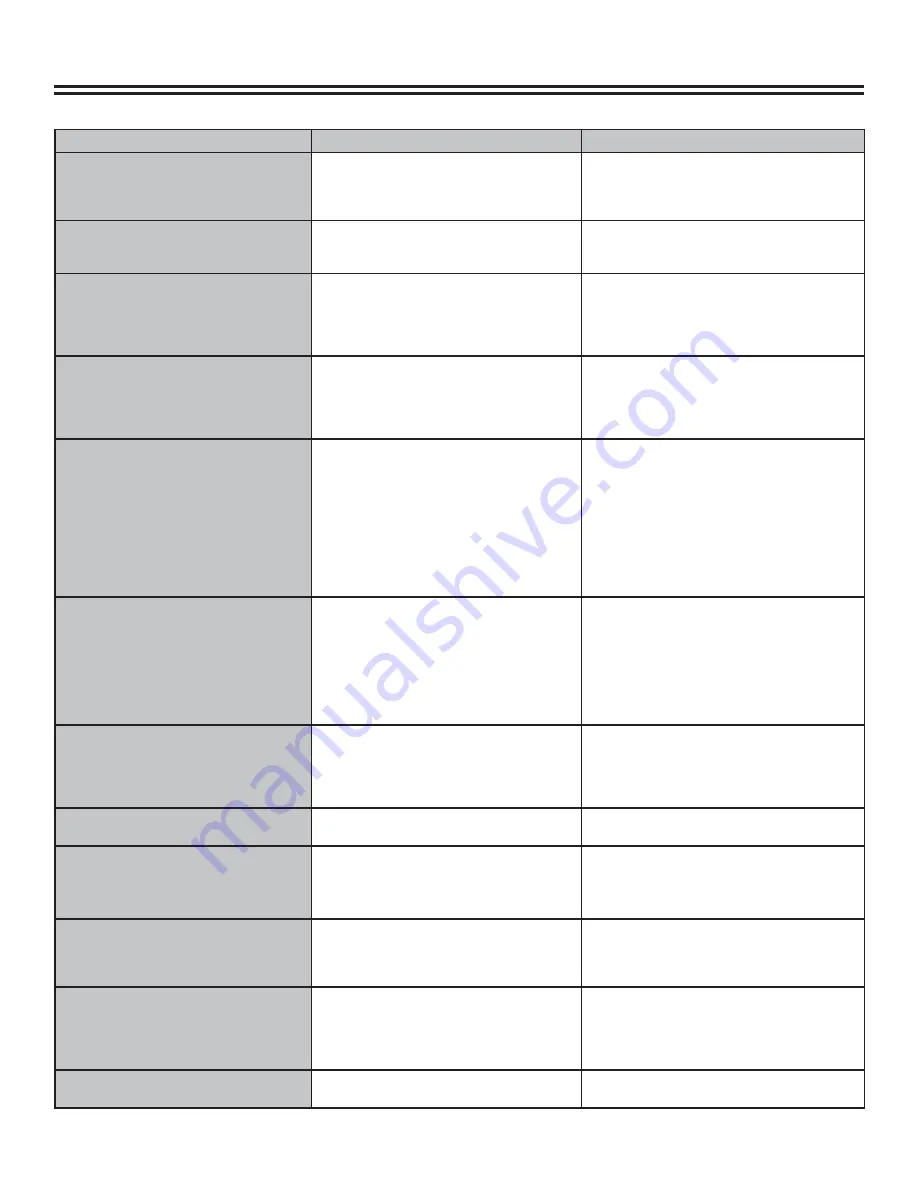
Troubleshooting Guide
33
Before contacting service personnel, please check possible problems and solutions below:
S
YMPTOM
P
OSSIBLE
C
AUSE
R
EMEDY
No power
Power supply disconnected
Bad connection between power
plug and receptacle
Power of receptacle switched off
1.
2.
3.
Connect to power supply
Plug again or replace receptacle
with new one
Switch on receptacle
1.
2.
3.
No sound
Incorrect input connection
Disc is deformed or dirty
System is in mute status
1.
2.
3.
Connect inputs properly
Clean of fi x disc
Press “MUTE” button
1.
2.
3.
No picture
Incorrect signal connection
Incorrect TV status
TV system out mode is
Progressive, but your TV system
is Interlace mode
1.
2.
3.
Connect the inputs correctly
Re-adjust TV/AV status
Press PS/IS to angle or mode
1.
2.
3.
No color
Wrong TV system selection
Improper color adjustment
Incorrect video output
1.
2.
3.
Set up system by pressing
“SYSTEM” button on remote control
Readjust color
Check for correct video output
settings
1.
2.
3.
Disc cannot be played
No disc in drive
Disc placed incorrectly
Moisture condensed in unit
Not in playing status
Wrong disc format
Disc dirty
1.
2.
3.
4.
5.
6.
Insert disc
Put disc on disc tray properly with
label side up
Leave unit on for about an hour
(without disc) before using again
Press “PLAY” button to switch
playing status
Please with supported disc format
Clean disc with soft cloth from
center to edge
1.
2.
3.
4.
5.
6.
Remote control malfunction
Remote control not directed at
sensor
Receiving distance is more than 8
meters
Low voltage in remote control
batteries
Outside obstacle between unit and
remote control
1.
2.
3.
4.
Direct remote control at sensor
Reduce receiving distance
Replace batteries
Remove obstacle
1.
2.
3.
4.
Sudden malfunction
Bad disc quality
Button was pressed mistakenly
Outside static
1.
2.
3.
Wait 5-10 seconds, playback will be
restored
Turn off and restart unit
Shut off for 1-2 minutes and restart
unit
1.
2.
3.
Picture dividing
Selected system is incompatible
with disc
1.
Set up correct system
1.
External signals cannot be recorded
Incorrect system connection
No disc or re-recordable disc
Disc has been fi nished
No free disc space
1.
2.
3.
4.
Connect properly
Insert recordable disc
Change disc
Change disc
1.
2.
3.
4.
No monitor signal
Input source not prepared
Incorrect video output system
Actual input source not consistent
with selected
1.
2.
3.
Prepare input source
Switch video output system
Select proper input source
1.
2.
3.
Timer recording cannot be done
Disc does not meet requirements
Wrong time setting
Input source does not work
properly during recording time
System power failure
1.
2.
3.
4.
Replace with new disc
Set up time again
Ensure input source works correctly
during recording time
Set system to standby
1.
2.
3.
4.
Recording aborted halfway
There is no free disc space
Bad disc quality
1.
2.
Replace with blank disc
Replace with high quality disc
1.
2.


















