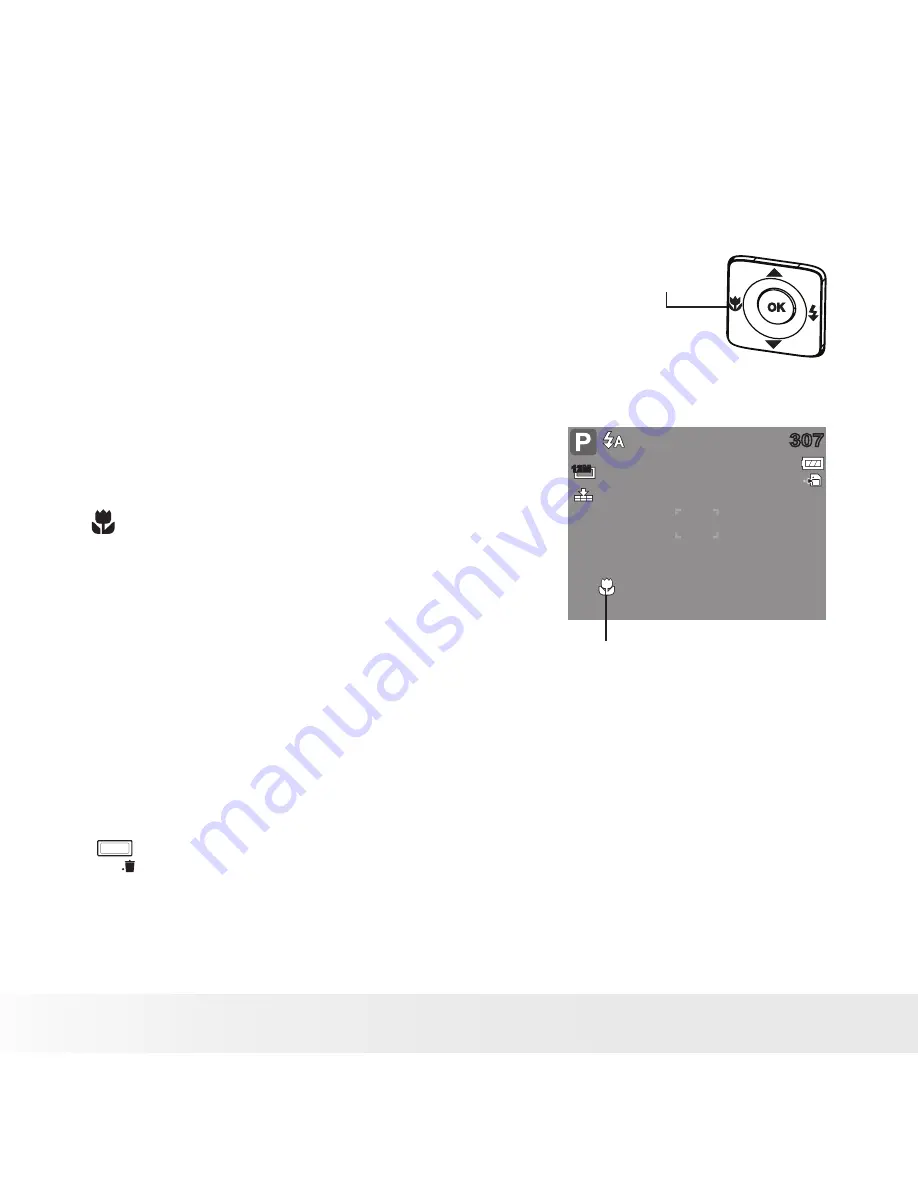
30
Polaroid i1237 Digital Camera User Guide
www.polaroid.com
• Setting the Focus Mode
This function allows users to define the type focus when recording a still
image or a movie clip.
Macro button
To set the Focus mode
•
Press the Macro button repeatedly until the
desired focus mode icon is displayed on
the lower left corner of the LCD display.
Your camera supports the four focus modes:
Normal.
With normal focus, the focus range
starts from 0.4m(1.31ft). When the camera is
set to Normal mode, there is no icon displayed
on the screen.
Macro.
This mode is designed for close-up
photography. If Macro is enabled, you can
capture the detail and sharpness of a very
close image. (Please refer to page 88 for the
macro focus range).
307
307
12M
Macro enabled
PF
Pan Focus.
When Pan Focus is set, the camera focuses on every object.
INF
Infinit
y
.
When Infinity is set, the camera focuses on distant objects.
• Using the Function Menu
The Function Menu is used to adjust capture settings in Record Mode. It
contains My Mode, Resolution, Quality, EV Compensation, White Balance,
ISO, Metering, and Color Mode.
Press the FUNC button of your camera to launch the Function Menu.
FUNC
Press the FUNC button again to close the menu.
•
The Menu bar displays the current status of your camera settings. Only
the available functions for the settings are shown as icon on the menu
bar.
Zoom buttons
















































