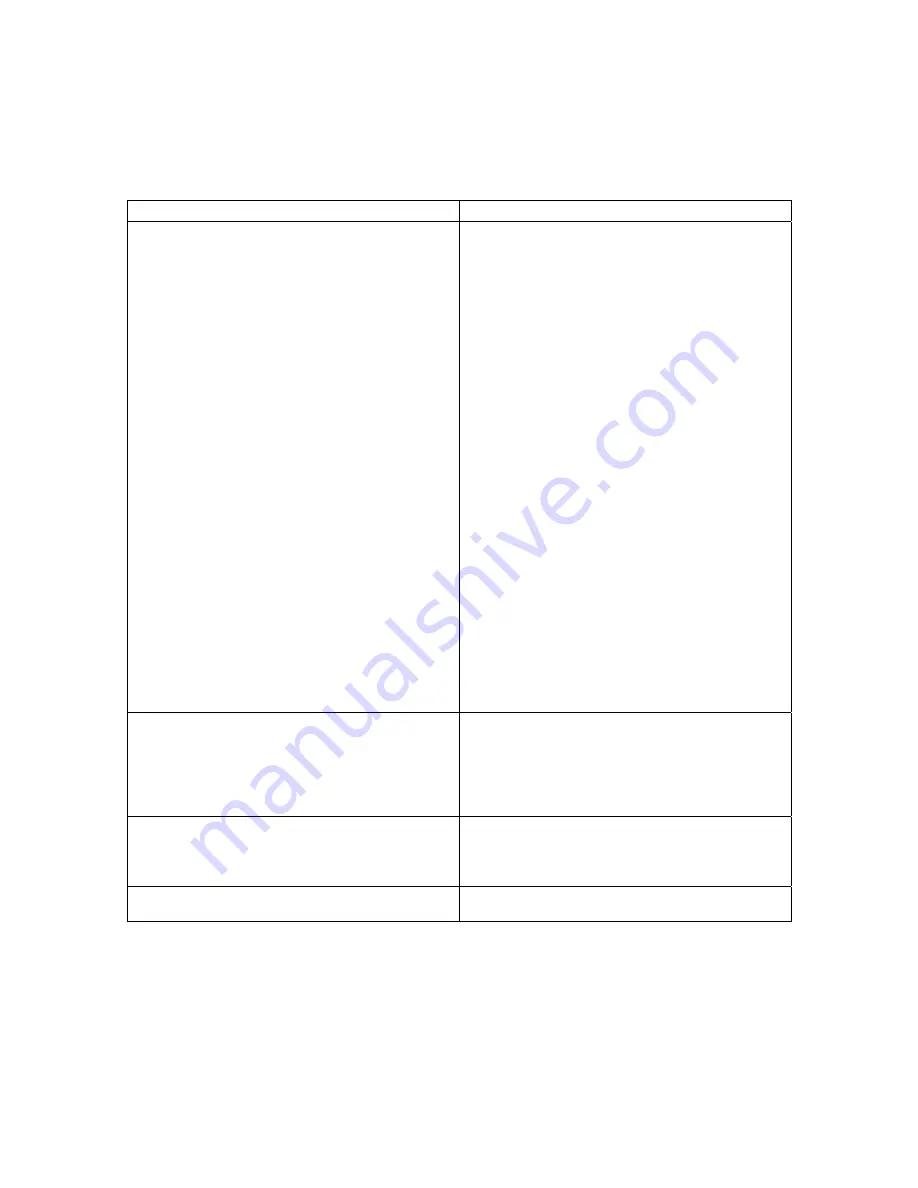
Page 22 of 23
Troubleshooting
Problem Solution
Nothing happens when the media backup storage
device is connected to computer.
•
Ensure USB cable is properly connected
•
Connect power adapter
•
Connect the media backup storage device to
computer after computer has fully booted up
(select a user, if required)
•
Close full screen mode in Windows XP Media
Center Edition. Disconnect and reconnect the
media backup storage device.
•
Disconnect the media backup storage device
and re-start your computer.
•
Close or minimize Windows Media Player.
Disconnect and reconnect the media backup
storage device.
•
Run PguardFix utility program:
1.
Connect the media backup storage
device to your computer.
2.
Click on the
Start
button on your
computer. Click on the My Computer
icon.
3.
From the My Computer window,
locate either the MB_System or
MB_Storage devices.
4.
Right-click on either MB_System or
MB_Storage and select Explore.
5.
Double-click on the PguardFix.exe
program. Follow the on-screen
instructions.
After connecting the media backup storage device,
the following message appears: “Media backup
cannot start because you do not have the required
permissions. Please re-login into this computer with
an Administrator-level account.”
Log into computer with Administrator-level account
Some photos were missed during backup.
Check Backup options from the
Setup Options
link. For more information, see Backup
Configuration Options in the media backup storage
device User’s Manual.
The media backup storage device beeps after it has
been connected to computer.
Connect power adapter
















