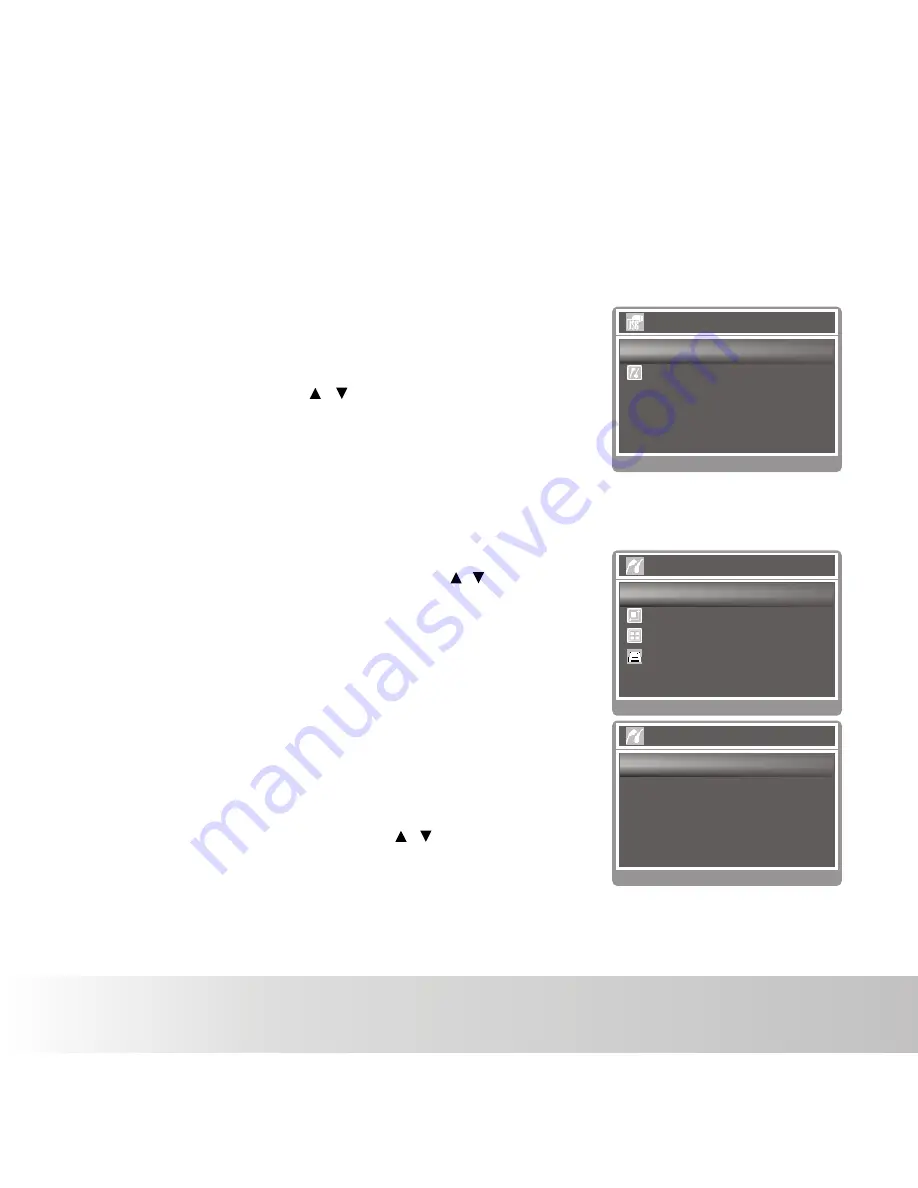
Set:OK
Images
Select
All
Next Menu
Next
Set:OK
Pictbridge
Images
Size
Default
Default
Next
N-up Layout
Set:OK
USB
PC Mode
Pictbridge
Next
EN-39
Connecting to a PictBridge Compliant Printer
Read this section if the model you purchased is included with the PictBridge functions.
If a printer that supports PictBridge is available, images can be printed by connecting the digital still
camera directly to the PictBridge-compatible printer without using a computer.
Connecting the camera to the printer
1. Connect one end of the USB cable to your camera.
2. Connect the other end of the USB cable to the USB port on
the printer.
3. Select [Pictbridge] with the / buttons, and press the
SHUTTER button.
Printing images
When the camera is properly connected to a Pict-Bridge compliant
printer and set to [Pictbridge], the Pict-Bridge menu is displayed on
the monitor.
1. Select the item you want to configure with the / buttons,
and press the SHUTTER button.
[Images]: Select whether you want to print specific image
or all images. You may also select printing
number for specific image.
[Size]: Select the desired paper size according to the
printer type.
[Layout]: Select the desired printing layout according to
the printer type.
[Print]: After all settings are configured, select this item to
start printing.
2. After you select [Images] in the previous step, and press
the SHUTTER button to enter its respective menu. Select
[Select Images], [All Images] with the / buttons, and
press the SHUTTER button.
[Select Images]: Select to print one specific image.
[All Images]: Select to print all images.
Polaroid a932 Digital Camera User Guide
www.polaroid.com
Summary of Contents for A932
Page 1: ...a932 Digital Camera U S E R S M A N U A L...
Page 43: ...Part No UMA932US001...


















