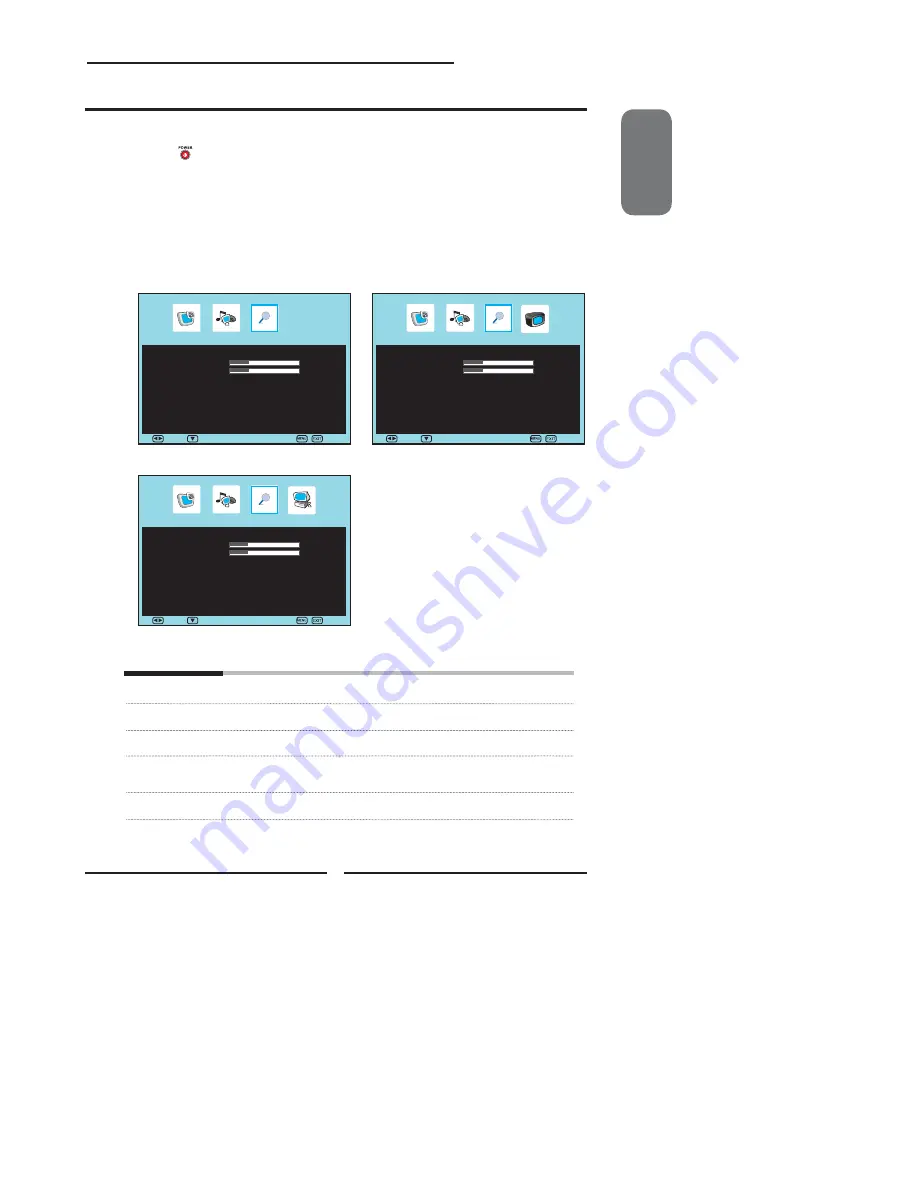
ENGLISH
31
Chapter 3 Using the LCD TV
Press the
button to turn the LCD TV on.
Press the
MENU
button on the remote control to display the Main menu, and use the
◄►
buttons to select the
OSD
SETUP
.
Use the
▲▼
buttons to highlight an individual OSD SETUP option, use the
◄►
buttons to change the setting, and press the
MENU to
exit the menu.
The OSD SETUP menu includes the following options:
Language
Selects to display all on-screen menus in your language of choice.
Time Out
Allows selection of the display time of the on-screen menu.
Transparency
Controls the translucence of the OSD on-screen menus’s background.
Sleep Timer
Allows selection of the time that elapses before the TV shuts off
automatically.
Reset
Restores factory settings.
Customizing the OSD SETUP Settings
▪
If the signal source is AV/S-VIDEO/YPbPr/HDMI, the
OSD Setup Menu appears as:
▪
If the signal source is TV, the OSD Setup menu
appears as:
OSD Setup
Language
◄
English
►
Time Out
15s
Transparency
25
Sleep timer
◄
Off
►
Reset
►
OSD Setup
Language
◄
English
►
Time Out
15s
Transparency
25
Sleep timer
◄
Off
►
Reset
►
▪
If the signal source is VGA, the OSD Setup Menu
appears as:
OSD Setup
Language
◄
English
►
Time Out
15s
Transparency
25
Sleep timer
◄
Off
►
Reset
►
Move
Exit
Select
Move
Exit
Select
Move
Exit
Select




















