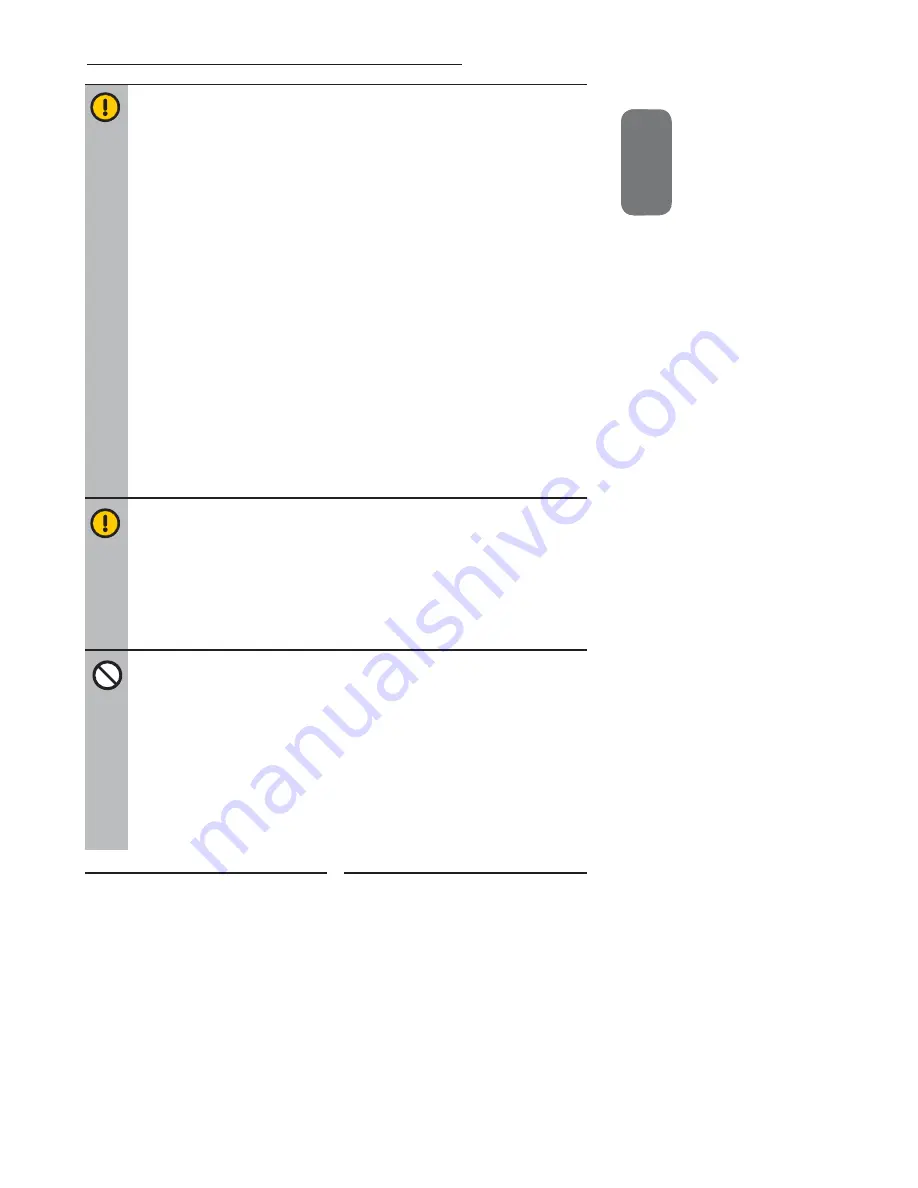
ENGLISHENGLISH
3
Warnings and Precautions
▪
Never overload wall outlets and extensions.
▪
Use and handle the power cord with care. Do not place any heavy objects on the AC
power cord.
▪
Do not pull the AC power cord. Do not handle the AC power cord with a wet hand.
▪
Do not touch the power cord and antenna cable during lightning.
▪
Remove the plug from the wall outlet, if the equipment will not be used for a long period
of time.
▪
Do not place, use or handle this equipment near water.
▪
Never expose the equipment to liquid, rain, or moisture.
Seek for service if any of the above is spilled into the equipment.
▪
Do not expose the equipment to extreme temperature or to direct sunlight, as the
equipment may heat up and suffer damage.
▪
Do not install the equipment near any heat sources such as radiators, heat registers,
stoves, or any other apparatus that might produce heat.
▪
Do not attempt to service the equipment yourself.
▪
Opening and removing the covers may expose you to dangerous voltage or other
hazards and may void your warranty. Refer service to qualifi ed personnel.
▪
Do not place or drop any other objects on top.
▪
Do not insert anything into the ventilation holes of your equipment.
Inserting any metal or fl ammable objects may result to fi re or electric shock.
▪
Do not place the equipment on uneven or unstable carts, stands, tables, shelves etc. The
equipment may fall, causing serious injury to children or adults and serious damage to
the equipment itself.
Always place the equipment on the fl oor or on a surface that is sturdy, level, stable and
strong enough to support the weight of the equipment.
▪
Do not block any ventilating openings. Leave an open space around the equipment.
Never place the equipment :
on a bed, sofa, rug, or any other similar surfaces; too close to drapes/curtains/walls, in a
bookcase, built-in cabinet, or any other similar places that may cause poor ventilation.
▪
Always remove the power cord from the outlet before cleaning the equipment.
▪
Never use liquid or aerosol cleaners on the equipment.
Clean only with a soft dry cloth.
▪
This equipment is not intended for use by persons (including children) with reduced
physical, sensory or mental capabilities, or lack of experience and knowledge, unless
they have been given supervision or instruction concerning the use of the equipment by a
person responsible for their safety.
▪
Children should be supervised to ensure that they do not play with the equipment.




































