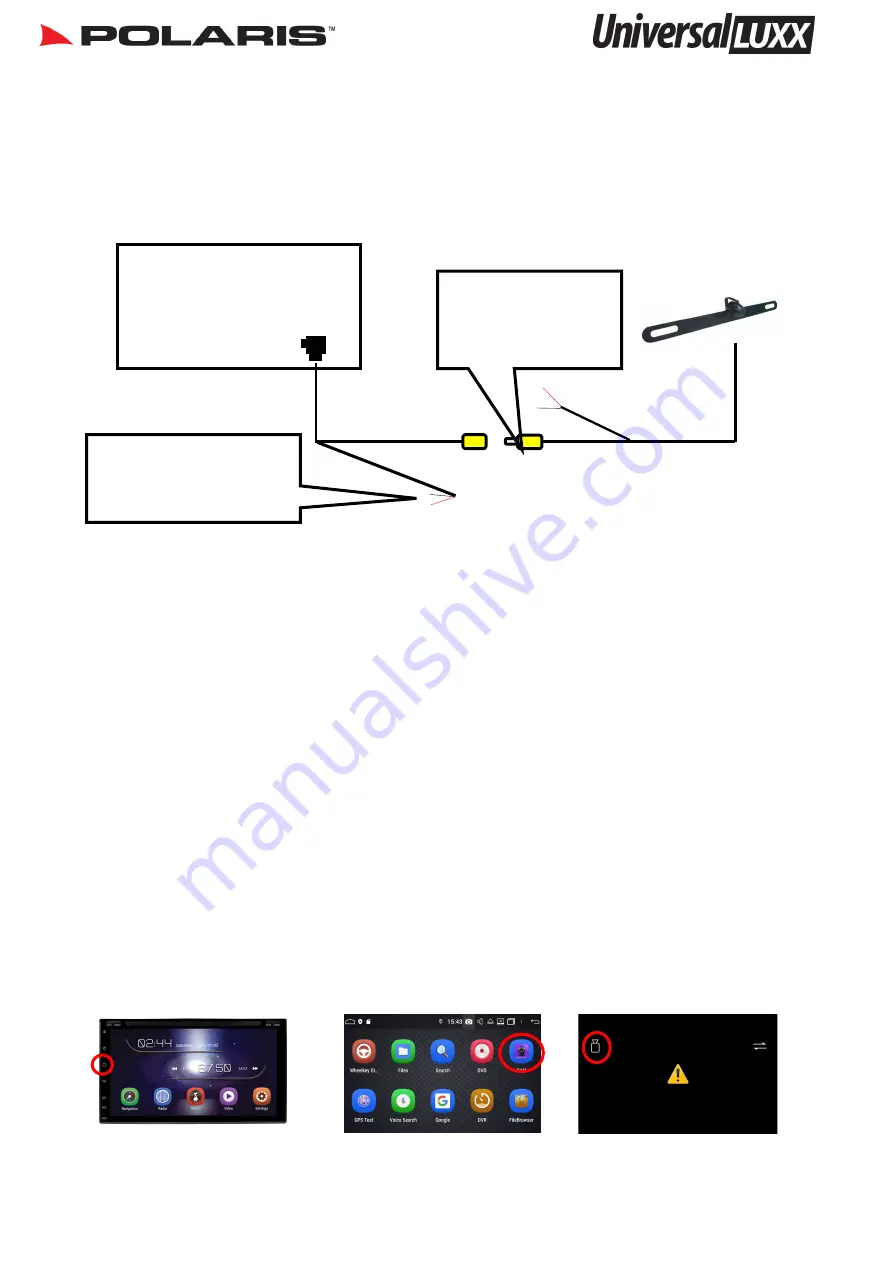
1300 555 514 10
Wiring Diagram: Additional Camera
Even though the actual input is labelled as front camera, you can still use this input for a second reverse camera. The actual
head unit has an icon on the screen labelled CAM and this can toggle between the 2 cameras installed.
H
Back of Universal LUXX
Front Cam In
Red = 12 Volt positive
(suggested source: Accesso-
ries power)
Black = Ground
Please do not pick up any power
for any of the cameras from this
power source.
Note: If you are wiring up a front camera and have received either our
number plate or miniature camera,
please make sure
you cut the control wire to change it from reverse image to a forward facing image. You can also disable the guidelines if you
want by cutting the other control wire.
If you are using our
black infrared camera
as a front camera, please remove the cap on the camera lead to change to a for-
ward facing image.
How to view the additional camera
Reverse Gear:
When the vehicle is in reverse it will always default to your reverse camera. To switch over to the second
camera, you would normally select the return touch button, however the universal luxx does not have a return button so you
will need to program your home button as a return function as well.
To do this go into settings > Car settings > Factory settings > type in 126 > select KEY > select Touch key study > select clear
> then start the process of touching your eject touch button > then select the eject symbol > keep following this process
until you get to your home button> Touch your home button and on the left hand side select the home symbol, on the
right hand side select the return icon. Finish setting all of the touch panel buttons and select save exit once done.
When the reverse camera engages when in reverse, you can now hold down your home button to switch over to the addi-
tional camera.
Driving forward:
You can access your cameras at any time by selecting the app named CAM (see figure 2). The CAM app will
always default to whichever camera is plugged into
Front Camera in
,
You can switch over to your reverse camera by
selecting the camera icon in the top left hand corner (see figure 3).
Figure 2
Figure 3
Hold down the home button when vehicle is in
reverse to switch over to 2nd camera (please
see instructions above on how to set this up)















