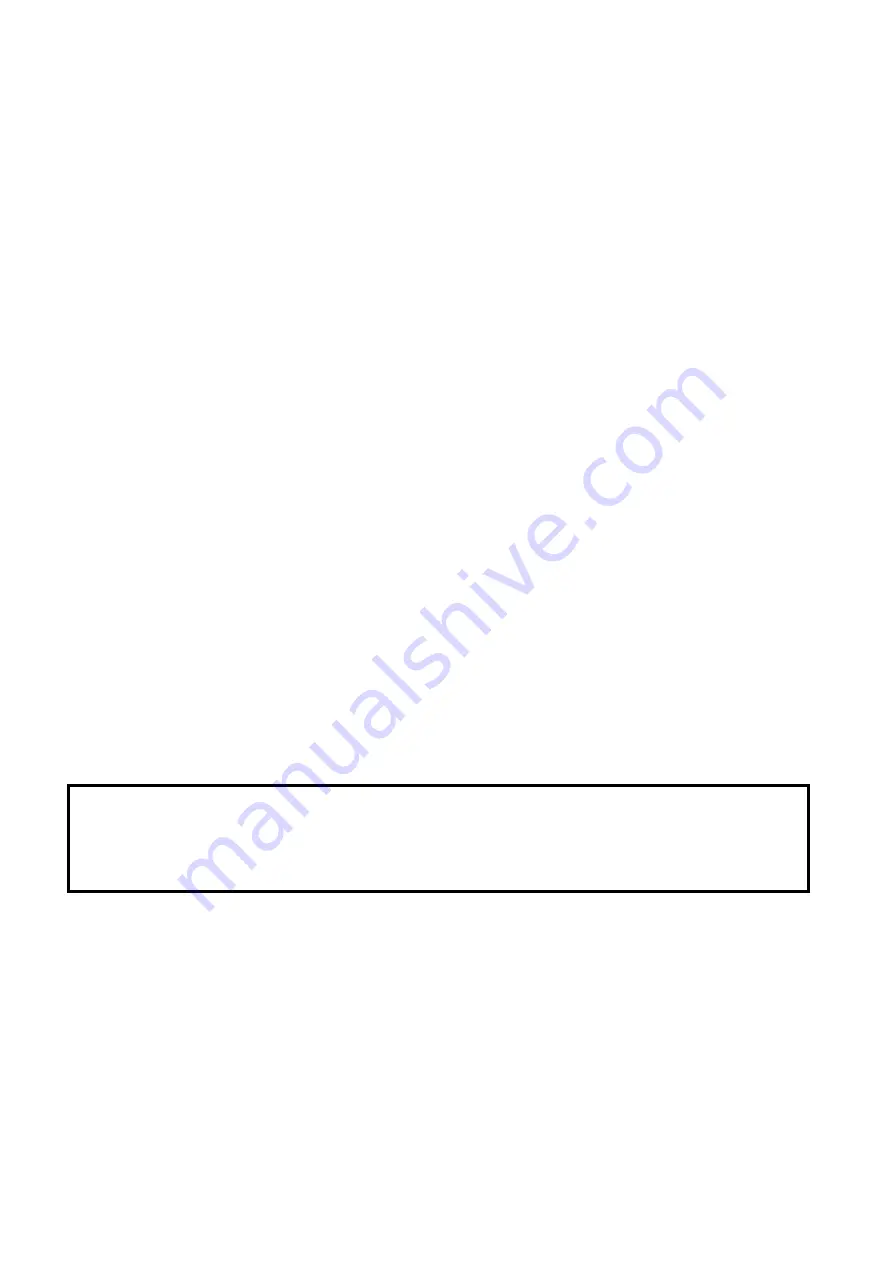
3
Table of Contents
Warranty Details
2
What’s in the box?
4
Wiring Diagram
4
-
5
Installation notes
6
Reverse Camera wiring diagram
7
Second Camera Input
7
3 camera operation
8
Mounting the unit
8
Steering Wheel Controls
9
-
10
Installing 3rd party apps
11
Returns Procedure
12
Please note: once the unit is installed you can access your user manual on the head unit or you
can download a copy from our website: www.polarisgps.com.au
Record your serial number here and keep on hand for future records:






























