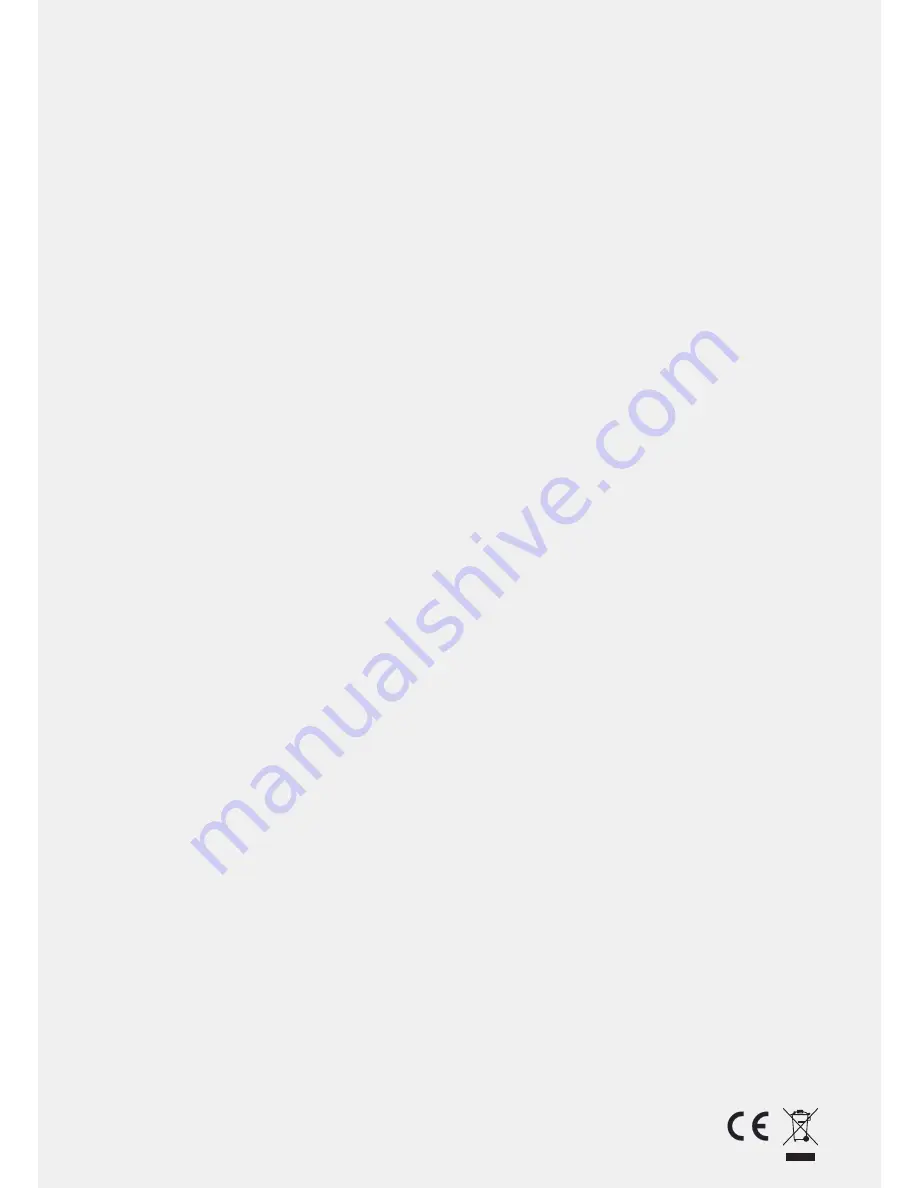
20
10. Warranty and Safety Information
Soundshield 4G
TM
comes with guarantees that cannot be excluded under Australian Consumer Law. You
are entitled to a replacement or refund for a major failure and compensation for any other reasonably
foreseeable loss or damage. You are also entitled to have the goods repaired or replaced if the goods fail to
be of acceptable quality and the failure does not amount to major failure.
Five year warranty coverage commences from the date of purchase. Warranty does not cover abuse,
accidental damage (i.e. liquid spillage, natural disasters, etc.), and normal wear and tear or replacement
consumables. To claim your warranty please contact our
Firstpoint Customer Service & Sales team on
1800 626 505
(free call) or via email at
You will be required to send the goods at your expense to:
Polaris Communications Pty Ltd
Service Centre
393 Flemington Road, North Melbourne Vic 3051
Repaired or replacement goods will be dispatched back to you free of charge.
The benefits provided under this warranty are in addition to other rights and remedies under Australian law
in relation to the goods and services to which the warranty relates.
Important Headset Safety Information
Please read carefully before using your new headset:
> If your telephone has a volume control, turn the volume down before connecting your headset.
> Whilst wearing your headset, adjust the volume to your preferred volume level. Make sure that the ear
cushion is resting gently on the exterior of your ear.
> Position the microphone approximately two finger widths away from your lips to ensure your voice is not
transmitted too loudly.
Caution:
Telephone Headsets may hold small magnetic objects in the area of the earpiece.
Operational Information:
Clean the product by wiping with a dry or slightly damp cloth as required. Avoid
exposing the product to rain or other liquids. Do not immerse the product in water.
Keep out of the reach of children:
The packaging, including plastic bags and wrapping parts, are not toys
for children. Please be aware that small parts may cause choking if swallowed.
Product disposal:
Please dispose of the product according to local standards and regulations.
www.polaris.com.au/weee
Certification and safety approvals
: Assurance that the Soundshield 4G meets the relevant safety
standards. Soundshield 4G meets the test requirements of the Australian Industry Standard AS/NZS 60950
and the Australian TT4 mode - Acoustic Limiting measurements for Telephones and Headsets and I-ETS
300 245-5 – Wideband mode compatible.
It also meets the electrical safety standards AS/NZS CISPR 22, AS/NZS CISPR 24, EN55022 and
EN55024.
CE
: This product is CE marked according to the provisions of the R & TTE Directive (99/5/EC).
Hereby, Polaris Communications Pty. Ltd. declares that this product is in compliance with the essential
requirements and other relevant provisions of Directive 1999/5/EC. For further information please consult
www.polaris.com.au
For more information, please contact our Firstpoint Customer Service &
Sales team on 1800 626 505 or visit our website at
www.polaris.com.au
Soundshield 4G is a registered trademark of Polaris Communications Pty Ltd
Polaris Communications Pty Ltd owns, reserves and retains all copyright in the Sonaron
TM
software and icons in our Soundshield product, which is also the subject of Patent Application
No. 2011904477. You are prohibited from copying, distributing, adapting, reverse engineering or
otherwise dealing with the product, or any part of it, in a way that would infringe our exclusive
rights. We reserve our rights to take any legal action necessary to protect our rights and to seek
compensation to the maximum extent.
20

































