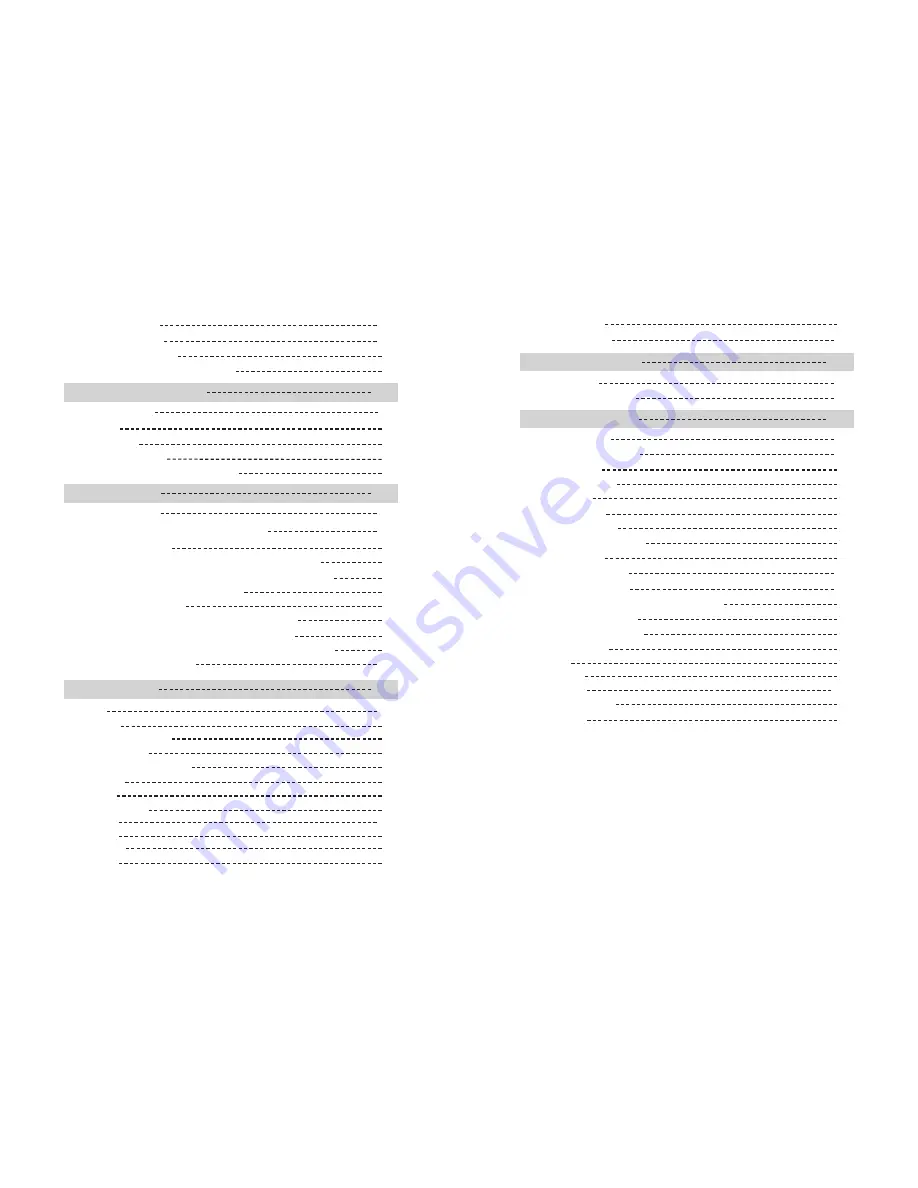
Check IP Address
58
① If Connected to a PC
60
② If Not Connected to a PC: User Mode
61
Print Self-Test Card
60
04
05
Maintenance Instructions
63
Supported Cards
63
① Size
63
② Thickness
63
③ Acceptable Cards
63
④ Unacceptable Cards: Clean the Printer
63
Clean the Printer
63
Clean the Exterior
63
Clean Inside the Printer Using Cleaning Kit
64
① Cleaning Kit & Use
64
② Clean the Printer Using CR80 Cleaning Card / T Cleaning Card
64
1) Check the Proper Use of CR80Cleaning Card/T Cleaning Card
64
2) Not Connected to a PC: User Mode
65
3) Connected to a PC
68
③ Clean the Printer Using Alcohol Swab and Cleaning Pen
69
1) Clean the Inside of the Printer Using Alcohol Swab
69
2) Clean the Printer's TPH Using Cleaning Pen and Alcohol Swab
70
Clean the Cleaning Roller
71
Troubleshooting
71
Errors
71
① TPH
71
② Ribbon
75
③ SAM
75
④ Miscellaneous
76
Additional Errors
76
Ribbon Specifications
76
Color Ribbons
76
Monochrome Ribbons
76
Printer Specifications
77
Product Features
77
Standard Specifications
77
① Printing Type
77
② Printing Function
77
③ Resolution
77
④ Printing Speed
77
1) Color Printing
77
2) Monochrome Printing
77
⑤ Card Capacity
78
Optional Accessories
78
Printer Specifications
78
① Dimensions (Width x Length x Height) & Weight
78
1) N10 (Manual Feed)
78
2) N20/N30 (Auto Feed)
78
② Power Adapter
78
③ Font
78
⑤ Interface
79
⑥ PC Specifications
79
⑦ Software
79
④ Memory
79
② Card Feeding
73
1) Remove Jammed Card
73
③ Ribbon
74
④ Card
74
⑤ Miscellaneous
74
1) Replace the TPH
72
Warning
75
① Card
75
Install printer and ready
POINTMAN User Guide Manual
Summary of Contents for Javelin DNA PRO N10
Page 1: ...PRO...










