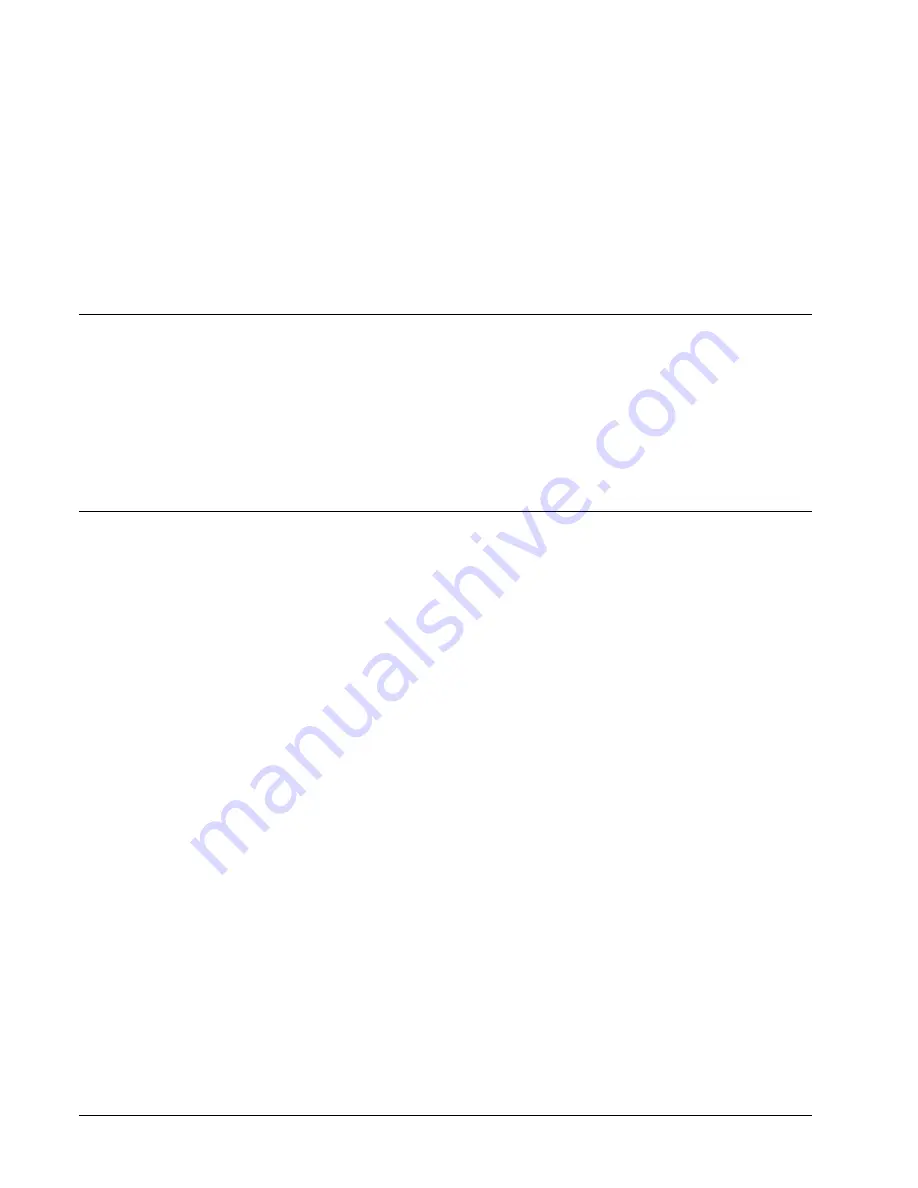
48
x
TCP/IP Receivers
OneSix Server Help
TCP/IP Receivers
Overview of TCP/IP Receivers
OneSix can connect to TCP/IP receivers and receive and process sensors packets. As
of this writing, the Point Manager (operating in “Pass-Thru” mode) is the only
supported TCP/IP receiver. OneSix makes a TCP/IP connection to a receiver and
then waits for sensor packets. OneSix then processes the sensor packet as if it came
from a receiver (like PointView). OneSix can initiate the connection or it can receive
connections from a receiver. OneSix can maintain multiple connections
simultaneously (only limited by the resources of the host computer).
Setting up to use TCP/IP Receivers
The TCP/IP Receiver must be assigned a valid IP address and IP port number. If the
TCP/IP Receiver is going to initiate the connection to OneSix then the TCP/IP
Receiver will need to be set up with the IP address and port number of the computer
that is running OneSix. See the manual for the specific receiver you want to use for
information about setting the IP addresses.
To prepare OneSix to use a TCP/IP Receiver, make sure the Port type is “TCP/IP
Receiver”. If you are using OneSix for the first time, select “TCP/IP Receiver” from
the “Select Communication Port” option when it shows a window displaying “Cannot
find Receiver”. OneSix will then display the “All Current IP Addresses” window.
You can select this window from the Setup menu. Click the “Add New” button to
add a new IP connection. Click the “Test” button to test the selected IP Address.
Click the “Edit” button to change the properties of a connection. When you click the
OK button, OneSix will attempt to the list of specified IP addresses. You can view
the status of the connections by selection the Setup Menu and then select “View IP
Connection Status” to display the “IP Status” window.





















