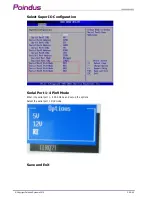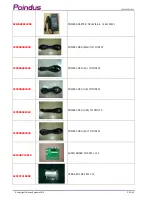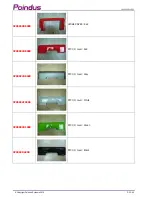Summary of Contents for VariPOS
Page 1: ...User Manual Version V1 4 Oct 2010 VariPOS VariPPC Copyright Poindus Systems 2010 P1 40 ...
Page 7: ...2 System Overview VariPOS Copyright Poindus Systems 2010 P7 40 ...
Page 8: ... VariPPC Copyright Poindus Systems 2010 P8 40 ...
Page 12: ... Copyright Poindus Systems 2010 P12 40 ...
Page 22: ...4 7 Install the Metal Stand Power VFD Cable Management Copyright Poindus Systems 2010 P22 40 ...
Page 23: ...4 8 Install the Wall Mount Kits Copyright Poindus Systems 2010 P23 40 ...
Page 24: ...5 Jumper Settings 5 1 Motherboard Layout D410 D510 CPU Copyright Poindus Systems 2010 P24 40 ...