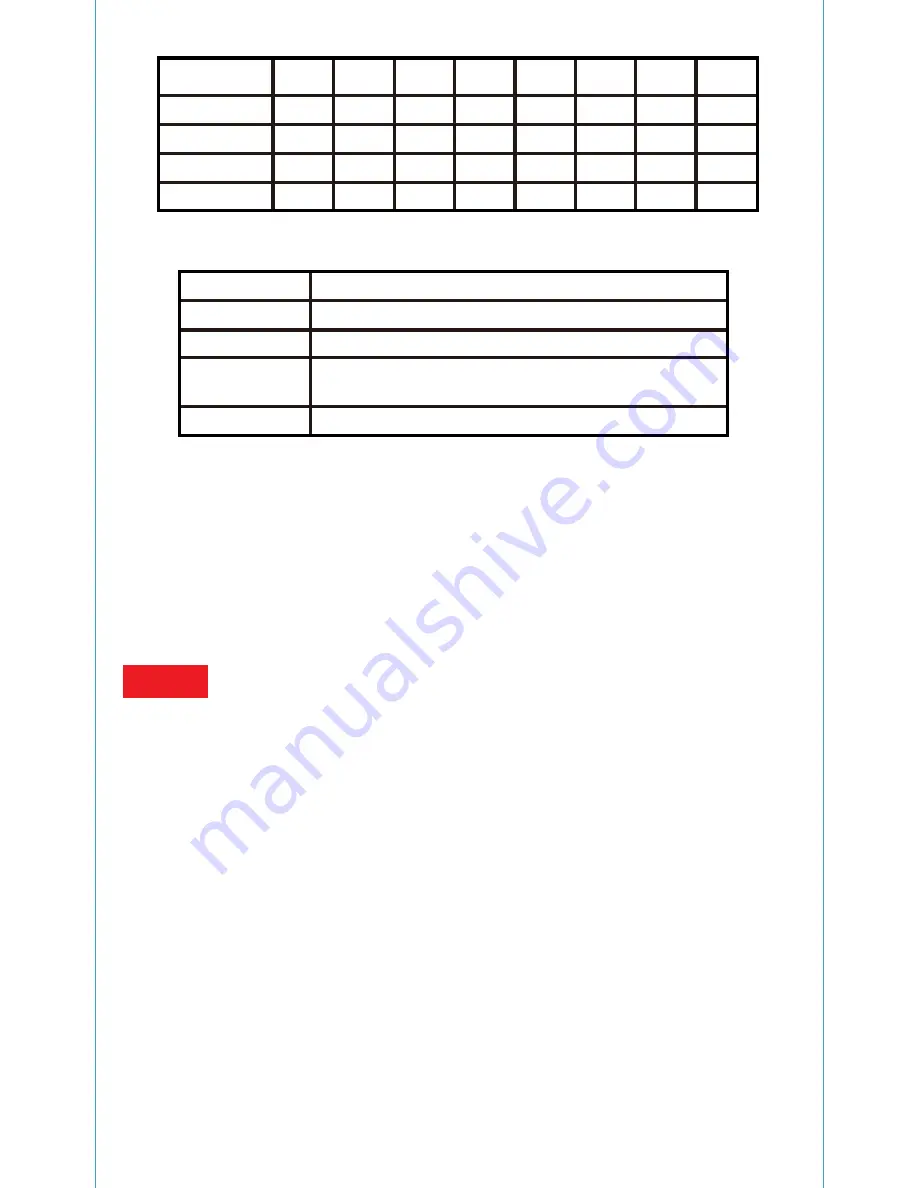
Function Description
Receiving Frequencies
BAND(MHz)
A
B
C
D
CH1
CH2
CH3
CH4
CH5
CH6
CH7
CH8
5865
5733
5705
5740
5845
5752
5685
5760
5825
5771
5665
5780
5805
5790
5645
5800
5785
5809
5885
5820
5765
5828
5905
5840
5745
5847
5925
5860
5725
5866
5945
5880
Gridlines Button
Brightness Button
Channel Options
Button
Power Button
Show/Hide gridlines display.
Adjust the brightness of the LCD display.
Contrast Button
Adjust the contrast of the LCD display.
Short-press to manually change channel
Long-press for automatic channel tuning
Slide to turn ON/OFF
The law requires you to use this FPV goggles in a sensible and responsible manner to avoid human or
material damage. In the case of unauthorized use or for unlawful purposes, you will be held fully
responsible for any damage caused. Be sure to respect the law, without infringing the privacy of others.
PNJ assumes no liability for damage resulting directly or indirectly from the use of the product, any part of
this product or this manual. PNJ cannot be held responsible for any accident, injury, death, loss or other
claim of any nature whatsoever related to or resulting from the use of this product. All users must comply
with the regulations of international organizations such as the International Civil Aviation Organization
(ICAO) and the regulations of their own national airspace. To learn more about the rules in force in your
country, visit the following sites:
ICAO - www.icao.int
PNJ - www.pnj.fr
For some people, FPV goggles use may cause discomfort (blurred vision, eyestrain, nausea). If you
experience these uncomfortable sensations, please stop using the VR headset immediately until the
symptoms disappear.
Charging the LCD display
To charge the LCD display:
1.Insert the Micro USB cable into the Micro USB port on the right side of the monitor.
2.Insert the USB cable into a computer port.
Charging time is about 90 minutes. Disconnect the wire when charge is completed.
Installing the monitor on the remote control
The G-SKY100 5.8G monitor is easy to install on the R-Velocity remote control:
1. Install the monitor support on the antenna of the remote control.
2. Lock the monitor on the fixation by using the bracket at the back of the monitor.
Caution
























