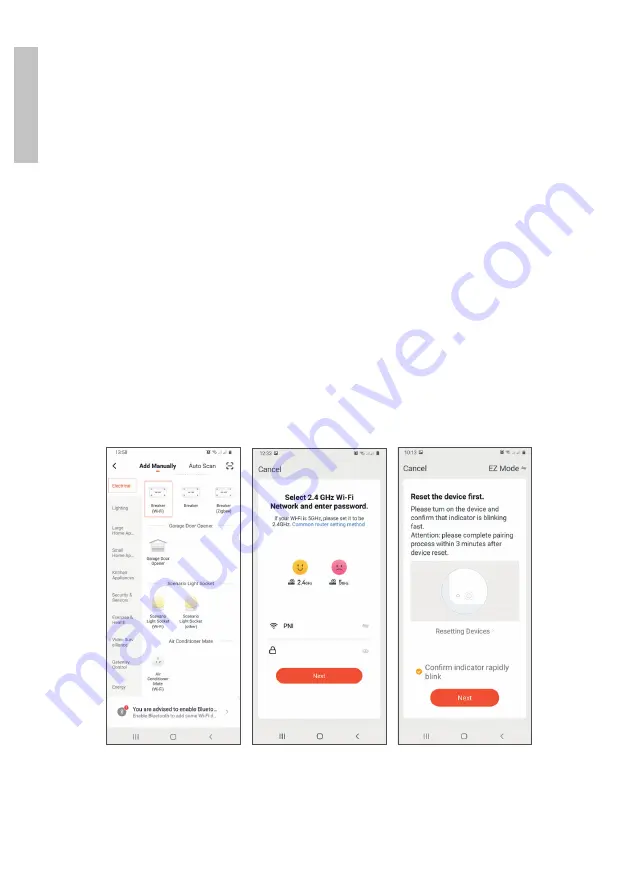
User manual
4
En
gli
sh
Add device in Tuya Smart APP
1. Open the application, create an account and log in.
2. Add your device by clicking the
+
icon in the upper right corner of the
screen or by clicking the
Add device
button (this button only appears
when you do not have any devices added to the application).
3. Select the
Electrical
option on the left side of the screen.
4. From the list of devices on the right side of the screen, select
Breaker
(Wi-Fi)
.
5. Select the WiFi network you want to connect to and add the password.
6. In the next interface, in the upper right corner, select the
EZ Mode
option.
7. Reset the relay by long pressing the on / off button. The device is now in
pairing mode.
8. Check the
Confirm indicator rapidly blinks
option and click
Next
.
9. The application will scan nearby devices. After identifying your device,
you will receive the
Added successfully
confirmation.
10. To finish, click the
Done
button.





































