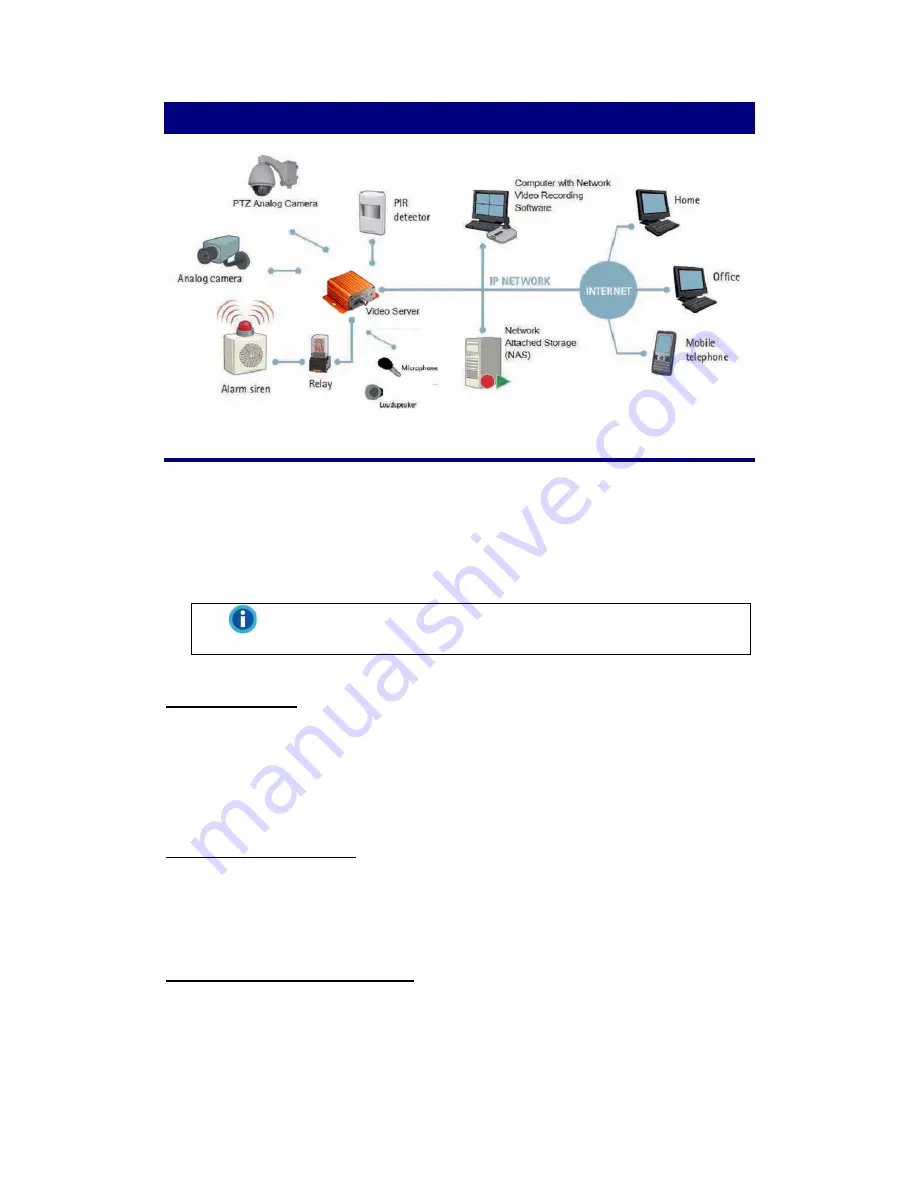
Getting Started with the Video Server
Initial Requirements
Software Requirements
Installation and configuration require the following:
z
Microsoft Windows 2000 or XP Operating System
z
Microsoft Internet Explorer version 6 or higher
Information
Other browsers (i.e. Mozilla Firefox) are not currently supported.
Execute IP Scan
IP Scan is a utility used to configure network settings for IP cameras and other
devices (i.e. NVR).
Physical IP Camera Connections
Connect to the Network
Connect this device to network hub/switch via a standard CAT5 Ethernet cable with
an RJ-45 connector. Please note that the PC must be on the same network domain
as the IP camera.
Connect CCTV to Video Server
Use the BNC Video In port to connect the camera with this device.
1








