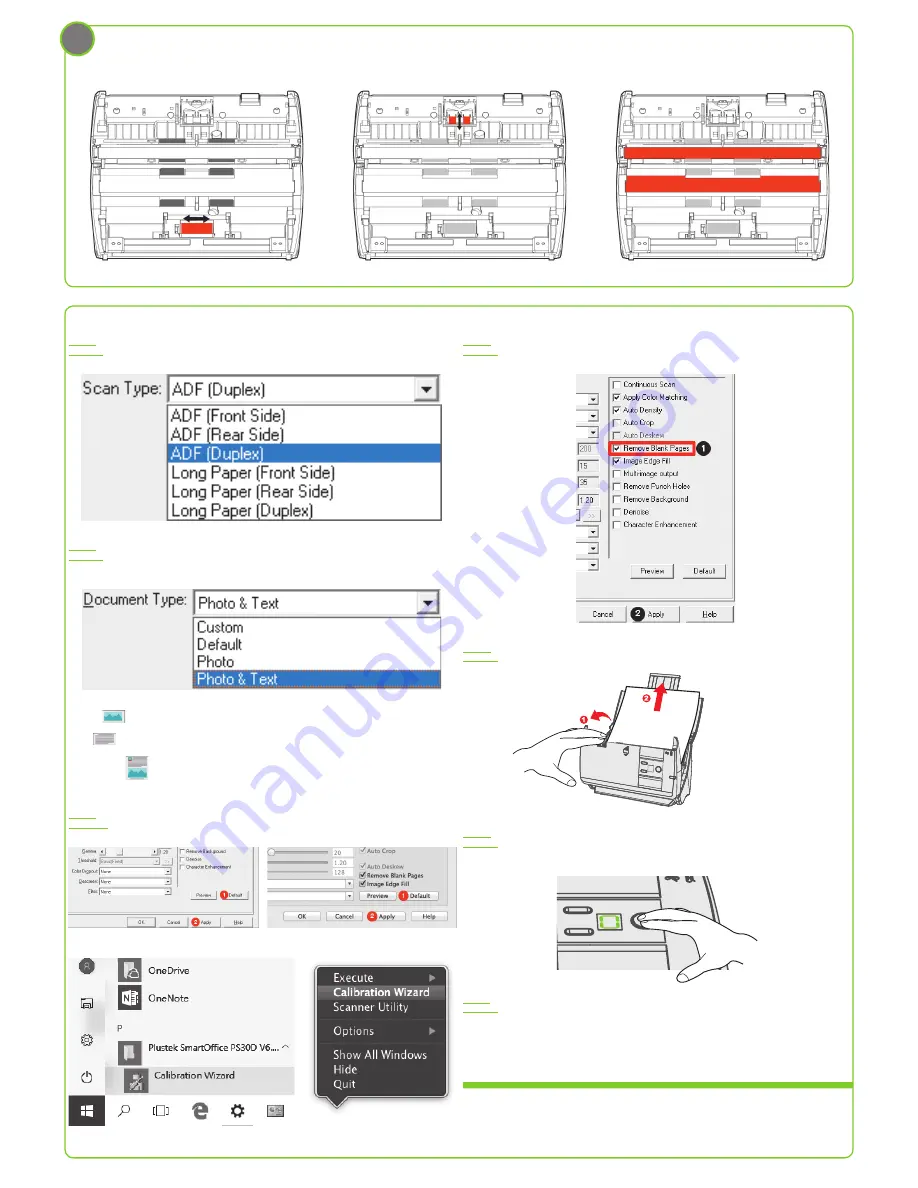
Troubleshooting
FAQ 1:
How could I scan the single-sided document?
Solution:
Select to scan the
Front Side
or the
Rear Side
from the dropdown list.
FAQ 2:
How could I select the document type?
Solution:
According to your original document, you may select
Photo
,
Text
or
Photo & Text
to get the best scanning
result.
•
Photo
: Use this setting if your original contains photo, you may adjust threshold, brightness and
contrast value to get best image.
•
Text
: Use this setting if your original contains pure text, since it is an optimal setting for regular
business document.
•
Photo & Text
: Use this setting if your original contains a mix of graphics and texts, you will get
the most balanced result.
FAQ 3:
The colors of the scanned images are strange.
Solutions:
• Please reset the scan settings to default in DocAction/MacAction and perform the scanning task again.
• Calibrate the scanner if colors of the scanned image vary a lot. Find
Calibration Wizard
as following:
FAQ 4:
How could I delete the unnecessary blank images?
Solution:
Tick the checkbox of
Remove Blank Pages
to remove the blank scanned images.
FAQ 5:
Clearing the paper jam.
Solution:
Open the ADF cover, gently but firmly pull the jammed documents out of the ADF.
FAQ 6:
Wake up the scanner from standby mode (When the LED turns orange).
Solution:
Simply press any scanner button on the scanner panel and the scanner will be back to the normal
status.
FAQ 7:
Where can I find the ISIS driver?
Solution:
The ISIS driver is originally packed with the installation disc, you may also find the ISIS driver on our
support webpage: http://plustek.com/us/products/workgroup-scanners/smartoffice-ps30d/support.php
Technical Support
If you need further support, please call 714-670-7713 to speak to our support representatives, 9 AM to
5:30 PM PST, Monday through Friday.
For detailed information, please visit product website:
http://plustek.com/us/products/workgroup-scanners/smartoffice-ps30d/index.php
Clean the scanner
1.
Clean Feed Roller:
2.
Clean Pad Module:
3.
Clean ADF Glass:
4




















