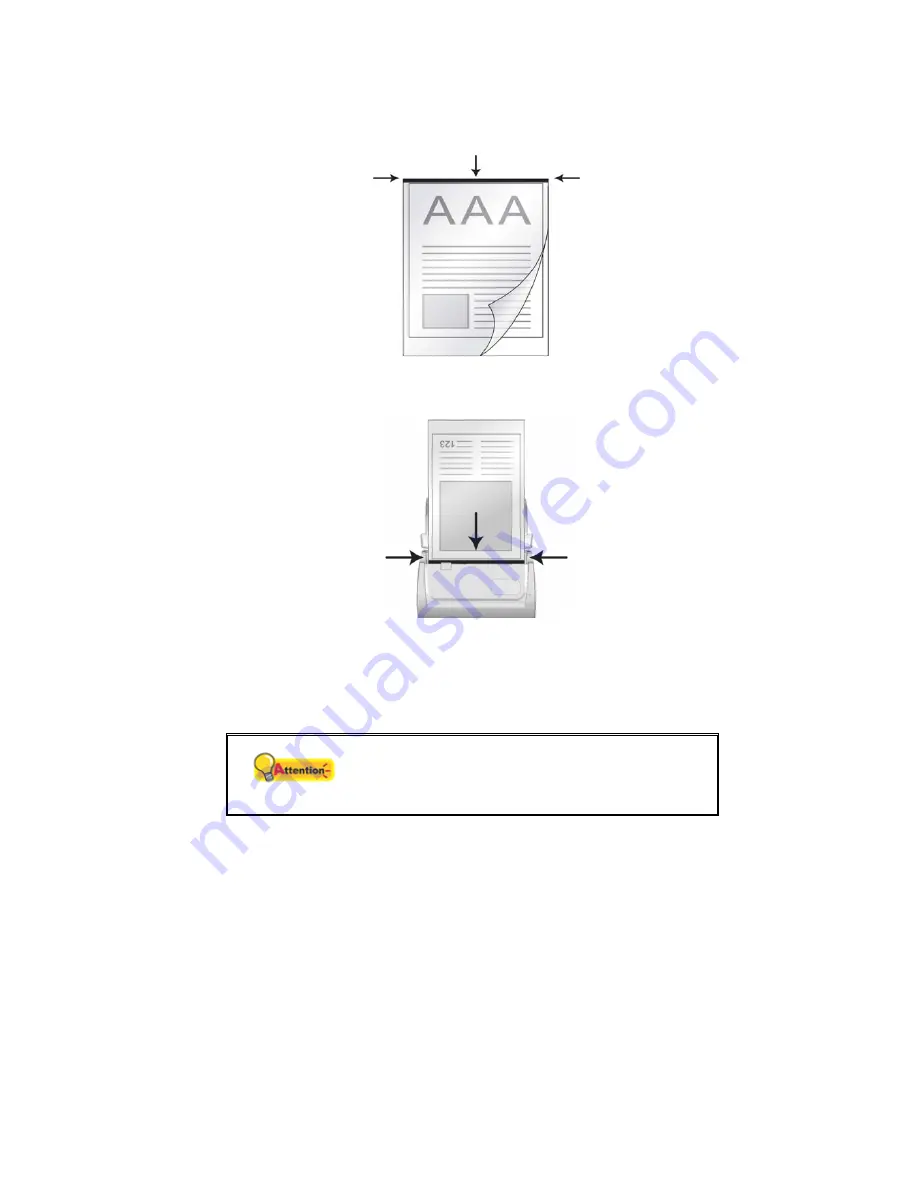
of the sheet. Align the top of the document to the side of the protection sheet
with the black line, and the folded portion toward to the right side of the sheet.
6. Load the protection sheet into the scanner, and align the protection sheet with
the black line toward the center of the ADF.
7. For single-sided scans, load the protection sheet face down.
For double-sided scans, load the protection sheet in desired order.
8. Adjust the paper width slider to the protection sheet width. The paper width
slider should be gently touching both sides of the sheet.
Attention
When you are using the protection sheet for
scanning, please load the sheet of papers one
by one.
S
CANNING
D
OCUMENTS
There are four different ways to operate the scanner:
1. By acquiring images from the scanner through our TWAIN interface within
any TWAIN-compliant application programs.
2. By scanning images within our DI Capture software.
3. By scanning from the buttons on the scanner front panel.
4. By scanning from DocAction's Execute menu on the screen.
22






























