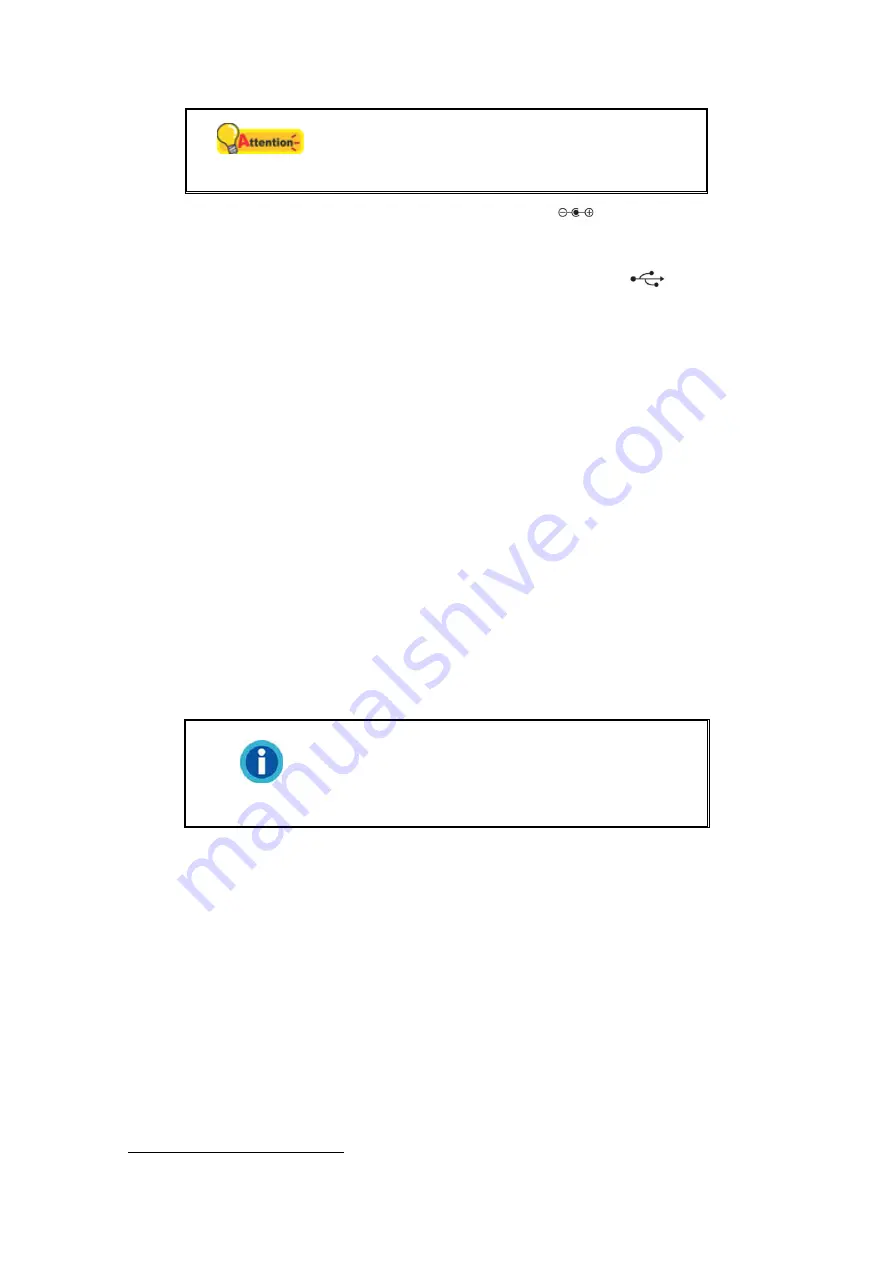
14
Attention
Please make sure the scanner is turned OFF
before you plug or unplug the scanner power
adapter.
1. Plug the AC adapter into the scanner’s power receptor
.
2. Plug the other end of the AC adapter into a standard AC power outlet.
3. Plug the square end of the included USB cable to the USB port
at the rear of
the scanner.
4. Plug the rectangular end of the USB cable to an available USB port on your
computer.
5. If you plan to connect your scanner to a USB hub
, make sure that the hub is
connected to the USB port in your computer. Next, connect the scanner to the USB
hub.
6. Plug the rectangular end of another USB cable to the USB hub at the rear of this
scanner.
7. Plug the square end of another USB cable to the USB port of another scanner.
S
S
t
t
e
e
p
p
3
3
.
.
I
I
n
n
s
s
t
t
a
a
l
l
l
l
i
i
n
n
g
g
t
t
h
h
e
e
S
S
o
o
f
f
t
t
w
w
a
a
r
r
e
e
1. Switch on the scanner power from the rear of the scanner.
2. If the USB components on your computer are functioning correctly, they will
automatically detect the scanner causing the
Add New Hardware Wizard
or
Found New Hardware Wizard
to be launched.
Information
If your computer is off when the scanner is
connected, the “Add New Hardware Wizard”
message will not be displayed until the computer
is on and Windows starts.
3. For Windows XP:
a. Insert the Setup/Application DVD-ROM, included with your scanner, into your
DVD-ROM drive.
b. Select
Install the software automatically recommended
and click the
Next
button.
c. Click the
Next
button in the window that appears. Afterwards, please skip to
procedure 7.
4. For Windows Vista:
a. Select “Locate and install driver software (recommended)” when the “Found
New Hardware” window is displayed.
9
The USB hub is not included with the scanner.






























