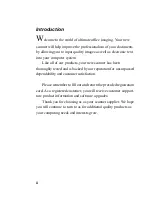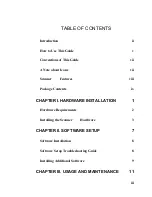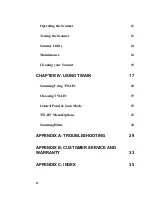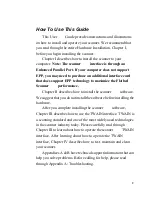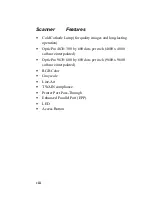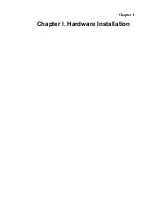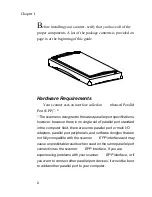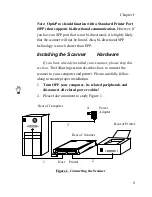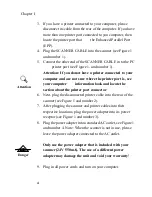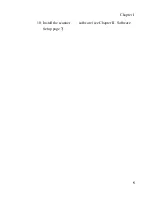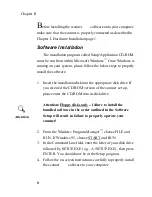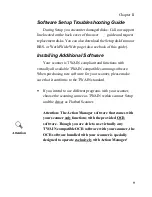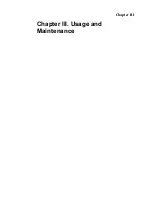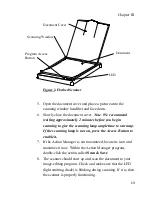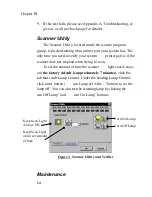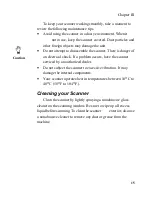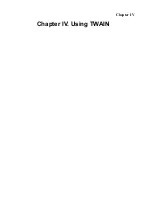Chapter I
3
Note: OpticPro should function with a Standard Printer Port
(SPP) that supports bi-directional communication.
However, if
you have an SPP port that is not bi-directional, it is highly likely
that the scanner will not be found. Also, bi-directional SPP
technology is much slower than EPP.
Installing the Scanner
Hardware
If you have already installed your scanner, please skip this
section
. The following section describes how to connect the
scanner to your computer and printer. Please carefully follow
along to ensure proper installation.
1.
Turn OFF your computer, its related peripherals and
disconnect all related power cables!
2. Please take a moment to study Figure 1.
Figure 1. Connecting the Scanner
Host
Printer
Power
Adapter
Rear of Computer
Rear of Scanner
4
Rear of Printer
2
3
1
Summary of Contents for OpticPro
Page 6: ...vi ...
Page 10: ......
Page 11: ...Chapter I Chapter I Hardware Installation ...
Page 15: ...Chapter I 5 10 Install the scanner software see Chapter II Software Setup page 7 ...
Page 16: ......
Page 17: ...Chapter II Chapter II Software Setup ...
Page 20: ......
Page 21: ...Chapter III Chapter III Usage and Maintenance ...
Page 26: ......
Page 27: ...Chapter IV Chapter IV Using TWAIN ...
Page 39: ...Appendix Appendix A Troubleshooting ...
Page 42: ......
Page 43: ...Appendix B Appendix B Customer Service and Warranty ...
Page 45: ...Appendix C Appendix C Index ...
Page 47: ......