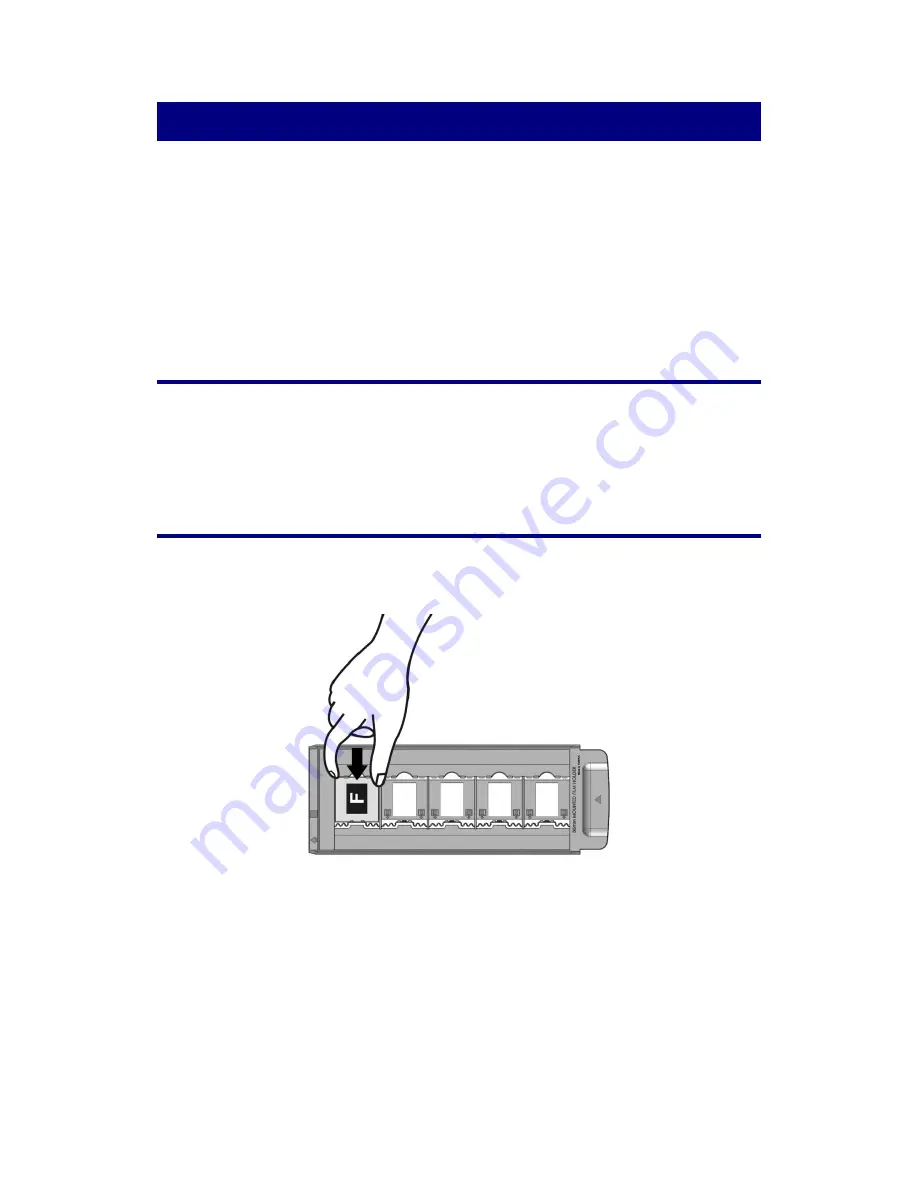
18
Chapter II. Operating the Scanner
Your scanner accepts 35mm slides and negatives, as well as 120/220 film. However,
some software programs have limitations as to the information they can handle. The
capacity of the computer’s memory and free space on your hard drive can also limit the
physical size of the film that you scan.
Your scanner comes with the advanced and feature rich scanning application SilverFast.
This stand alone program allows you to perform advanced scanning features (such as
batch scanning).
Step 1. Turn on Your Scanner
Please make sure the scanner’s USB and power cables are properly connected and that
the scanner is turned on by pressing the power button. The Logo LED will turn on to
indicate that the device is powered on.
Step 2. Place Film in the Holder
Please use the included mounted slide holder and filmstrip holder to secure your slides
and film for scanning. Insert mounted slides into slots with emulsion (non-glossy) side
down.























