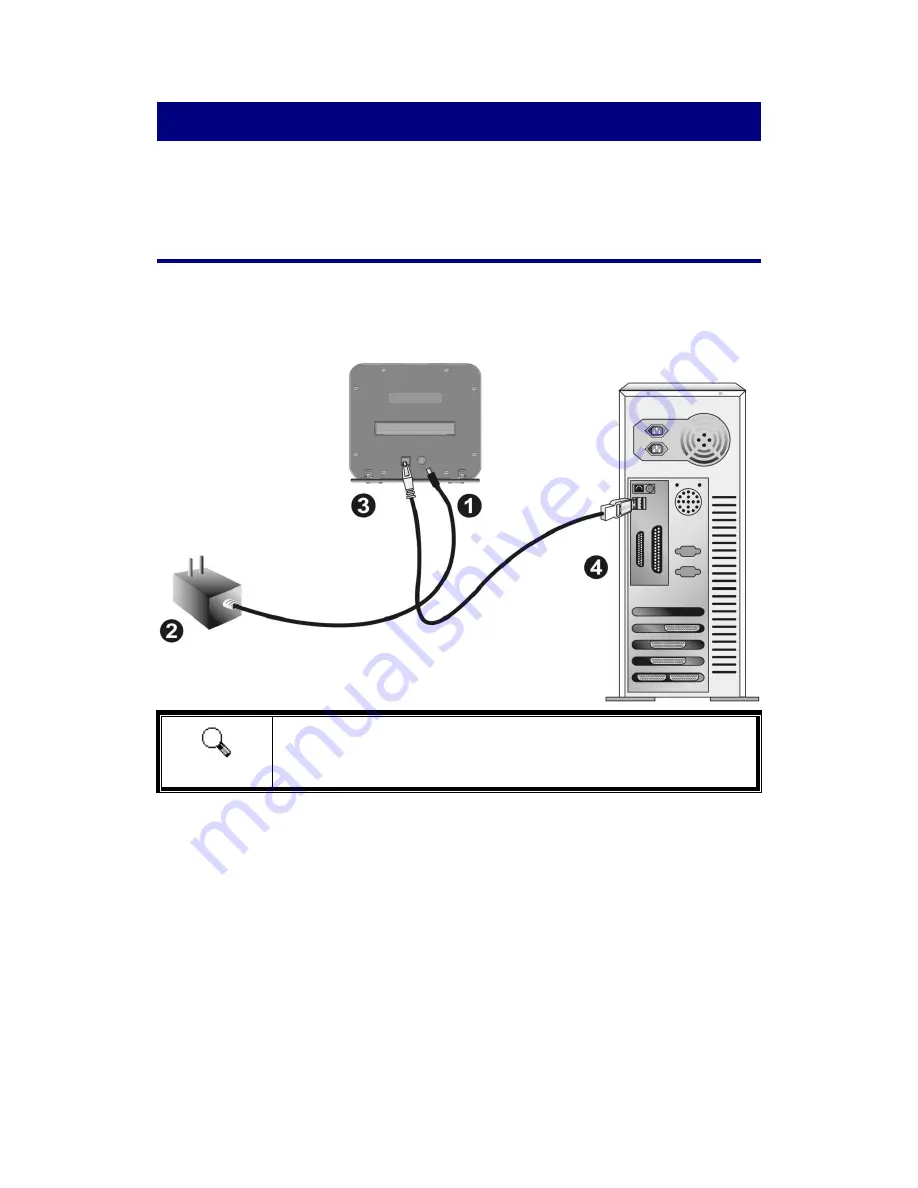
10
Chapter I. Installing the Scanner
Before installing your scanner, please verify that you have all of the proper components.
A list of the package contents is provided in the Box Contents section of this guide.
Installing and Setting up the Scanner
Please follow the step-by-step procedures described below to install the USB scanner.
Step 1. Connecting the Scanner to Your Computer
Attention
Please allow about 12cm of space behind the scanner to open the
Protection Cover.
Plug the power adapter into the scanner’s power receptor.
Plug the other end of the power adapter into a standard AC power outlet.
Plug the square end of the included USB cable to the USB port at the rear of the
scanner.
Plug the rectangular end of the USB cable to the USB port on the back of your
computer.
Note:
If there is another USB device connected to the computer, connect the
scanner to an available USB port.




























