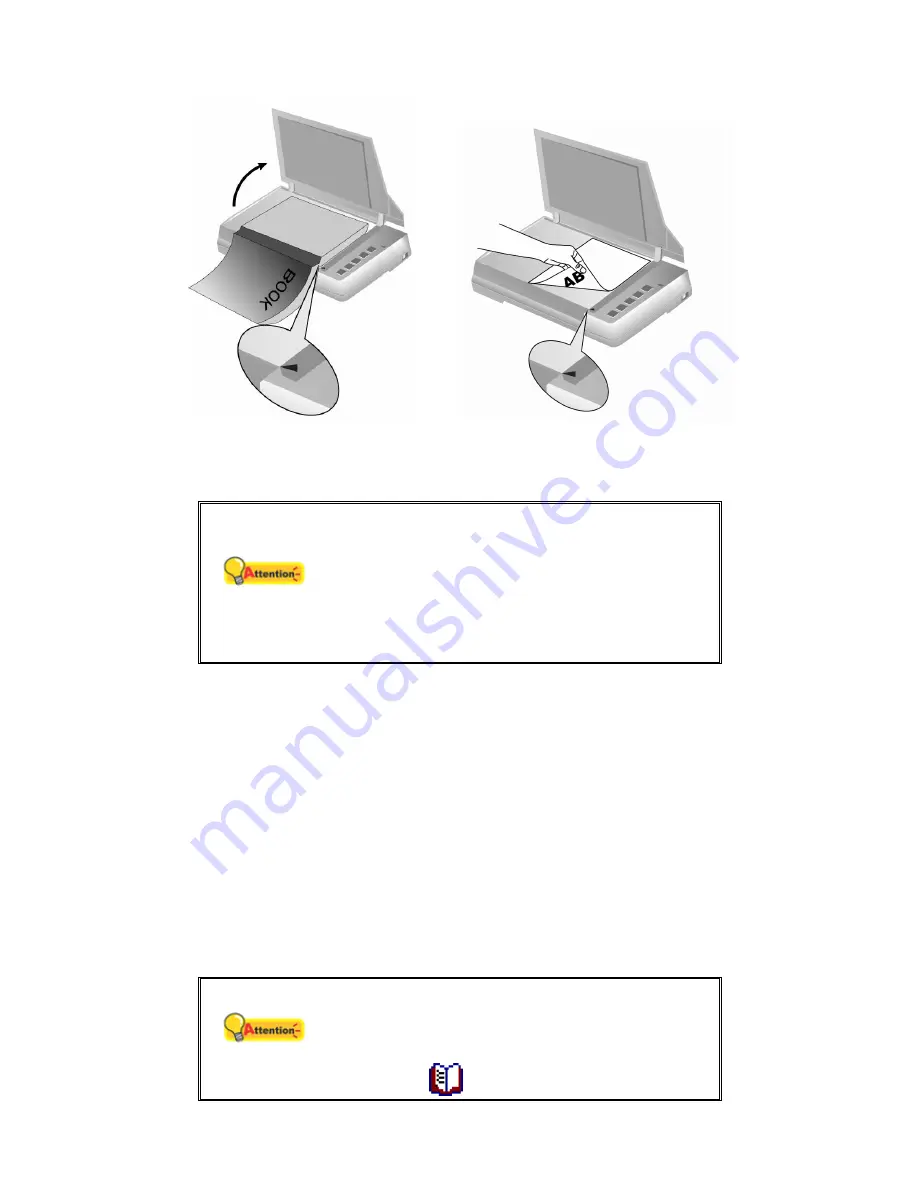
2. Gently close the document cover.
Attention
When you’re scanning a thick book, gently press
the book binding to guarantee the minimum
space between the to-be-scanned page and the
scanner glass.
When the document cover is not closed, please
don’t look directly at the scanner lamp during
scanning.
S
CANNING THE IMAGE
(
S
)
There are three different ways to operate the scanner:
1. By acquiring images from the scanner through our TWAIN interface within
any TWAIN-compliant application programs.
2. By scanning images within Book Pavilion software.
3. By scanning from the scan buttons on the scanner.
The TWAIN interface and Book Pavilion software are automatically installed to your
system along with the scanner driver.
Attention
Before you start scanning, check the following:
Your scanner has been unlocked and the power
of both your computer and scanner is turned on.
The icon
appears on the Windows system
14






























