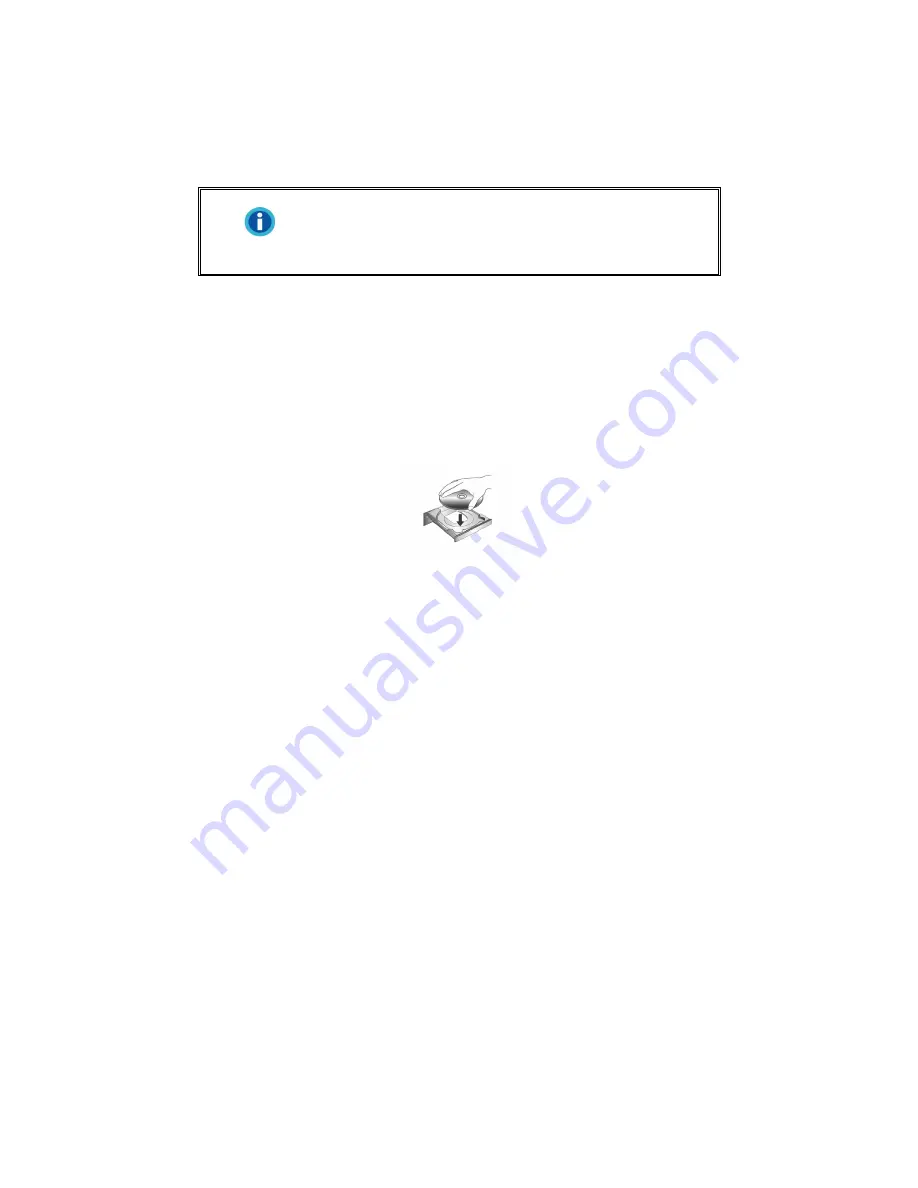
2. If the USB components on your computer are functioning correctly, they will
automatically detect the scanner causing the “Add New Hardware Wizard” or
“Found New Hardware Wizard” to be launched.
Information
If your computer is off when the scanner is connected,
the “Add New Hardware Wizard” message will not be
displayed until the computer is on and Windows starts.
3. For Windows 2000:
a. Click the
Next
button when the “Add New Hardware Wizard” window is
displayed.
b.
Select “SEARCH FOR THE BEST DRIVER FOR YOUR DEVICE
[RECOMMENDED]” and click the
Next
button.
c. The next window will ask you where to search to find the drive. Select
CD-
ROM drive
, and deselect
Floppy disk drives
if it is checked.
d. Insert the Setup/Application CD-ROM, included with your scanner, into your
CD-ROM drive and then click the
Next
button.
e. Click the
Next
button in the window that appears.
f. During the process of the installation, a message “Digital Signature required”
might be prompted. Please ignore it, and click the
Yes
button to continue the
installation without any misgiving for your scanner functioning. Afterwards,
please skip to Step 6.
4. For Windows XP:
a. Insert the Setup/Application CD-ROM, included with your scanner, into your
CD-ROM drive.
b. Select “Install the software automatically recommended” and click the
Next
button.
c. Click the
Next
button in the window that appears. Afterwards, please skip to
Step 6.
5. For Windows Vista:
a. Select “Locate and install driver software (recommended)” when the “Found
New Hardware” window is displayed.
b. Click on the
Continue
button when the “User Account Control” dialog pops
up.
10




























