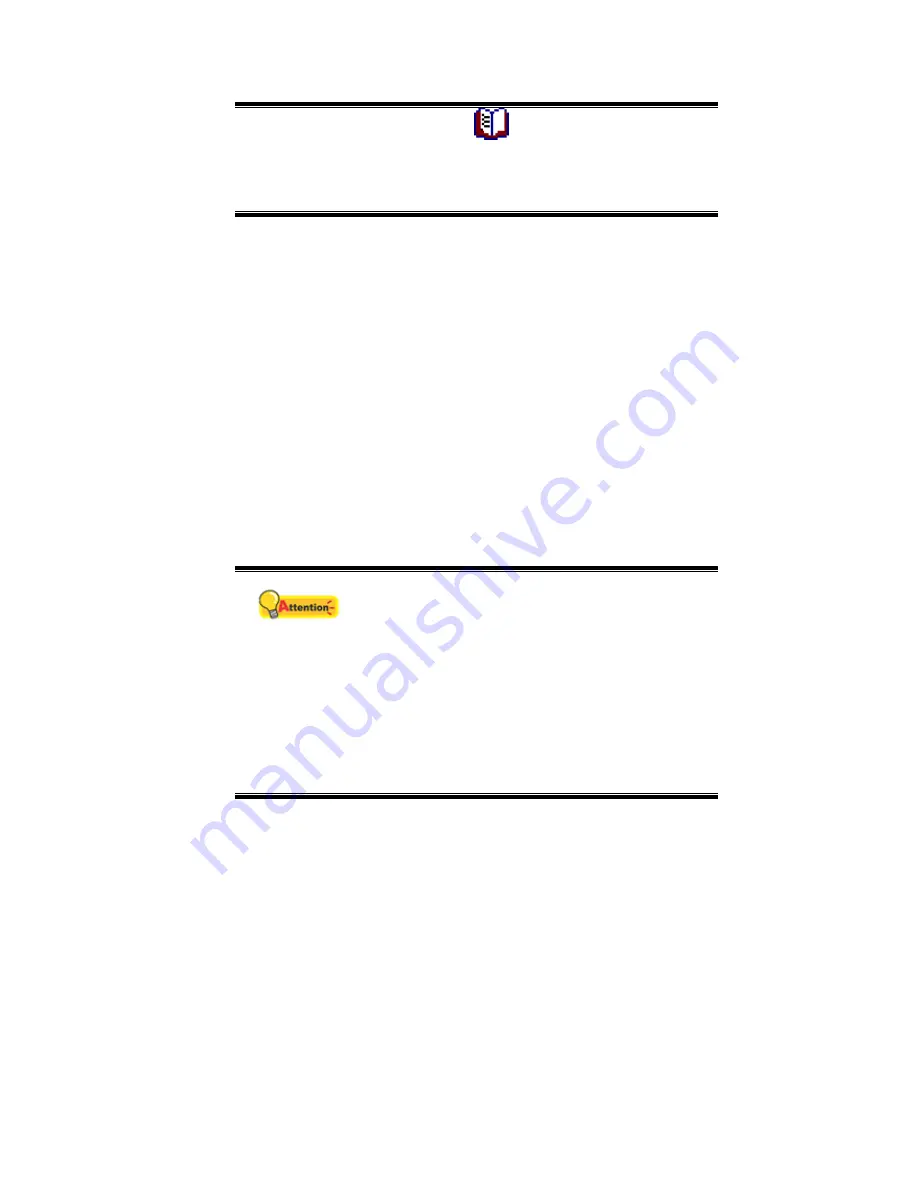
The icon
appears on the Windows
system tray.
The book or paper is appropriately placed on
the scanner flatbed glass.
S
S
c
c
a
a
n
n
n
n
i
i
n
n
g
g
v
v
i
i
a
a
T
T
W
W
A
A
I
I
N
N
I
I
n
n
t
t
e
e
r
r
f
f
a
a
c
c
e
e
The TWAIN program is a very important piece of software that comes with your
scanner. This program acts as an interface between the scanner hardware and the
image-editing software you are using to view and edit images. The TWAIN program
allows you to adjust a number of settings to define the quality of the scanned image.
The following describes how you may use our bundled image-editing application
(NewSoft Presto! ImageFolio) to scan via the TWAIN interface. When you get familiar
with the scanning, you may alternatively use other TWAIN compatible scanning
programs or image-editing applications to do your scanning projects.
Scan within NewSoft Presto! ImageFolio:
1. Click the Windows Start button to launch Presto! ImageFolio.
Attention
If you have more than one scanner or other
imaging devices installed on your computer, you
need to set this scanner as the default scanning
source before you acquire the TWAIN program.
1. From the File menu of Presto! ImageFolio,
click
Select Source
.
2. In the window that opens, choose this
scanner and then click the
OK
button to set
this scanner as the default scanning source.
2. Within Presto! ImageFolio, click
File
>
Acquire
>
Acquire
.
3. In the TWAIN window that opens, select
Flatbed Reflective
as the Scan Type.
14


























