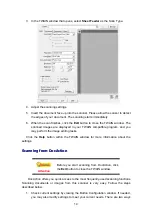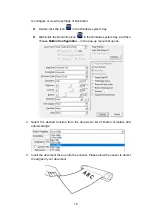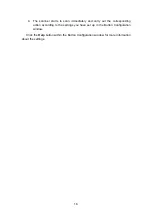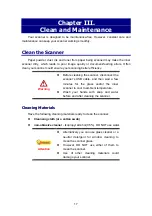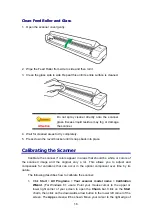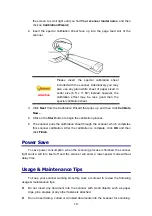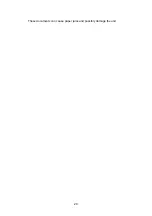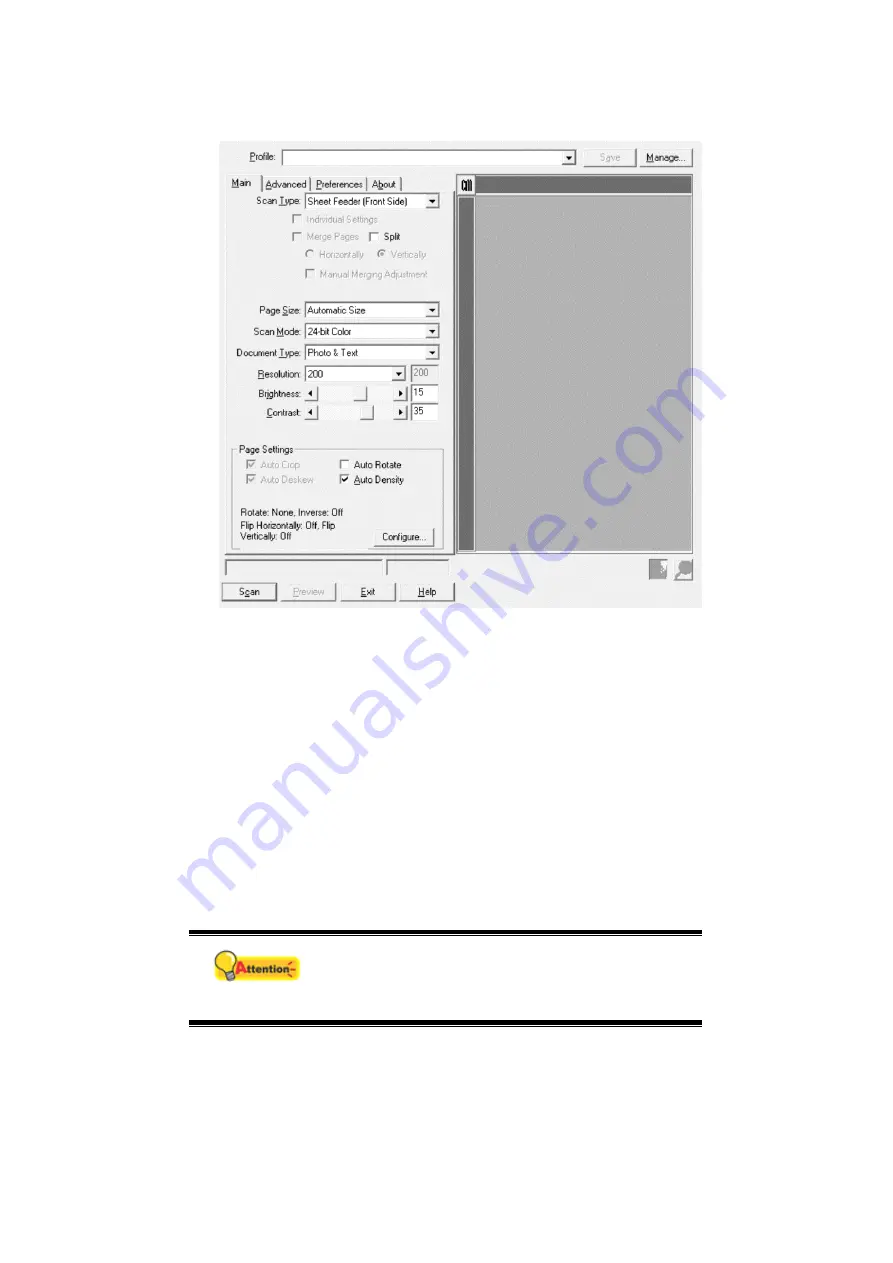
14
3. In the TWAIN window that opens, select
Sheet Feeder
as the Scan Type.
4. Adjust the scanning settings.
5. Insert the document face up into the scanner. Please allow the sensor to detect
the edges of your document. The scanning starts immediately.
6. When the scan finishes, click the
Exit
button to close the TWAIN window. The
scanned images are displayed in your TWAIN compatible program, and you
may perform the image editing tasks.
Click the
Help
button within the TWAIN window for more information about the
settings.
S
S
c
c
a
a
n
n
n
n
i
i
n
n
g
g
f
f
r
r
o
o
m
m
D
D
o
o
c
c
A
A
c
c
t
t
i
i
o
o
n
n
Attention
Before you start scanning from DocAction, click
the
Exit
button to close the TWAIN window.
DocAction offers you quick access to the most frequently-used scanning functions.
Scanning documents or images from this scanner is very easy. Follow the steps
described below:
1. Check current settings by viewing the Button Configuration window. If needed,
you may also modify settings to meet your current needs. There are two ways