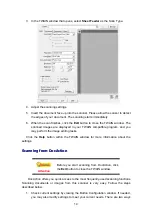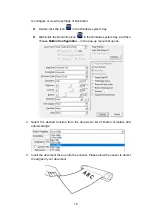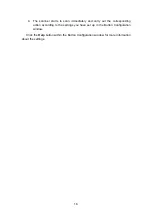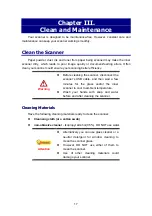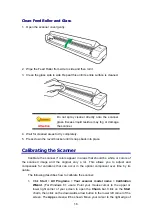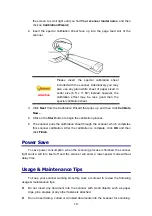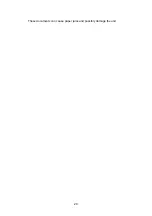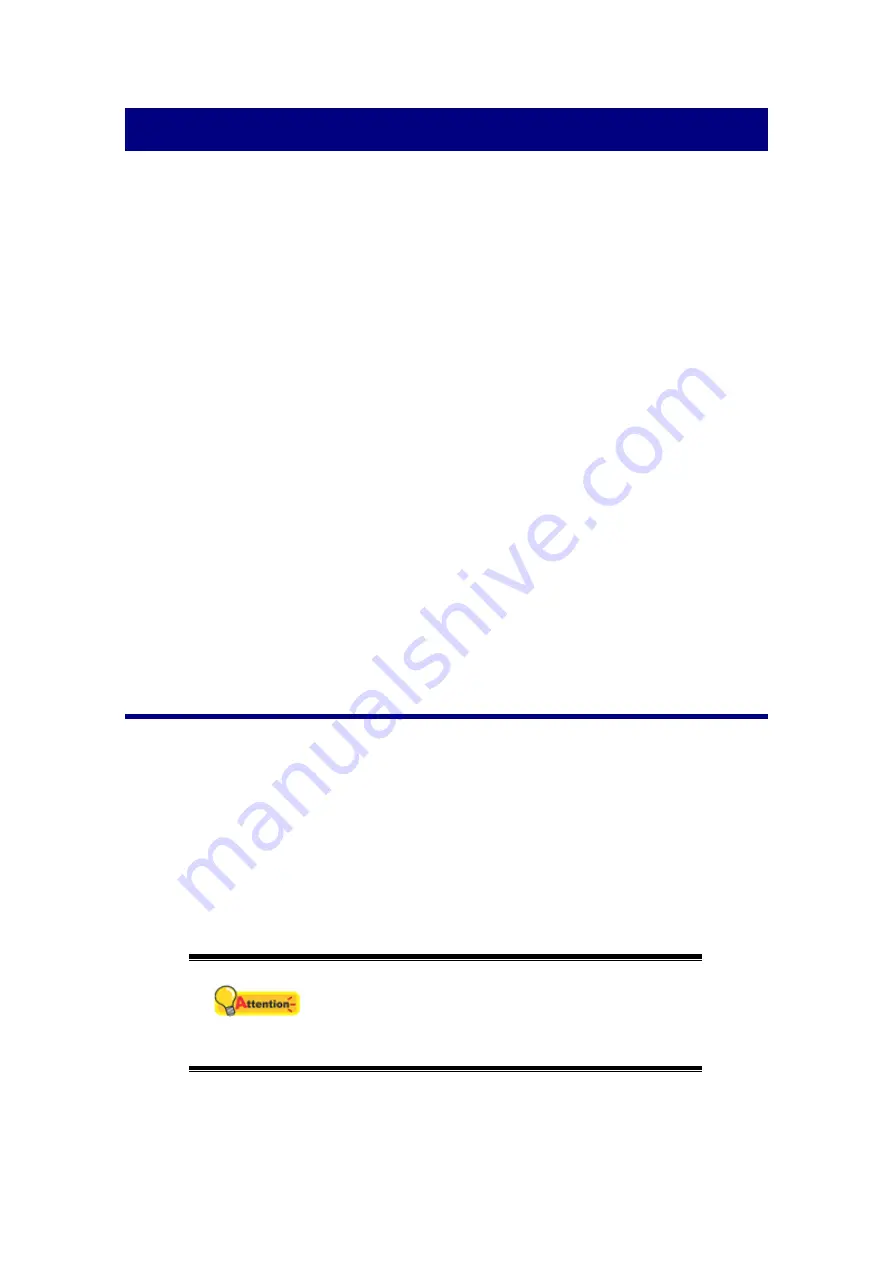
11
Chapter II. Scanning
Your scanner needs to be driven by certain type of software program. Since all
documents or images (whether text or pictures) that are acquired from the scanner are
treated by your computer as images, most scanning will probably be done from an
image-editing program where you can view, edit, save and output the scanned images.
What about scanning text documents and editing them in a word processor? This
is the role of Optical Character Recognition (OCR) software. OCR software converts
the image files that are created from scanning text documents into text files that can be
viewed, edited and saved by word processors. An OCR program has also been
bundled on the included Setup/Application DVD-ROM, and if you wish to use the
scanner in this way you should install the OCR software that is included.
The DocAction program, seamlessly integrating the operation of your scanner with
your computer and other peripherals, provides a quick and convenient way to perform
various scanning functions. With DocAction, you don't need to adjust settings every
time you scan. Insert the document face up into the scanner. The scanner starts to
scan your paper documents and transfer them to your assigned destination. The
destination can be a printer, your E-mail program, files on your disk drives, an image-
editing program, etc.
Please refer to the online help of each program to guide you through any
questions you may have while scanning within that program.
Using the Scanner
C
C
a
a
r
r
d
d
S
S
c
c
a
a
n
n
n
n
i
i
n
n
g
g
This is the special design for plastic card scan. Plastic cards include: driver
license, ID card, medical insurance card or any membership cards.
Plastic card scanning
The plastic card can be driver license, ID card, insurance card, medic-care card or
any membership card.
Attention
Make sure the plastic card you wish to scan
is horizontally loaded into the scanner.
Maximum thickness of each plastic card is:
Non-Embossed 1.0 mm.
To scan the plastic card, please follow the steps:
1. Insert one plastic card face up into the scanner.