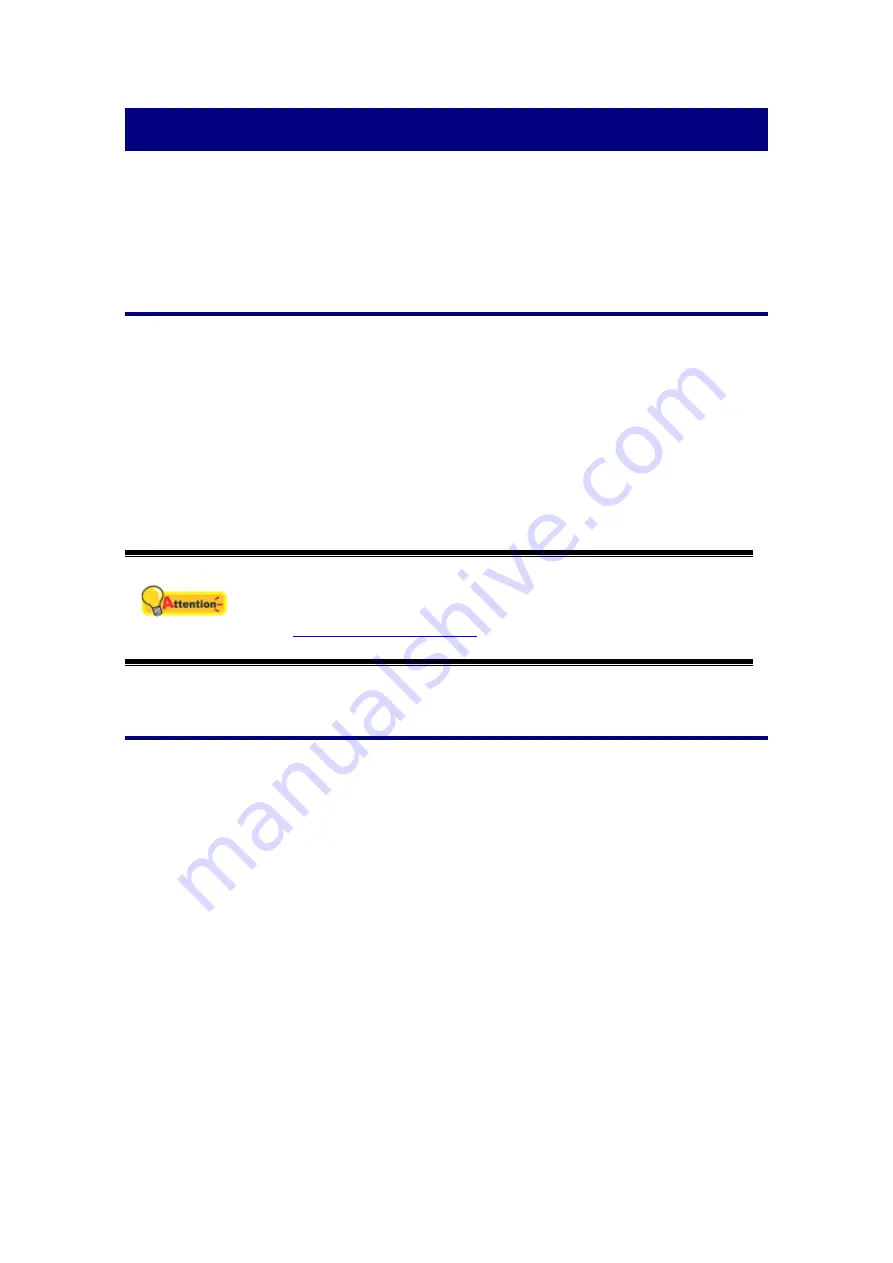
Chapter I. Installing the Scanner
Before installing your scanner, please verify that you have all of the proper
components. A list of the package contents is provided in the
Box Contents
section of
this guide.
Software Installation Requirements
Your scanner comes with the image-editing software, OCR software, document
management software, the scanner’s driver, and the DigiDoc software. All of these
software applications use approximately 400 megabytes of hard disk space after they
are installed into your computer. To ensure ample room for the installation, as well as
for scanning and saving images, a minimum of 550 megabytes of hard disk space is
recommended.
The USB scanner can only operate under the Microsoft Windows 2000
Professional and XP operating system or Windows Vista.
Attention
Please do not use multiple USB scanners in Windows XP
simultaneously! For more information, please refer to the following
URL...
Hardware Requirements
This scanner connects to your computer through the Universal Serial Bus (USB),
which supports
hot Plug and Play
. To determine whether your computer is USB-
capable, you must check the rear of your PC to locate a USB jack that looks the same
as the one pictured below. Note that on some computers, the USB port at the rear of
the computer may be occupied and additional ports may be found on the monitor or
keyboard. If you are having trouble in locating the USB port on your computer, please
refer to the hardware manual that came with your computer.
Upon examination, you should find one or two rectangular USB ports, which
usually appear as shown below.
6

























