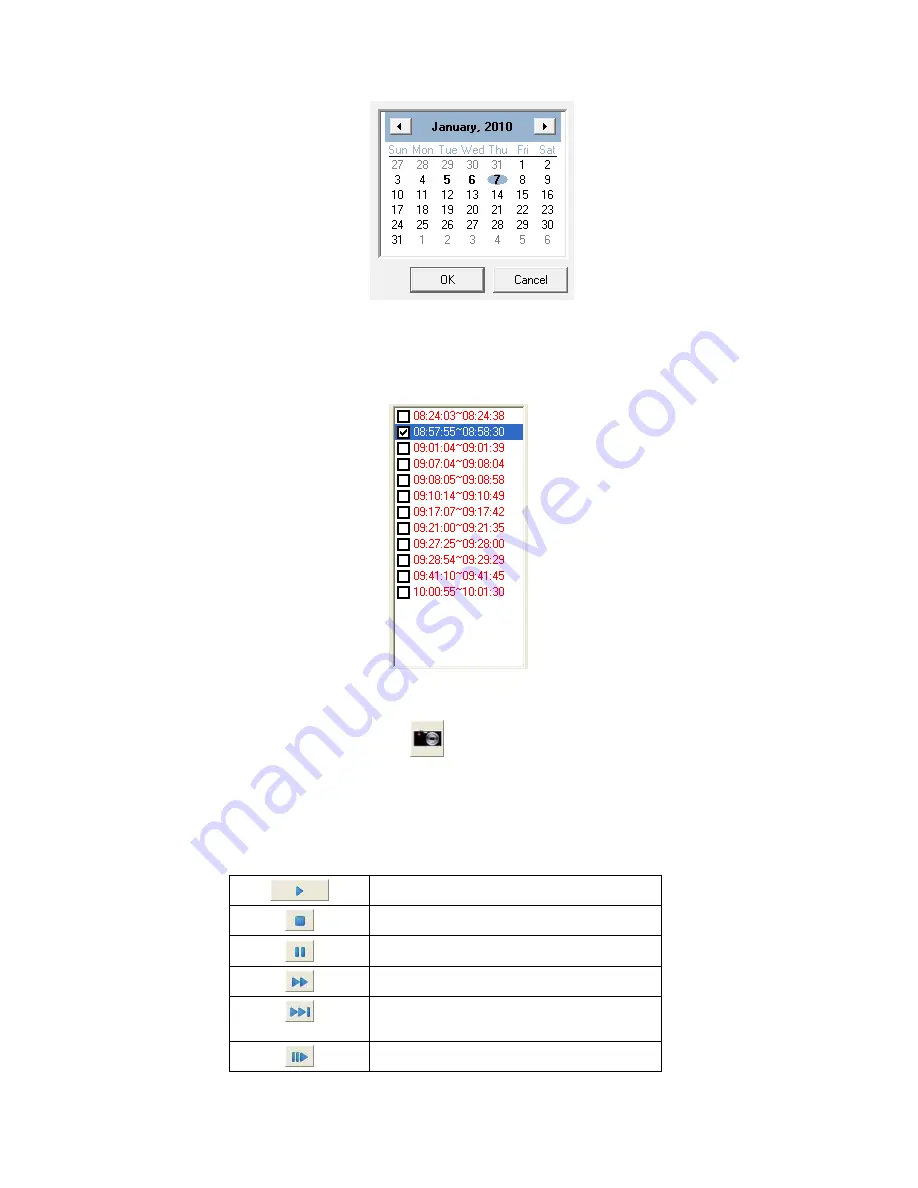
3. Click on the date you want to review in the calendar. The dates with video
records are displayed in bold fonts.
Click “OK” to confirm the selection.
4. Tick the checkbox to select the time period from the list on the left.
5. Click “Select All” to select all records, and click “Unselect All” to unselect all
records. Click “PLAY” and the window will play the recorded video one by one.
6. Click the “Snapshot” button
and you may take a snapshot for the image
displayed.
7. Click the buttons at the bottom of the Record View dialog to control the play of
the videos. The buttons and their respective functions are shown in the
following table:
Play
Stop
Pause
Fast Forward
Jump to the next section of the
recordings selected
Move forward one image at a time
28






























