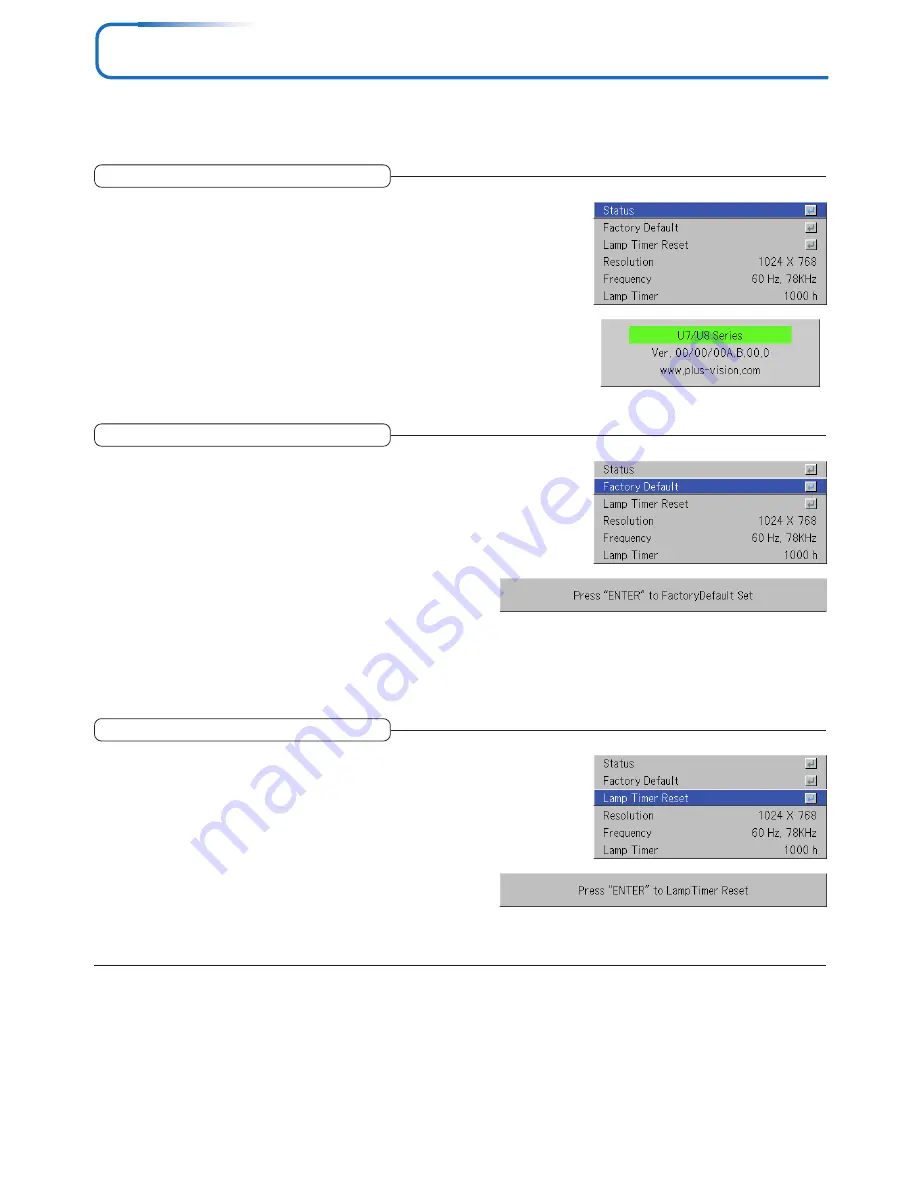
E-56
Info.
• Select menu name “Info.”.
See “Menu Operation Method” on Page E-37 for information about performing menu operations. The item name display will
differ depending on the input signal. See “List of Item Names Offering Input Selection and Adjustments/Settings” on Page E-42.
Status
This displays information about the equipment.
Select item name “Status” and press the ENTER button.
There is a change to the status display.
Press the CANCEL button to return to the menu.
Display Contents:
Projector model, firmware version, and the internet home page ad-
dress of PLUS Vision Corp.
Lamp Timer Reset
This function resets the lamp timer. Be sure to perform the reset
operation when the lamp cartridge has been replaced.
Select item name “Lamp Timer Reset” and press the ENTER button.
There is a change to the display “Press “ENTER” to Lamp Timer Re-
set”.
Press the ENTER button to initialize.
To cancel, press the CANCEL button and there will be a return to the
menu.
Factory Default
This function returns the adjustments and settings of all the in-
put sources to the standard factory default values.
Select item name “Factory Default” and press the ENTER button.
There is a change to the display [Press “ENTER” to Factory Default
Set].
Press the ENTER button to initialize.
To cancel, press the CANCEL button and there will be a return to the
menu.
Items that are not set to the factory default:
Vertical Flip/Horizontal Flip, Language, Lamp Timer, Security and
Network Password.
Summary of Contents for U7-132
Page 67: ...2005...












































