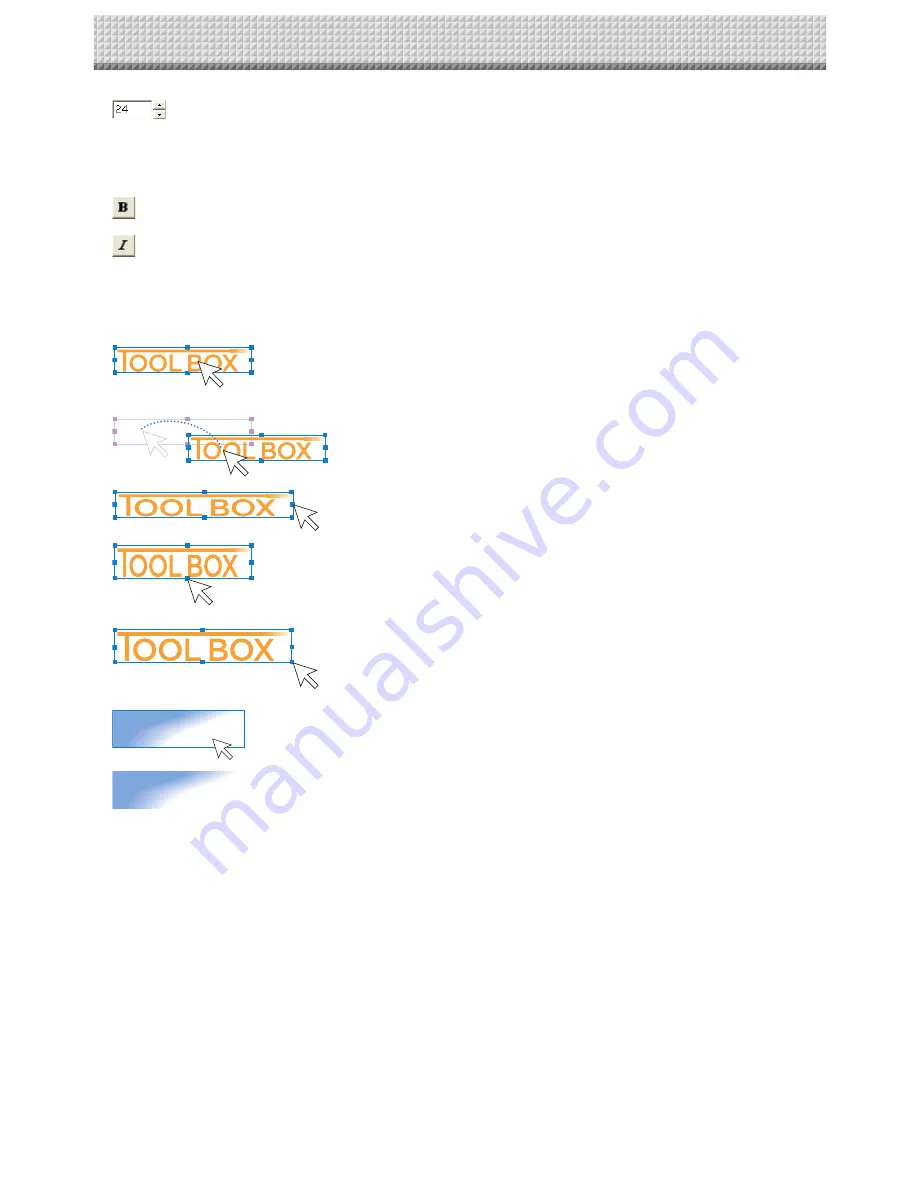
E-20
Specification of Font Size
Click [
▲
] or [
▼
] and specify the size of the text.
All the sizes will change inside the text input box.
• The numbers are point sizes.
• Sizes that exceed the height of the header editing box or the footer editing box cannot be specified.
Specification of Bold
Each click toggles the selection between [Bold] and [Standard]. All the text will change inside the text input box.
Specification of Italic
Each click toggles the selection between [Italic] and [Standard]. All the text will change inside the text input box.
•
Change of Size and Swapping of Front-to-Back Order
Selection of Objects
* The term object indicates an image, text, division line, background, or date and
time. When clicked, a box frame and adjustment points will be displayed around
the inserted object.
Movement of Objects
The object is dragged.
Horizontal Adjustment of Objects
Drag either the left or right point.
Vertical Adjustment of Objects
Drag either the top or bottom point.
Enlargement/Reduction of Objects
Drag any of the corner points.
xxx Corporation xxx Place of Business
xxx Corporation xxx Place of Business
Changing the Front-to-Back Order of the Objects
Insertion images are non-transparent, and text is transparent. Right-click
the object for a layered display of the underneath text, etc. The front-to-back
order menu will be displayed. Select [Move to front] or [Move to rear].
• The display order of grid lines and background color is fixed. The front-to-
back order cannot be changed.
⑦
Open File button
Displays the “Open file” screen of the personal computer.
Select the header/footer file (having an .hfd extension) to be updated in the Copyboard.
* Verify that the Copyboard and the personal computer have a USB connection, and that the power of the Copyboard is
turned on.
⑧
Transfer button
Transfers header/footer information to the Copyboard.
The transfer will start and the progress will be indicated on the transfer condition bar. During the transfer “HF” will flash in
the display window of the Copyboard.
The verification screen will be displayed when the transfer is completed. Click [OK].
Next, a press of the “Save” button will result in the display window of the Copyboard changing to indicate “H1”, and the
update will be completed.
Press any of the Copyboard operation buttons to change to the normal mode.
⑨
Close button
Closes the setting screen.
Creation and Editing of Headers/Footers























