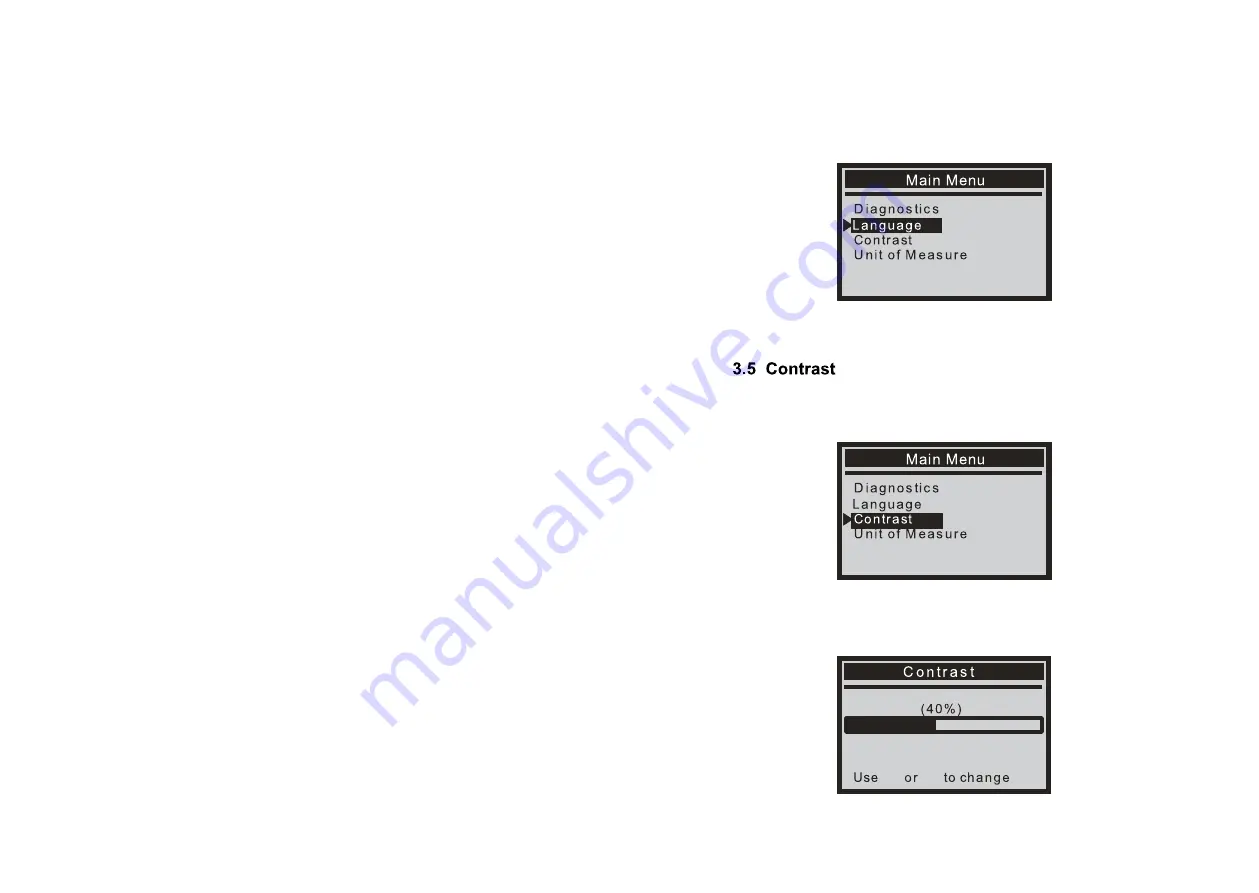
1) Display: B
acklit, 128 × 64 pixel display with contrast adjustment
2) Operating Temperature:
0 to 60° C (32 to 140 F°)
3) Storage Temperature:
–20 to 70°C (-4 to 158 F°)
4) External Power:
8.0 to 18.0 V p ower provided via vehicle battery
5) Dimensions:
3.2 Specifications
1. LCD DISPLAY
– Indicates test results. Backlit, 128 x 64 pixel display with
3. EXIT BUTTON
– Cancels a selection (or action) from a menu or returns to the
4. UP SCROLL BUTTON –
Moves up through menu and submenu items in
menu mode. When more than one screen of data is retrieved, moves up through
5. DOWN SCROLL BUTTON –
Moves down through menu and submenu items
in menu mode. When more than one screen of data is retrieved, moves down
6. OBD II CONNECTOR –
Connects the scan tool to the vehicle’s Data Link
contrast adjustment.
2. ENTER BUTTON –
Confirms a selection (or action) from a menu.
menu. It is also used to exit DTC Lookup screen.
the current screen to the previous screens for additional data.
through the current screen to next screens for additional data.
Connector (DLC).
22 mm (0.90")
Length
125 mm (5.00")
70 mm (2.80")
Width
Height
1)
PlusQuip EQP-120 Scan Tool main unit
2)
User’s Manual
3.3 Included
6) NW:
0.23kg (0.51lb),
GW:
0.32kg (0.74lb)
3
.
4
Language
1
)
From
the
Main
Menu
,
use
the
UP
/
DOWN
scroll
button
to
select
the
Language
and
press
the
ENTER
button
.
1
)
From
the
Main
Menu
,
use
the
UP
/
DOWN
scroll
button
to
select
Contrast
,
and
press
ENTER
.
2
)
From
the
Contrast
menu
,
use
the
UP
/
DOWN
scroll
button
to
increase
or
decrease
contrast
.
3
)
Press
ENTER
to
save
your
settings
and
return
to
the
previous
menu
.
11
EN
eQP-120 User’s Manual
6
eQP-120 User’s Manual
7









