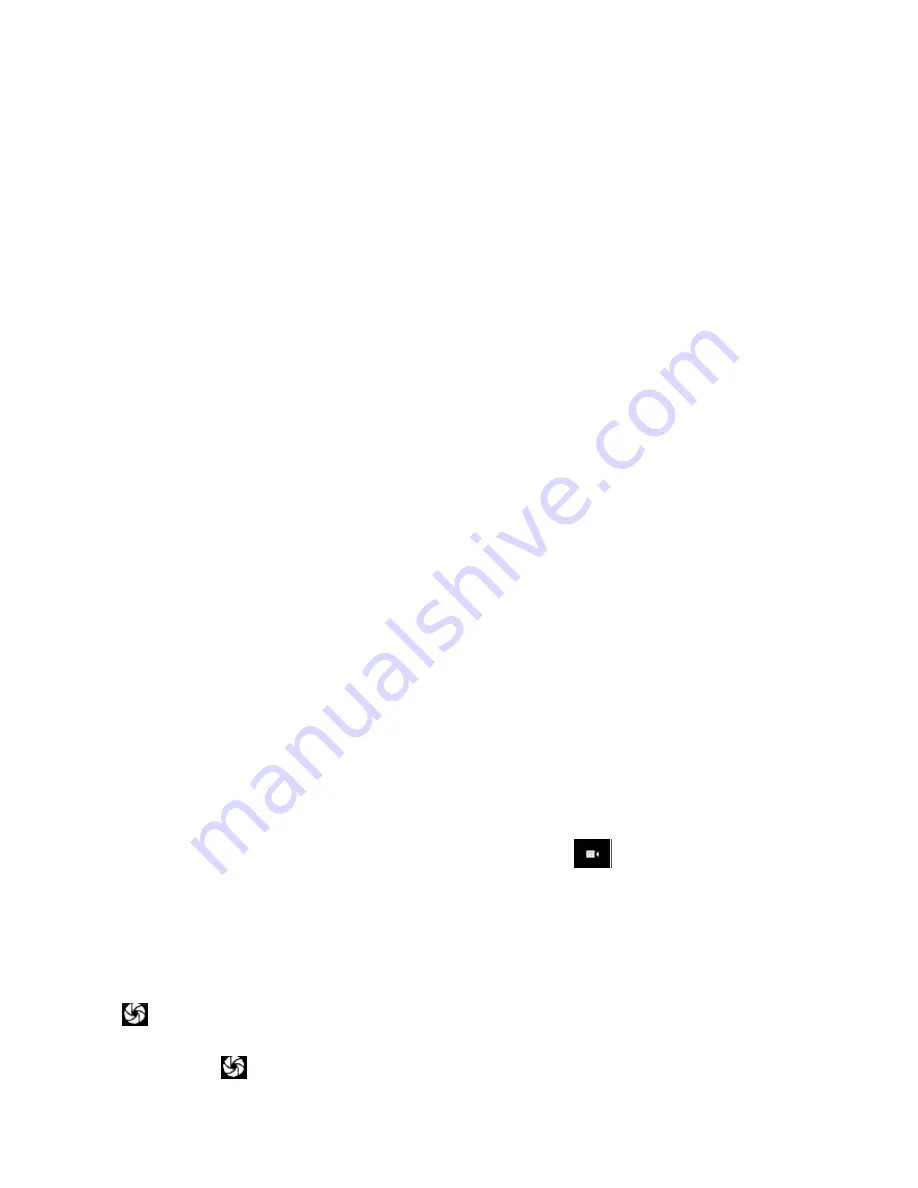
4 Application
4.1 Backup and Restore
Can backup and Restore you personal data and App to SD Card, Can Restore
to the phone.
4.2 Browser
Through a web browser, you can connect to the internet, Internet settings are
default to MTN SIM card.
4.2.1 Open Browser
Touch Brower can open the browser. Interface as shown in the diagram:
In the browser, you can open the page by the following methods:
1. Click on the browser address bar, input for the open web site. Click.
2. Touch the menu key-> bookmarks, choose need to open the bookmarks or
click on the most visited/history records label page to choose open other web
pages.
4.3 Calculator
A have four basic function of the calculator, convenient for simple mathematical
calculation you.can you make calculator to separate thousand with a comma eg
1,000
4.4 Calendar
Enter calendar submenu, the calendar will display on the screen and the
current date marked with the special color background frame.
4.5 Camera
4.5.1 Camera
Your mobile phone and camera with dual, it is equipped with a high vivid
camera picture which you can use to take pictures at anytime or place and then
save them on your mobile phone, use them as your mobile phone wallpaper or
send them to your friends and colleagues via MMS and email.
4.5.1.1
Open camera
Click on the camera can turn on the camera.
Warm prompt: in the camera's interface, you can click "
" fast switching to the
camera to video camera, click to panoramic photo mode
Taking a photo
1. During the view-finding mode, adjust the lens to allow what is being
photographed to appear in the viewfinder.
2. After framing the picture you wish to take, keep the camera steady and press”
to take photo;
3.
After
taking
photos
will
auto
save
to
camera
folders
in
picture;
4
. Click “
” return to camera interface.
12
Summary of Contents for Z306
Page 1: ...User Manual Z306 Trigger Plus 3...
Page 2: ......




















