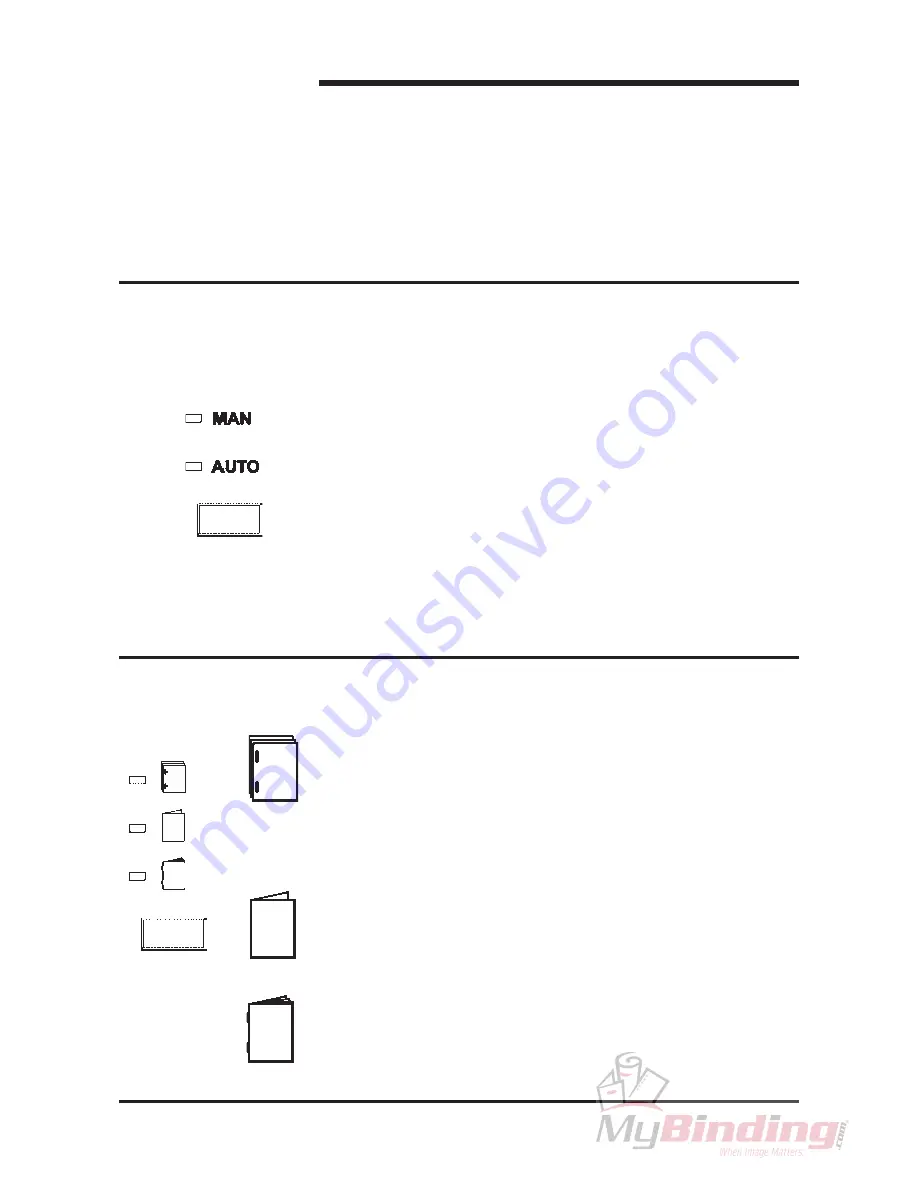
Stapler Folder Model 82 Operator Manual
T10136
3.
Operating and finishing modes
The Model 82 can be operated in several combinations of modes.
These modes are two operating modes and three finishing
modes. In this section we will explain the different modes and how
they are selected.
3.1 The operating modes
3.2 The finishing modes
3-1
The three finishing modes are:
1.
Edge stapling
When selecting this mode by pressing the Program select
button the set will exit at the lower output area. A delivery tray for
edge stapled sets is available, part no. 750004.
If a Trimmer is installed to your Model 82, remove the scrap paper
bin to allow the edge stapled sets to enter the delivery tray which
is integrated in the base of the Trimmer.
2.
Fold only
When selecting this mode by pressing the Program select
button,
the stapler action is switched off and the folded set will exit at the
upper output area onto the belt stacker.
3.
Saddle stapling and fold
When selecting this mode by pressing the Program select button,
the stapled and folded sets will exit at the upper output area onto
the belt stacker.
The two operating modes are:
1.
Manual mode
Select Manual mode if operating the Model 82 as a stand alone
unit, for hand feeding.
The Manual mode is selected when the MAN LED is lit.
Press the Manual / Auto mode button to change operating mode.
2.
Automatic mode
Select Automatic
mode if operating the Model 82 together with a
collator as an on-line system.
The Automatic mode is selected when the AUTO LED is lit.
Press the Manual / Auto mode button to change operating mode.
Note: If in manual mode when the on-line connected collator starts, the
mode will automatically switch from Manual to Automatic mode, to
prevent interruptions.
Summary of Contents for BM 82
Page 2: ...Stapler Folder Model 82 Operator Manual February 2003 Part No 76174...
Page 3: ......
Page 20: ...Notes...
Page 21: ......





















