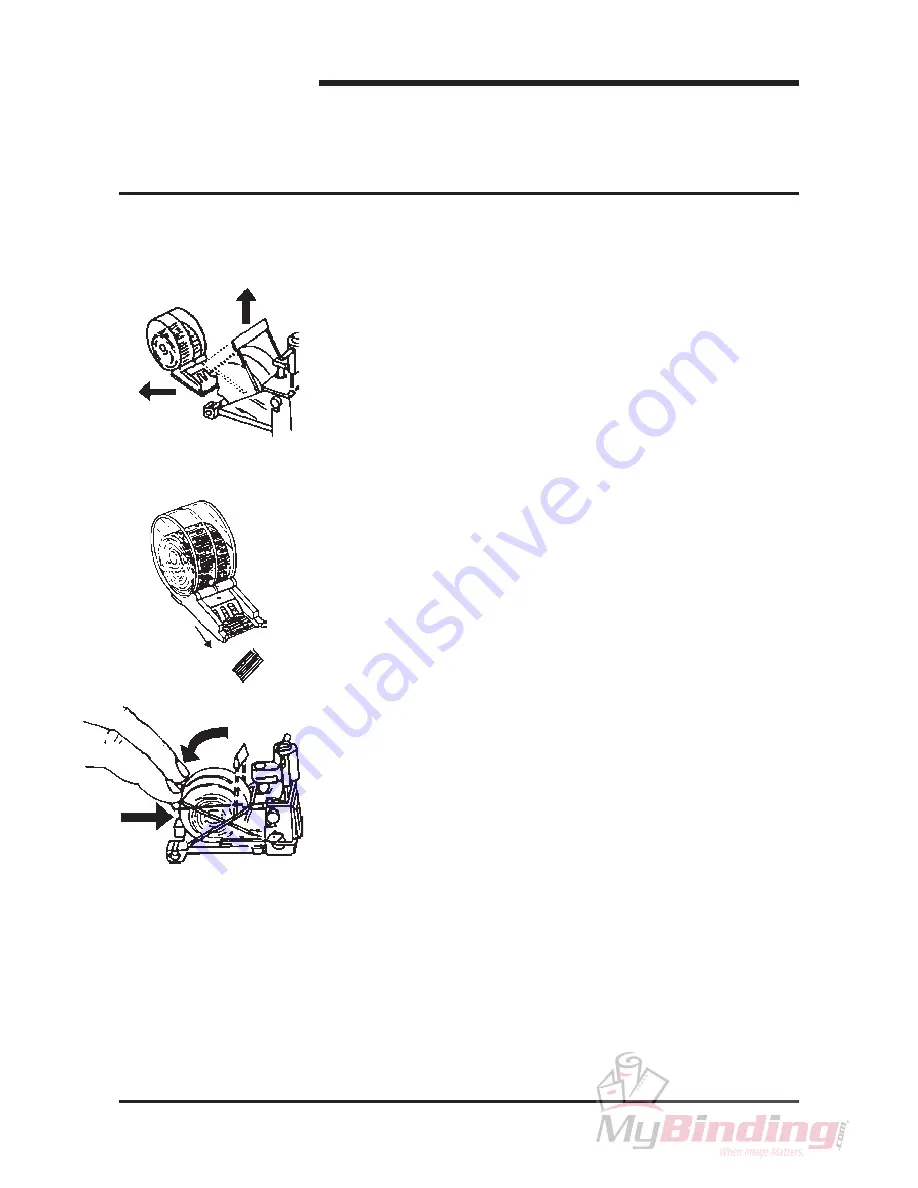
Stapler Folder Model 82 Operator Manual
T10136
You may remove and replace the Staple cartridge while the
Stapler head is in place within the Model 82. The Staple cartrid-
ges contain approximately 5000 staples per cartridge and can be
replaced as often as necessary.
1.
If the staples missing indicator is illuminated, open the Top
cover and remove eventual jammed sets.
NOTE! One set must be left in stapling position (see item 8 below).
2.
Raise the red handle on the Staple cartridge Locking lever.
3.
Remove the Staple cartridge from the Stapler head by sliding
it to the left.
4.
If the cartridge is empty, discard it and replace it with a new
one. Before replacing the cartridge, pull 25 mm (1 inch) of
staples out of the cartridge and tear the staples downward
against the staple tear line. The staple tear line is indicated by
an arrow on the side of the cartridge.
5.
If there has been a staple misfeed, and if it is necessary to
remove the cartridge in order to clear the misfeed,
pull 25 mm (1 inch) of staples out of the cartridge and tear the
staples downward against the staple tear line before
reinstalling the cartridge.
6.
Insert the cartridge into the Stapler head with the end of the
staples facing toward the head of the stapler mechanism.
Push it in firmly.
7.
Hold the Staple cartridge firmly in place and push down the
cartridge locking lever. Close the Top cover.
8.
The Model 82 will automatically cycle and advance staples
until both stapler heads are driving staples for a maximum of 5
stapling movements.
If staples are not resumed after 5 stapling cycles, the staple
indication will come on. This indicates that the staple cartridge
was not loaded sucessfully. Repeat this procedure.
5.
Maintenance
5.1 Replacing the Staple cartridge.
5-1
Summary of Contents for BM 82
Page 2: ...Stapler Folder Model 82 Operator Manual February 2003 Part No 76174...
Page 3: ......
Page 20: ...Notes...
Page 21: ......





















