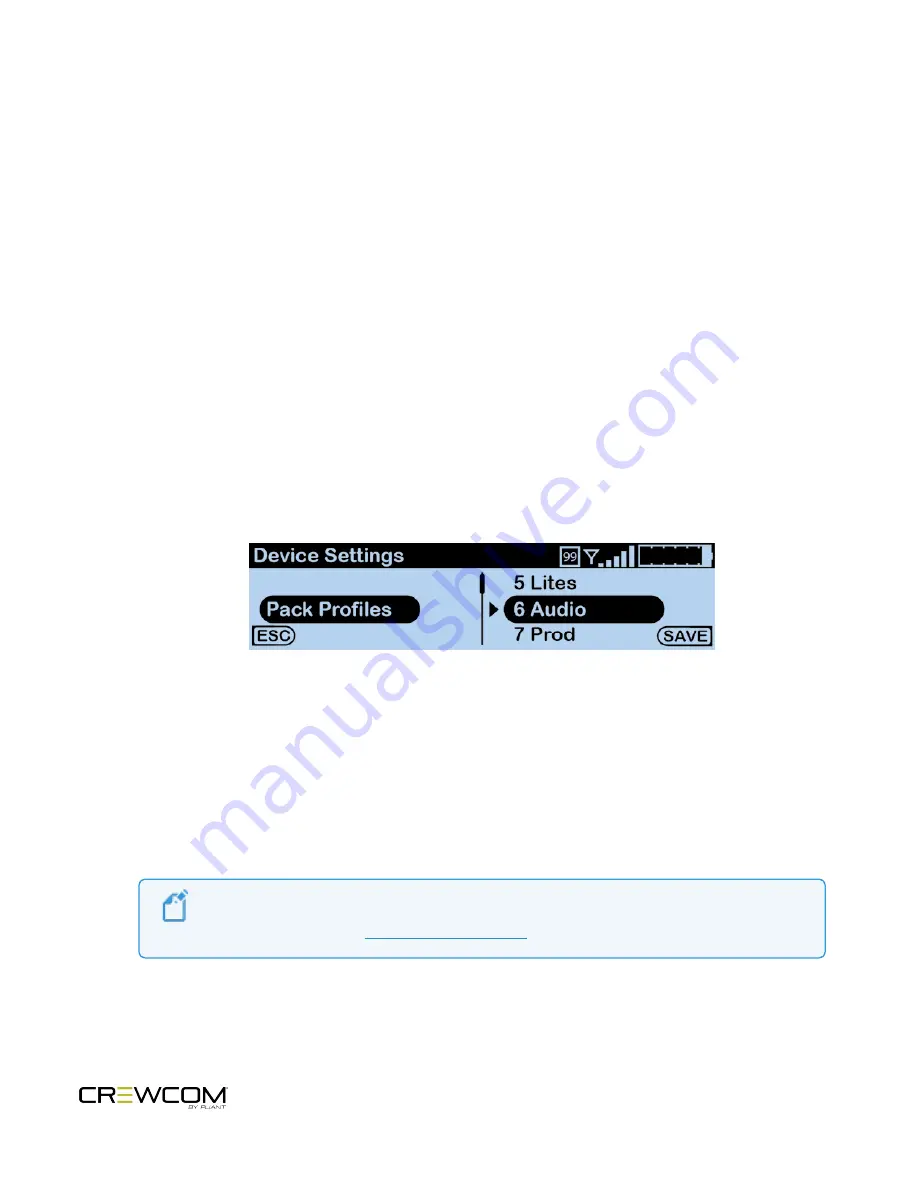
Push a Profile
Each time a Radio Pack is paired to a CrewCom Control Unit, you will be prompted to select a profile to assign to that
Pack. Radio Pack profiles must match the type of Radio Pack, and thus only profiles specific to the Radio Pack model
being paired or used will appear in the available list. In addition, only default profiles will be available until new
(custom) profiles have been created using CrewWare. Default profiles are available as part of the Control Unit’s
default CrewCom Configuration File (CCF).
During operation, the user may "push" a new profile assignment to a Radio Pack from the Control Unit, from the
Radio Pack, or from CrewWare.
Changing Profile Assignment from the RP
A Radio Pack stores only the profile currently assigned to it. To change a Radio Pack’s assigned profile from the RP,
use the following steps:
1. Press and hold the RP Menu button for 2 seconds; then, use the far-right volume knob to scroll and select
Device Settings
. Press
F2 (ENT)
.
Figure 26
Profile Selection Screen
2. Scroll and select
Pack Profiles
. Press
F2 (ENT)
to view a list of available profiles.
3. Scroll to the desired profile.
4. Press
F2 (SAVE)
. A prompt will display, asking you to confirm your selection to overwrite user-level settings
with profile settings. Upon saving the new profile, the RP will be updated with its most up-to-date profile
settings. The RP will be operational with its new profile and settings when connected to a live system.
Note
: To edit profile-level settings, you will need to edit the profile in CrewWare. See the
CrewWare Manual or the
for more information.
Operation - 44
Summary of Contents for CrewCom CRP-44-2400
Page 1: ...Radio Pack OPERATING MANUAL...
Page 2: ...ii...
Page 38: ...Figure 15 CRP 44 Top View Setup and Installation 31...






























