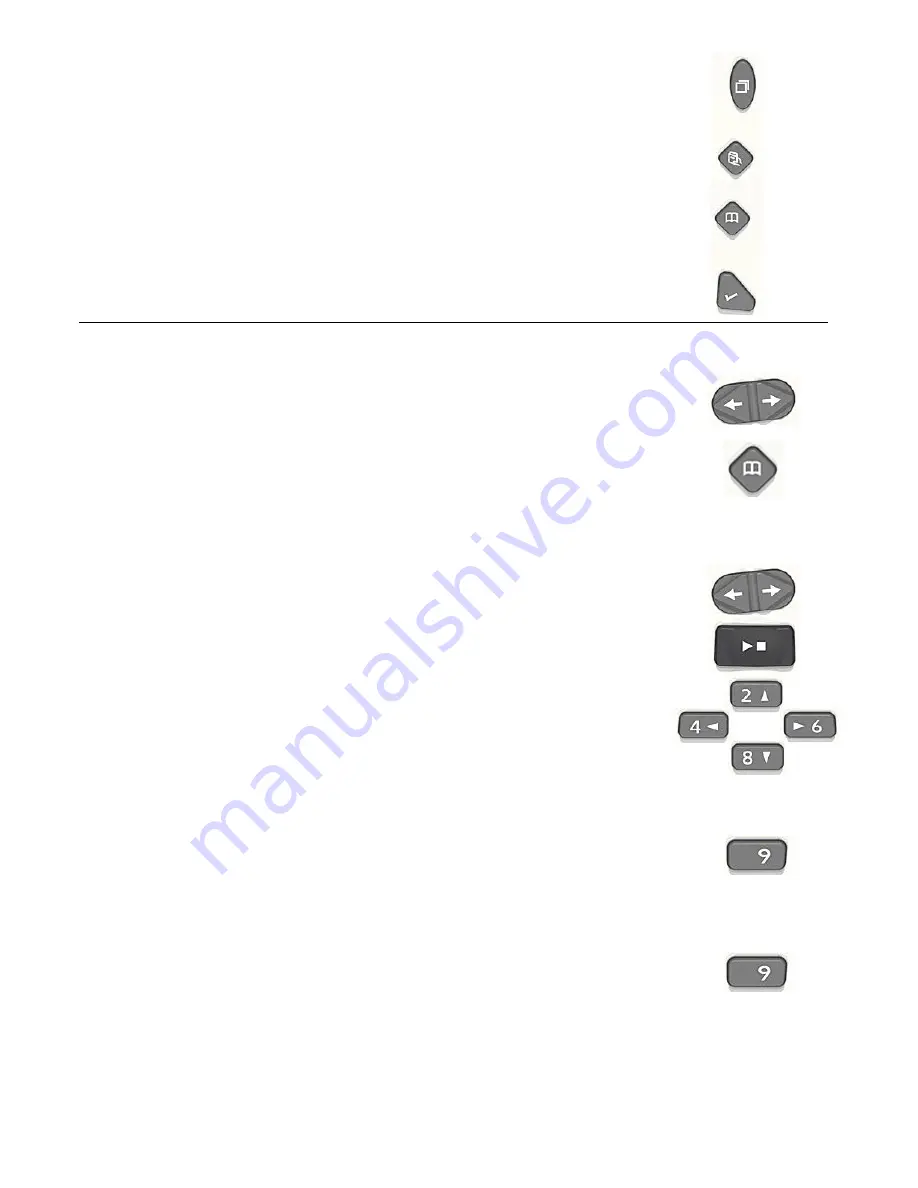
6
•
Menu Key
: Press to activate the menu. You can choose from Playback
Settings, Skippable, Media Management and System Settings. Holding this
key enables the key describer mode.
•
Bookshelf Key
: Press this key repeatedly until the desired media is
announced.
•
GoTo Key
: Navigate directly to a page or heading in a DAISY book, to a track
or an album in audio or to a percentage in a text.
•
Bookmark Key
: Press once to go to a bookmark. Press twice to create a new
bookmark. Press three times to remove a bookmark.
9. Examples
To play audio
•
Press the left side or right side of the Title key to select the audio followed
by the Play/Stop key. And use the Fast Forward key or Rewind key to
select the track.
•
You can also go directly to an album or track. Press the GoTo key and
press the 7 key then press the Play/Stop key to play the 7th track in an
album.
To play plain text file or MS Word DOC file
•
Copy the file from a PC system to the SD card.
•
Select the text file with the Title key.
•
Press the Play/Stop key to play the file.
•
The text to speech synthesizer reads the file. This can be done with
either of the 2 voices, set in the System Settings of the menu option.
•
You can navigate the file by sentence, word, character and so on when
pressing the four arrow keys that are 2, 4, 6 or 8 key.
To make a backup from SD card to USB flash memory
•
Connect the USB flash memory to the USB slot.
•
Select the title to backup on the SD card.
•
Press the 9 key to start the backup. Then follow the audio instructions.
To make a backup from USB flash memory or CD player to SD card
•
Select the USB flash memory or CD by using the Bookshelf key.
•
Select the title on the USB flash memory or CD.
•
Press the 9 key to start the backup to the SD card and follow the audio
instructions.







