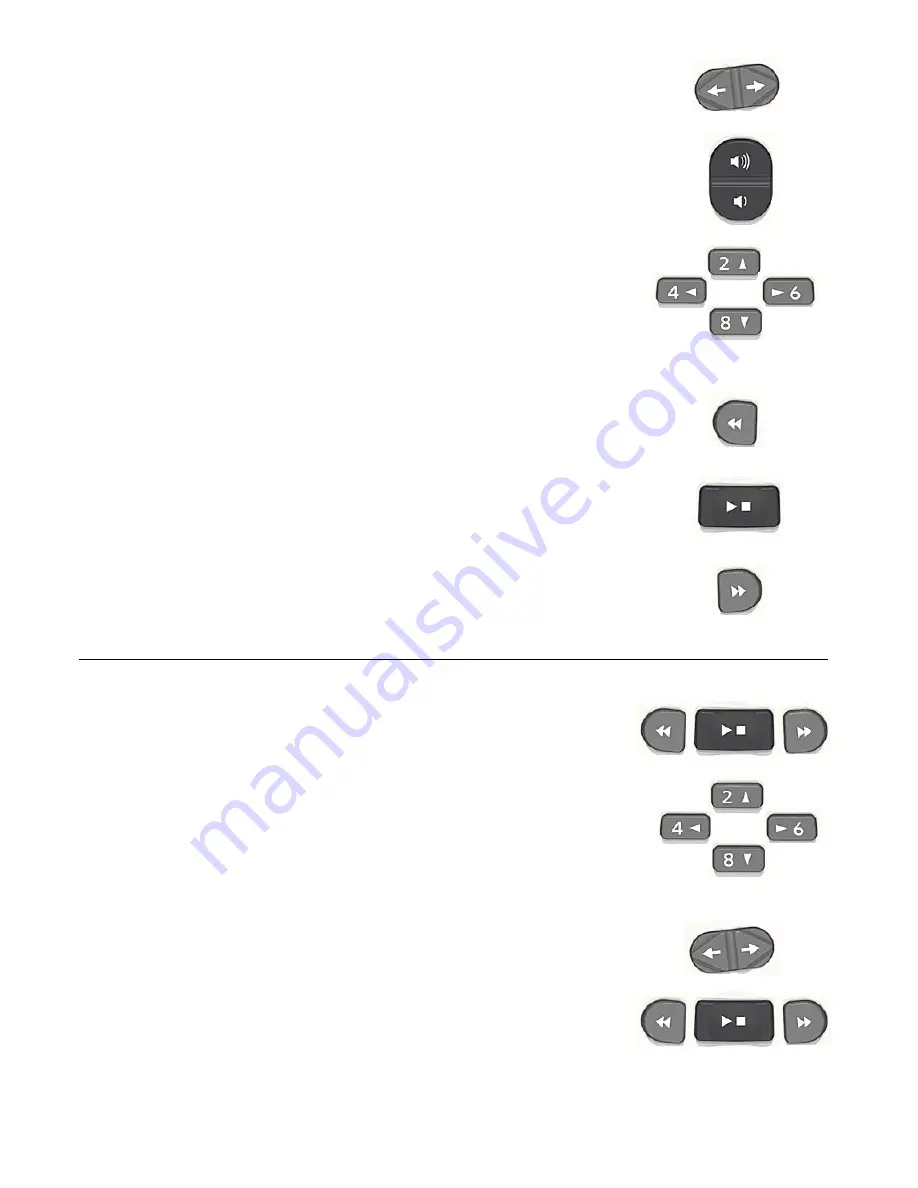
3
•
Title Key
: Press the right side of the Title key to go to the next title, or the
left side to go to the previous title. To select CD, SD or USB, press the right
side and left side together.
•
Volume Key
: Press the upper or lower side to increase or decrease the
volume.
•
Up/Down Key
: Press the up or down key to select the navigation level.
•
Left/Right Key
: Press the left key to move backward or the right key to
move forward.
•
Rewind Key
: Press it briefly to move back to the previous phrase in a
DAISY book, the previous track in an audio file or the previous paragraph
in a text file. Press and hold this key to fast rewind.
•
Play/Stop Key
: To start and stop playback.
•
Fast Forward Key
: Press it briefly to move forward to the next phrase in
a DAISY book, the next track in an audio file or the next paragraph in a
text file. Press and hold this key to fast forward.
4. Examples
To play a DAISY book on a CD
•
Insert the CD disc into the CD slot at the front side of PTN2.
•
PTN2 starts playback automatically.
•
Press the Play/Stop key to stop the playback.
•
Press and hold the Fast Forward key to forward in time.
•
Press and hold the Rewind key to rewind in time.
•
Press the 2 or 8 key to select the navigation level then the 4 or 6 key
to move back or forward in the selected level.
(Remark: the up, down, left and right keys are not displayed on the
standard version of the PTN2)
To play audio
•
Press the left side or right side of the Title key to select the audio
followed by the Play/Stop key. And use the Fast Forward key or
Rewind key to select the track.







