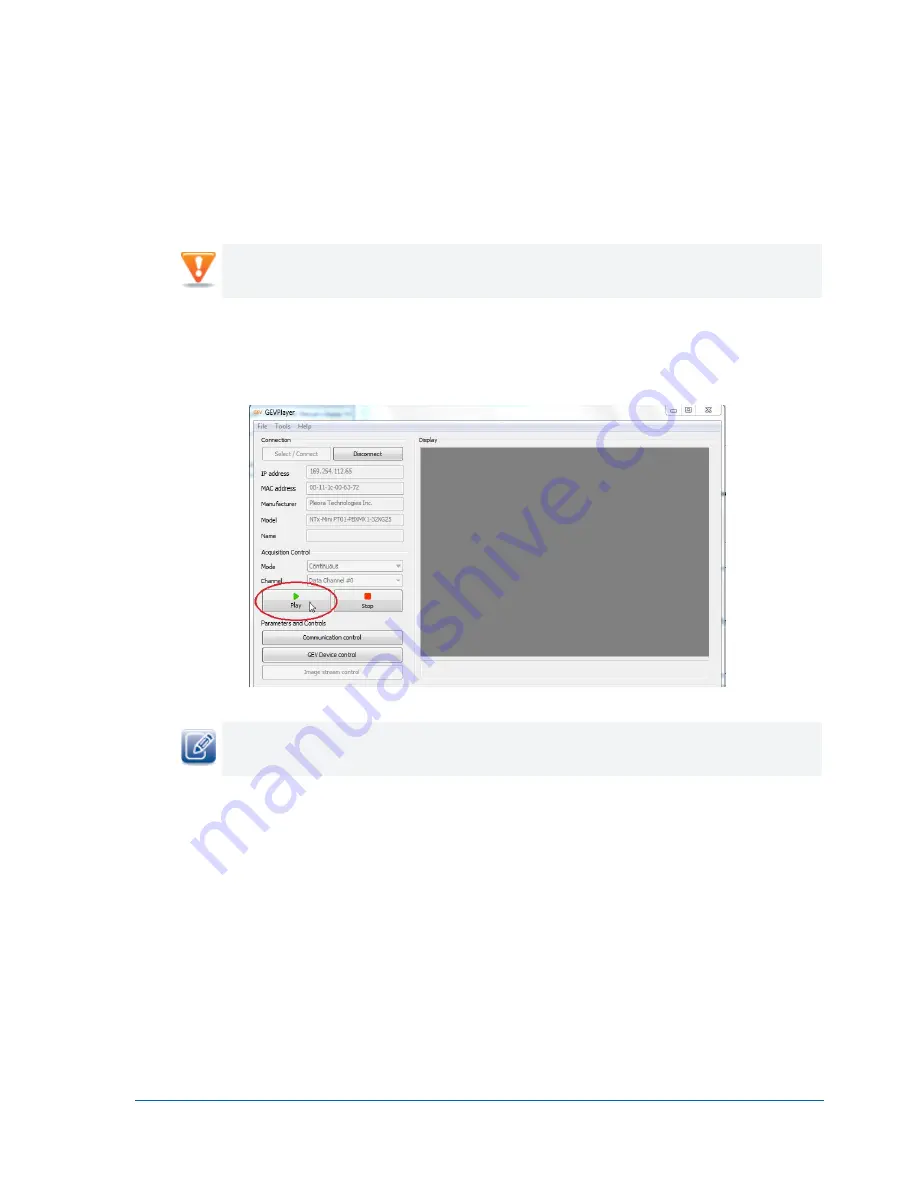
33
Setting up and Configuring vDisplay IP Engines
Viewing Video
After you have configured the unicast video transmission, you can view the streaming video on the
connected display device.
Video does not appear in the GEVPlayer window, shown in the image below, because the unicast video
transmission is being sent through the vDisplay IP engine to the display device.
To view video on the connected display device
1.
Follow steps 1-10 in Figure 5 on page 32, to configure the camera.
2.
In GEVPlayer, click
Play
.
After configuring the vDisplay IP engine, you no longer need to maintain its connection to GEVPlayer.
However, the connection between the camera and GEVPlayer must be maintained.
Setting up a Multicast Video Network Configuration
In a multicast network configuration, a GigE Vision compliant camera, connected to a network switch
and configured to send multicast packets, is the video source. A vDisplay IP engine is fed video through
the network switch and passes the video directly to a monitor and to the GEVPlayer application. A PC
with GEVPlayer installed is implemented as a management entity. The PC configures the system and
starts the GigE Vision camera acquisition, and is responsible for sending heartbeat packets to the camera
to maintain an active connection.






























